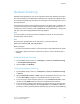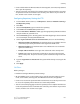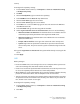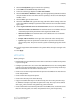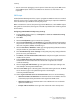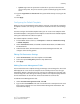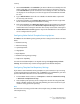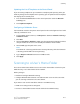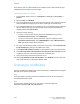Manual
Network Scanning
Network Scanning allows you to scan an original document and distribute and archive
the scanned image file. The Network Scanning feature is designed to simplify the task
of scanning many multi-page documents and saving the scanned image files in one or
more file locations.
To specify how and where scanned images are stored, you must create a template. You
can create, manage, and store multiple templates in a template pool repository on a
network server. Xerox
®
software, such as SMARTsend and ScanFlowStore, is designed to
help you create and manage Network Scanning templates.
Note
To use this feature, you must purchase and install the Scan Kit. See the instructions
included with the kit for details.
Note
For instructions explaining how to use this feature, see the User Guide at
www.xerox.com/office/550_560_570_DCPdocs.
Before you begin:
• Purchase and install the Scan Kit. See the instructions included with the kit for details.
• Verify that a digital certificate is installed on the printer, and Secure HTTP (SSL) is
enabled.
Enabling Network Scanning
1. In CentreWare Internet Services, click Properties > Services > Network Scanning
> Scan Template Management.
2. Next to Status, click Enabled.
Configuring Network Scanning
1. In CentreWare Internet Services, click Properties > Services > Network Scanning
> General.
2. Next to Confirmation Sheet, click On to print a confirmation sheet for every scan,
or select Errors Only to only print a confirmation sheet if an error occurs.
3. If you are using a remote template pool server, next to Refresh Start Time, select
the time of day (00:0023:59) when the list of templates will be refreshed.
4. If you are using a template pool repository, the printer must access the repository
to access the network templates. Next to Login Source, select None to allow the
printer to access the repository without authenticating, or select one of the following:
10-7Xerox
®
Color 550/560/570 Printer
System Administrator Guide
Scanning