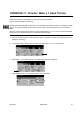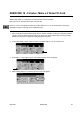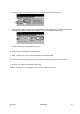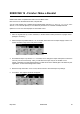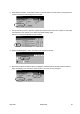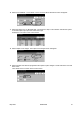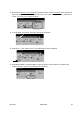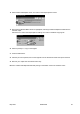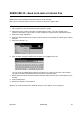User guide
May 2003 604E02400 27
10. Select Front and Back > Cover Stock > Save. The Cover Stock Selections screen will appear.
11. Select the Paper Tray you filled with SEF, colored stock in Step 3. This selection instructs the system
to use this Paper Tray to print the covers for this job.
Select Save. You return to the Covers screen.
12. Select Output Cover Images. The Output Cover Images screen will appear.
13. Select 2 Sided. This selection programmes the system to place images on both sides of the front and
back covers.
Then select Save. You return to the Covers screen.