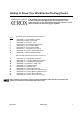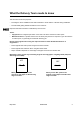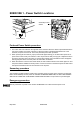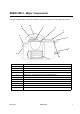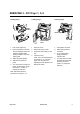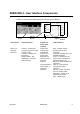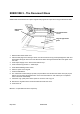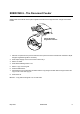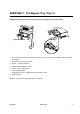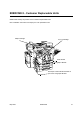Getting to Know Your WorkCentre Pro/CopyCentre This package is designed to help the delivery team explain the features available on the WorkCentre Pro®/CopyCentre™ with optional finisher. It is for demonstration purposes only and is not the formal customer product training given by Xerox.
What the Delivery Team needs to know This document serves two purposes. • Providing the Xerox Installation team with information to share with the customer during installation. • Provides initial getting started information for the customer. Important customer information is indicated by an arrow icon. Terms: • • CopyCentre™ is a Digital Copier which a user has to be at the machine to make copies.
EXERCISE 1 - Power Switch Locations Secondary Power Switch On Off Power Switch Preferred Power Switch procedure 1. The Power switch is located on the right side of the machine. When the switch is pressed towards the rear of the machine, the power is turned on. When the switch is pressed towards the front of the machine, the power is turned off. This is the preferred power off/on procedure. 2.
EXERCISE 2 - Major Components The High Capacity Feeder, Convenience Stapler (not shown), Bypass Tray and Finisher are optional..
EXERCISE 3 - Fill Trays 1, 5, 6 Loading Tray 1 Loading Tray 6 Paper Guides Loading Tray 5 5 5 6 6 Insert Paper Here Insert Paper Here 0 800086C-L 0 800086C-LKS 1. Pull out the paper tray. 1. Open the cover. 1. Insert paper as shown. 2. Place the paper into the tray. 2. Wait for the tray to lower. 2. Adjust side guides as necessary. Do not load paper above the maximum fill label (500 sheets) located on the back paper guide. 3. Adjust the paper guides. 4. Slide the tray back into place. 5.
EXERCISE 4 - User Interface Components Consists of a Touch Screen, Pathway Buttons, a Keypad, Feature Buttons. Touch Screen Pathway Buttons Power Saver Indicator Light Keypad Feature Buttons Touch Screen Pathway Buttons Keypad and Power Saver Indicator Feature Buttons Where you make job selections. Features - Contains the programming screens used to make copies. Job Status - Displays job information. Machine Status - See EXERCISE 9 - Machine Status Pathway.
EXERCISE 5 - The Document Glass OBJECTIVE: Demonstrate how to place originals and programme copies when using the Document Glass. Registration Corner Document Glass Cover Original against the glass 1. Raise the Document Glass cover. 2. Place the first page of the Getting to Know Your WorkCentre Pro/CopyCentre package face down and flush against the upper left corner of the Document Glass. LEF against the left side of the glass. Close the cover. 3. Under Paper Supply on the Touch Screen Select Tray 1. 4.
EXERCISE 6 - The Document Feeder OBJECTIVE: Demonstrate how to place originals and reduce the image size when using the Document Feeder. Adjust the Paper Registration Guides 1. Place the 2 copies from the previous exercise face up in the Document Feeder LEF orientation. Adjust the paper registration guides if necessary. 2. Under Paper Supply on the Touch Screen select Tray 1. 3. Select 1-2 Sided. 4. Under Reduce/Enlarge select 71%. 5. Select 1 copy on the keypad. 6. Press the Start button. 7.
EXERCISE 7 - The Bypass Tray (Tray 5) OBJECTIVE: Demonstrate how to make copies using the Bypass Tray paper supply . 5 6 Paper Loaded LEF 0 800086C-LKS 1. Place the original from the previous exercise face up, LEF in the Document Feeder. Adjust the guides if necessary. 2. Select Tray 5 on the Touch screen. 3. Ensure 1-1 Sided is selected. 4. Ensure Reduce/Enlarge is 100%. 5. Select 1 copy on the keypad. 6. Press the Start button. 7. Check that the copy is 1 sided and the copy image is 100%. 8.
EXERCISE 8 - Customer Replaceable Units OBJECTIVE: Identify the position of the Customer Replaceable Units. Note: Installation instructions accompany the new replaceable units.
EXERCISE 9 - Machine Status Pathway OBJECTIVE: Provide an overview of the Machine Status Pathway and Jam Clearance information. The Machine Serial number is also located inside the front cover of the machine. The system provides animated 3-D graphics and messages to lead you through fault and jam clearance procedures. However, you may occasionally need to contact the Xerox Welcome Centre and provide them with additional information.
This concludes the Delivery Crew instructions. Instruct the customer to complete the remaining exercises. If you have any questions, please contact the Xerox Welcome Centre.
EXERCISE 10 - Select Paper Orientation OBJECTIVE: Practice selecting Paper Supply attributes. When you press More... the Paper Supply Selection screen will open. All letter and booklet folds require SEF stock. If you fill a Paper Tray in SEF orientation a message box might appear. To clear the message, select Close > Confirm. After your job has finished you can reorient the paper. To optimize your output, make paper selection the first step in job programming. 1.
EXERCISE 11 - Copy from the Document Glass OBJECTIVE: Use the 2 Sided Copy feature. Registration Corner 1. Raise the Document Glass Cover. 2. Place the copies from the previous exercise face down and flush against the upper left corner of the Document Glass. Lower the Document Cover. 3. Select a Paper Tray with LEF paper > Save. You might have to fill the Paper Tray with the desired paper. 4. Select 1>2 Sided in the 2 Sided Copy column. 5. Select 100% Reduce/Enlarge. 6.
EXERCISE 12 - Copy Mixed Size Originals OBJECTIVE: Practice making mixed size copies. Follow the directions on the screen regarding valid pairs of sizes which can be fed as Mixed Size Originals. 1. Place originals face up in the Document Feeder. The originals can be different sizes but must be the same width. 2. Select tab 2, Image Adjustment. 3. Select Original Input > Mixed Size Originals > Save. 4. Select the Basic Copying tab. 5.
EXERCISE 13 - Make a 2-1 Sided Copy OBJECTIVE: Practice programming a 1 sided copy from a 2 Sided original. 1. Place a 2 sided original into the Document Feeder in LEF orientation. 2. Select a Paper Tray with LEF paper > Save. 3. Select 2-1 Sided. 4. Select 100% Reduce/Enlarge. 5. Select 1 copy on the Keypad > Start. 6. Check that two 1 sided copies are produced. 7. If you have a Finisher, save the original to reuse later. 8. Remove the original > Press Clear All. RESULT: 2 copies with images on 1 side.
EXERCISE 14 - Enlarge An Image OBJECTIVE: Practice programming a 2 Sided enlarge copy job. Make this selection last because it will change the screen 1. Place the output from the previous exercise in the Document Feeder in LEF orientation. 2. Select a Paper Tray with LEF paper > Save. 3. Select 2-2 sided. 4. Under Reduce/ Enlarge select More...and select 200%. 5. Select Save. 6. Select 1 copy on the keypad. 7. Press the Start button. 8.
EXERCISE 15 - Use Build Job OBJECTIVE: Practice programming job segments. Build Job allows you to divide a job into individual segments, apply unique programming to each individual segment then combine the segments and print them as a single job. 1. Place the originals face up in the Document Feeder for the first job segment. 2. Press tab 4, Job Assembly. 3. Select Build Job > On > Save. 4. Select Sample Set > On > Save. 5. Select the Basic Copying tab.
6. Press the Start button. 7. Repeat this procedure for each remaining segment. 8. After the final segment has been scanned select Build Job Controls > End Build Job. NOTE: A single review set will be produced because Sample Set was selected. 9. After you review the sample set, press the Job Status button to display a listing of queued jobs. 10. Touch your job to select it. If you are satisfied with your initial set press Release. Otherwise, delete it and start again. 11.
EXERCISE 16 - View Finisher Options OBJECTIVE: Identify the finisher that you have. If there is no finisher skip this exercise.
EXERCISE 17 - Finisher: Make a 1 sided Tri-Fold OBJECTIVE: Make a Z-configuration Tri-Fold from the Document Glass. Note: Professional Finisher models only. All letter and booklet folds require SEF stock. If you fill a Paper Tray in SEF orientation a message box might appear. To clear the message, select Close > Confirm. After your job has finished you can reorient the paper. Use the Tri-Fold Z-Configuration feature to produce folded letters 8.5 x 11" or A4.
5. Select Tri-Fold > Z-Configuration > Save. You return to the Output Options screen. 6. Notice that the Folding Options button is highlighted, indicating that Tri-fold Z-Configuration has been selected. Select Save to confirm these settings. You return to the Basic Copying tab. 7. Select 1-1 sided from the 2 Sided Copy column. 8. Select 100% from the Reduce / Enlarge column. 9. Enter a quantity of 2 copies on the keypad then press the Start Button. 10.
EXERCISE 18 - Finisher: Make a 2 Sided Tri-Fold OBJECTIVE: Make a C-configuration Tri-Fold from the Document Feeder. Note: If there is no Professional Finisher, skip this task. Use the Tri-Fold C-Configuration feature to produce folded 8.5 x 11" or A4 documents for inserting in standard envelopes or handing out as a folded brochure. 1. Place 2 originals in the Document Feeder face up, in SEF orientation.
5. Select Tri-Fold > C-Configuration > Save. You return to the Output Options screen. 6. Notice that the Folding Options button is highlighted, indicating that Tri-fold C-Configuration has been selected. Select Save to confirm these settings. You return to the Basic Copying tab. 7. Select 1-2 sided from the 2 Sided Copy column. 8. Select 100% from the Reduce / Enlarge column. 9. Enter a quantity of 2 copies on the keypad then press the Start Button. 10.
EXERCISE 19 - Finisher: Make a Booklet OBJECTIVE: Make a stapled booklet with Front and Back covers. Note: If there is no Professional Finisher, skip this task. You can create Folded Only or Stapled and Folded booklets; sizes 8.5 x 11", 8.5 x 14”, 11 x 17”, A4, 215 x 330 mm, or A3. The fold capacity is 1-5 Folded Only sheets and 2-15 Folded and Stapled sheets. Optional: You can use coloured paper for the booklet covers. 1.
6. Select Booklet Creation. The Booklet Creation screen will appear. Use this feature to programme the system to format the scanned pages into a booklet. 7. This screen tells you how to place the originals and reinforces the need to use a paper tray with paper oriented SEF. It also reminds you to select the booklet stapling option. Select On to activate the Booklet Creation feature. 8. Select 1 Sided Originals > Save. You return to the Output Format tab. 9.
10. Select Front and Back > Cover Stock > Save. The Cover Stock Selections screen will appear. 11. Select the Paper Tray you filled with SEF, colored stock in Step 3. This selection instructs the system to use this Paper Tray to print the covers for this job. Select Save. You return to the Covers screen. 12. Select Output Cover Images. The Output Cover Images screen will appear. 13. Select 2 Sided. This selection programmes the system to place images on both sides of the front and back covers.
14. Notice that the Output Cover Images option displays 2 Sided and the Cover Stock option displays the Paper Tray and paper attributes you selected for the covers. If the settings are correct, select Save to confirm. You return to the Output Format tab. 15. Touch the Basic Copying tab. The Basic Copying tab will appear. 16. Select More... in the Output Column. The Output Options screen will appear. 17. Select Booklet Maker. The Booklet Maker screen will appear.
18. Select Folded and Stapled > Save. You return to the Output Options screen. 19. Notice that the Booklet Maker button is highlighted, indicating Folded and Stapled booklets are the selected output. Select Save to confirm the Output Options settings. You return to the Basic Copying tab. 20. Select a quantity of 1 copy on the keypad. 21. Press the Start button. 22. After the job has completed, remove the originals from the Document Feeder then press Clear All. 23.
EXERCISE 20 - Send an E-mail or Internet Fax OBJECTIVE: Practice sending an attachment with an e-mail message. Note: This is an optional feature, if there is no E-mail or Internet Fax, skip this task. 1. Place original face up in the Document Feeder. Adjust the guides. 2. Select the E-mail or Internet Fax button. If Authentication is active, you must complete a login sequence. Remember to log out after you have completed your job to prevent unauthorised access. 3. Select tab 2, Image Adjustment. 4.