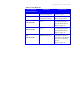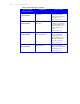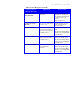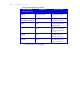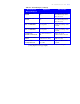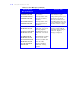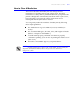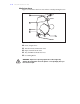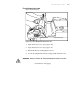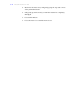User's Guide Color Laser Printer C55/C55mp
Table Of Contents
- Xerox DocuPrint C55/C55mp Color Laser Printer User’s Guide
- Table of Contents
- Chapter 1: Introduction
- Chapter 2: Introduction to Your C55 Printer
- Chapter 3: Print Media
- Chapter 4: The Control Panel
- Chapter 5: Special C55 Printer Driver Options
- Chapter 6: Troubleshooting
- Chapter 7: Printer Maintenance
- Chapter 8: Optional Equipment
- Chapter 9: Network Printer Services
- Appendix A: Safety Notes
- Appendix B: Special Notices
- Appendix C: Printer Technical Specifications
- Index
- Table of Contents
- CHAPTER1.PDF
- Introduction
- What Is In This Guide
- Chapter 1: Introduction
- Chapter 2: Introduction to Your C55 Printer
- Chapter 3: Print Media
- Chapter 4: The Control Panel
- Chapter 5: Xerox Printer Driver Options
- Chapter 6: Troubleshooting
- Chapter 7: Printer Maintenance
- Chapter 8: Optional Equipment
- Chapter 9: Network Printer Services
- Appendix A: Safety Notes
- Appendix B: Special Notices
- Appendix C: Printer Technical
- Index
- Conventions Used
- Where To Go For More Information
- What Is In This Guide
- Introduction
- CHAPTER2.PDF
- CHAPTER3.PDF
- CHAPTER4.PDF
- CHAPTER5.PDF
- Special C55 Printer Driver Options
- PostScript vs. PCL 5C Printer Driver Feature Comparison
- PCL 5C Printer Driver Features
- PostScript Printer Driver Features
- ImageFix (Windows 95 PostScript only)
- Special C55 Printer Driver Options
- CHAPTER6.PDF
- CHAPTER7.PDF
- CHAPTER8.PDF
- CHAPTER9.PDF
- CHAPTERA.PDF
- CHAPTERB.PDF
- CHAPTERC.PDF
- INDEX.PDF
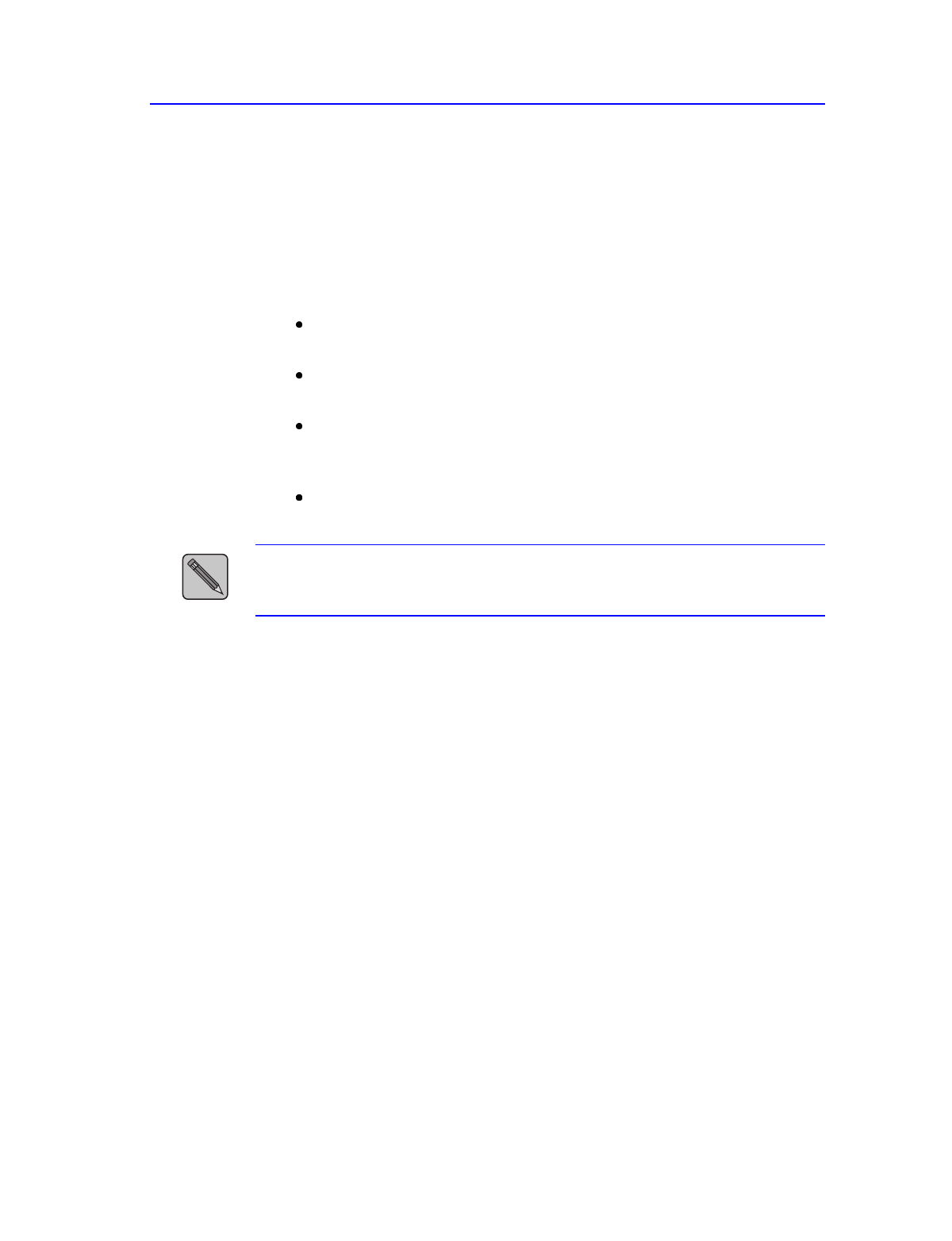
T R O U B L E S H O O T I N G 6–11
How to Clear A Media Jam
This section describes the media jam areas and gives basic
instructions for clearing jams in each of these areas. Use these
instructions to safely remove jammed media from your printer. The
printer is designed to automatically shut down when a jam occurs,
but will resume your print job at the point at which it was
interrupted after the jam has been cleared.
You can greatly reduce the incidence of media jams by following
these simple guidelines.
Use media that is in good condition (not torn, wrinkled, or
moist).
Use recommended types, amounts, sizes, and weights of media.
(Refer to “Chapter 3: Print Media.”)
Load all media properly, and make sure that it is properly
oriented for printing. (You can also try turning the media over if
jams occur.)
Select the correct Media Type in your printer driver.
NOTE:
A jammed transparency may not be easily visible; use the media jam
diagrams and information that follow to help you locate and remove
transparency jams.