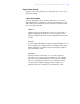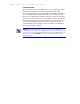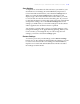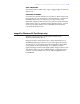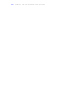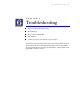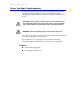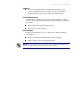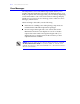User's Guide Color Laser Printer C55/C55mp
Table Of Contents
- Xerox DocuPrint C55/C55mp Color Laser Printer User’s Guide
- Table of Contents
- Chapter 1: Introduction
- Chapter 2: Introduction to Your C55 Printer
- Chapter 3: Print Media
- Chapter 4: The Control Panel
- Chapter 5: Special C55 Printer Driver Options
- Chapter 6: Troubleshooting
- Chapter 7: Printer Maintenance
- Chapter 8: Optional Equipment
- Chapter 9: Network Printer Services
- Appendix A: Safety Notes
- Appendix B: Special Notices
- Appendix C: Printer Technical Specifications
- Index
- Table of Contents
- CHAPTER1.PDF
- Introduction
- What Is In This Guide
- Chapter 1: Introduction
- Chapter 2: Introduction to Your C55 Printer
- Chapter 3: Print Media
- Chapter 4: The Control Panel
- Chapter 5: Xerox Printer Driver Options
- Chapter 6: Troubleshooting
- Chapter 7: Printer Maintenance
- Chapter 8: Optional Equipment
- Chapter 9: Network Printer Services
- Appendix A: Safety Notes
- Appendix B: Special Notices
- Appendix C: Printer Technical
- Index
- Conventions Used
- Where To Go For More Information
- What Is In This Guide
- Introduction
- CHAPTER2.PDF
- CHAPTER3.PDF
- CHAPTER4.PDF
- CHAPTER5.PDF
- Special C55 Printer Driver Options
- PostScript vs. PCL 5C Printer Driver Feature Comparison
- PCL 5C Printer Driver Features
- PostScript Printer Driver Features
- ImageFix (Windows 95 PostScript only)
- Special C55 Printer Driver Options
- CHAPTER6.PDF
- CHAPTER7.PDF
- CHAPTER8.PDF
- CHAPTER9.PDF
- CHAPTERA.PDF
- CHAPTERB.PDF
- CHAPTERC.PDF
- INDEX.PDF

5–18 S P E C I A L C 5 5 P R I N T E R D R I V E R O P T I O N S
COLOR BALANCE
The scroll bars in the Color Balance allow you to adjust the range
between contrasting colors. The three bars indicate a range
between Red and Cyan, Green and Magenta, and Blue and Yellow.
As you slide the bar, the saturation of the color increases in the
direction you slide the bar, and the saturation of the color that the
bar moves away from decreases. For example, when you slide the
bar toward red, the amount of red increases on your document
overall while simultaneously the amount of cyan decreases. As
you slide the bar, the numerical value for that bar is indicated in
the box to the right of the bar.
NOTE: If you make more than one change to the color adjustment or
color balance, there will be a cumulative effect on the color you are trying
to achieve. If you are not satisfied with the results of the adjustments you
have made, select the Default button to return the adjustments to their
default settings.