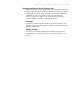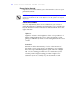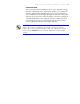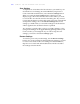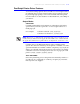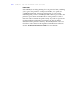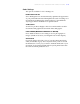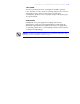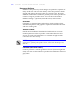User's Guide Color Laser Printer C55/C55mp
Table Of Contents
- Xerox DocuPrint C55/C55mp Color Laser Printer User’s Guide
- Table of Contents
- Chapter 1: Introduction
- Chapter 2: Introduction to Your C55 Printer
- Chapter 3: Print Media
- Chapter 4: The Control Panel
- Chapter 5: Special C55 Printer Driver Options
- Chapter 6: Troubleshooting
- Chapter 7: Printer Maintenance
- Chapter 8: Optional Equipment
- Chapter 9: Network Printer Services
- Appendix A: Safety Notes
- Appendix B: Special Notices
- Appendix C: Printer Technical Specifications
- Index
- Table of Contents
- CHAPTER1.PDF
- Introduction
- What Is In This Guide
- Chapter 1: Introduction
- Chapter 2: Introduction to Your C55 Printer
- Chapter 3: Print Media
- Chapter 4: The Control Panel
- Chapter 5: Xerox Printer Driver Options
- Chapter 6: Troubleshooting
- Chapter 7: Printer Maintenance
- Chapter 8: Optional Equipment
- Chapter 9: Network Printer Services
- Appendix A: Safety Notes
- Appendix B: Special Notices
- Appendix C: Printer Technical
- Index
- Conventions Used
- Where To Go For More Information
- What Is In This Guide
- Introduction
- CHAPTER2.PDF
- CHAPTER3.PDF
- CHAPTER4.PDF
- CHAPTER5.PDF
- Special C55 Printer Driver Options
- PostScript vs. PCL 5C Printer Driver Feature Comparison
- PCL 5C Printer Driver Features
- PostScript Printer Driver Features
- ImageFix (Windows 95 PostScript only)
- Special C55 Printer Driver Options
- CHAPTER6.PDF
- CHAPTER7.PDF
- CHAPTER8.PDF
- CHAPTER9.PDF
- CHAPTERA.PDF
- CHAPTERB.PDF
- CHAPTERC.PDF
- INDEX.PDF
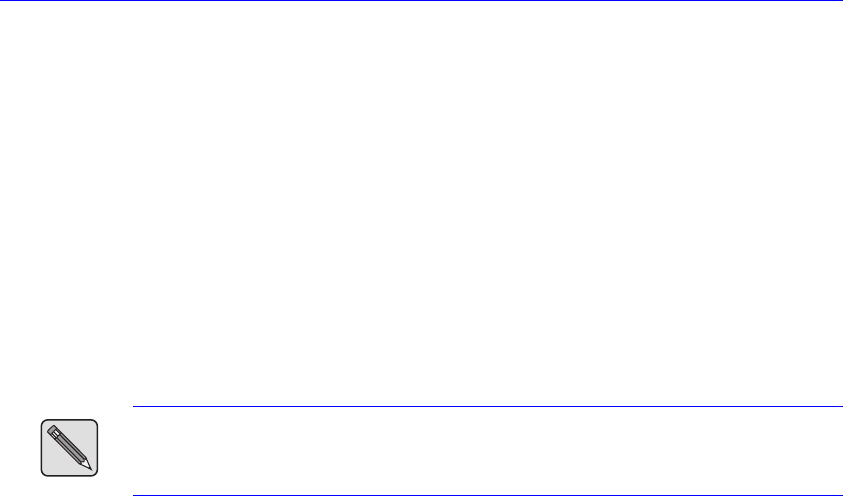
S P E C I A L C 5 5 P R I N T E R D R I V E R O P T I O N S 5–11
PostScript Printer Driver Features
Your C55 PostScript printer driver includes several unique features
provided by Xerox. These unique features are provided to aid you
in producing high quality color as well as black and white prints.
For information on other features not described here, select Help in
your driver.
Output Modes
COLLATION
Collated printing delivers documents as ordered sets. Select this
option when you want to print two or more sequenced sets of a
multi-page job.
For example: Collation selected - 1,2,3; 1,2,3; 1,2,3
Collation not selected - 1,1,1; 2,2,2; 3,3,3
Note: Always select collation in the C55 printer driver. To avoid unexpected
results, turn off collation in your application. Do NOT select collation in both
the application and the Xerox printer driver, as duplication of sets may occur.
Collation may work differently based on the available printer
system. The amount of memory on the printer—whether or not the
optional hard disk is available—and the complexity of your job can
affect your collated output. There may be cases where a job will be
collated in sections. For example, three sets of a six page job could
print as 1,2,3,4; 1,2,3,4; 1,2,3,4; 5,6; 5,6; 5,6.
TRAY SWITCHING
Select Tray Switching to have the printer automatically switch to a
second tray (if so equipped) to continue your print job, when the
first tray runs out of paper.