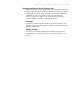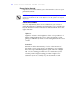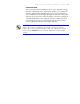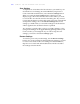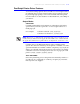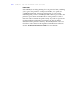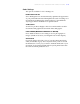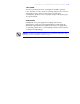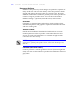User's Guide Color Laser Printer C55/C55mp
Table Of Contents
- Xerox DocuPrint C55/C55mp Color Laser Printer User’s Guide
- Table of Contents
- Chapter 1: Introduction
- Chapter 2: Introduction to Your C55 Printer
- Chapter 3: Print Media
- Chapter 4: The Control Panel
- Chapter 5: Special C55 Printer Driver Options
- Chapter 6: Troubleshooting
- Chapter 7: Printer Maintenance
- Chapter 8: Optional Equipment
- Chapter 9: Network Printer Services
- Appendix A: Safety Notes
- Appendix B: Special Notices
- Appendix C: Printer Technical Specifications
- Index
- Table of Contents
- CHAPTER1.PDF
- Introduction
- What Is In This Guide
- Chapter 1: Introduction
- Chapter 2: Introduction to Your C55 Printer
- Chapter 3: Print Media
- Chapter 4: The Control Panel
- Chapter 5: Xerox Printer Driver Options
- Chapter 6: Troubleshooting
- Chapter 7: Printer Maintenance
- Chapter 8: Optional Equipment
- Chapter 9: Network Printer Services
- Appendix A: Safety Notes
- Appendix B: Special Notices
- Appendix C: Printer Technical
- Index
- Conventions Used
- Where To Go For More Information
- What Is In This Guide
- Introduction
- CHAPTER2.PDF
- CHAPTER3.PDF
- CHAPTER4.PDF
- CHAPTER5.PDF
- Special C55 Printer Driver Options
- PostScript vs. PCL 5C Printer Driver Feature Comparison
- PCL 5C Printer Driver Features
- PostScript Printer Driver Features
- ImageFix (Windows 95 PostScript only)
- Special C55 Printer Driver Options
- CHAPTER6.PDF
- CHAPTER7.PDF
- CHAPTER8.PDF
- CHAPTER9.PDF
- CHAPTERA.PDF
- CHAPTERB.PDF
- CHAPTERC.PDF
- INDEX.PDF
5–10 S P E C I A L C 5 5 P R I N T E R D R I V E R O P T I O N S
Save Settings
To duplicate at a later date all of the selections you made for your
document in Color Settings, Document Halftone, Expert Color
Control and Advanced Features, select the Save Settings button.
When you select the Save Settings button, a dialog box will
display. Type a file name and select the location where you want
to save the file. Save the file and close the dialog box. If you need
to print this document at a later date using previously selected and
saved printer settings, choose the Restore Settings button. The
settings you made when you saved the settings for the document
will be applied to the document when it is printed.
Any changes you make after you have saved the settings to a file
(using Save Settings) can be applied during printing, but they will
not be saved to your settings file. If you want to keep the new
settings, you need to select Save Settings again.
Restore Settings
To return to previously saved settings, use the Restore Settings
button. Choose the settings file that includes the settings you want
to restore. The selections in Color Settings, Document Halftone,
Expert Color Control and Advanced Features will be restored to
the settings stored in the file.