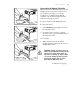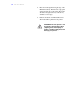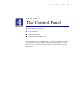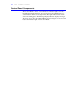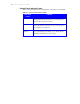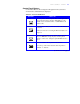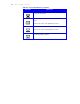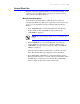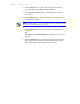User's Guide Color Laser Printer C55/C55mp
Table Of Contents
- Xerox DocuPrint C55/C55mp Color Laser Printer User’s Guide
- Table of Contents
- Chapter 1: Introduction
- Chapter 2: Introduction to Your C55 Printer
- Chapter 3: Print Media
- Chapter 4: The Control Panel
- Chapter 5: Special C55 Printer Driver Options
- Chapter 6: Troubleshooting
- Chapter 7: Printer Maintenance
- Chapter 8: Optional Equipment
- Chapter 9: Network Printer Services
- Appendix A: Safety Notes
- Appendix B: Special Notices
- Appendix C: Printer Technical Specifications
- Index
- Table of Contents
- CHAPTER1.PDF
- Introduction
- What Is In This Guide
- Chapter 1: Introduction
- Chapter 2: Introduction to Your C55 Printer
- Chapter 3: Print Media
- Chapter 4: The Control Panel
- Chapter 5: Xerox Printer Driver Options
- Chapter 6: Troubleshooting
- Chapter 7: Printer Maintenance
- Chapter 8: Optional Equipment
- Chapter 9: Network Printer Services
- Appendix A: Safety Notes
- Appendix B: Special Notices
- Appendix C: Printer Technical
- Index
- Conventions Used
- Where To Go For More Information
- What Is In This Guide
- Introduction
- CHAPTER2.PDF
- CHAPTER3.PDF
- CHAPTER4.PDF
- CHAPTER5.PDF
- Special C55 Printer Driver Options
- PostScript vs. PCL 5C Printer Driver Feature Comparison
- PCL 5C Printer Driver Features
- PostScript Printer Driver Features
- ImageFix (Windows 95 PostScript only)
- Special C55 Printer Driver Options
- CHAPTER6.PDF
- CHAPTER7.PDF
- CHAPTER8.PDF
- CHAPTER9.PDF
- CHAPTERA.PDF
- CHAPTERB.PDF
- CHAPTERC.PDF
- INDEX.PDF
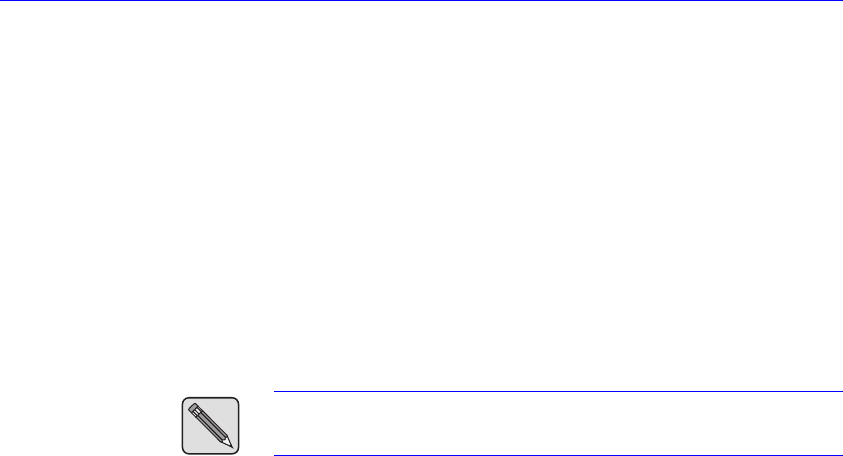
T H E C O N T R O L P A N E L 4–7
Control Panel Use
This section provides general information on Control Panel navigation, an
explanation of Control Panel menus, and specific procedures for using
some common Control Panel functions.
Menu System Navigation
You begin all Control Panel tasks by taking the printer off line and
selecting a Top Menu item. Follow the steps below for a line-by-line view
of any one of the Top Menus in the Control Panel’s Message Display
Window.
1. Press the On Line button, located immediately below the Message
Display Window. The <ON LINE> message is cleared, and
<OFF LINE> is displayed.
NOTE:
The printer must be off line to access Control Panel
menus.
2. Press the Menu button, located immediately below the Message
Display Window, to start at the top of the menu structure. The
<OFF LINE> message is cleared, and the Top Menu <CONTROL
MENU> is displayed.
The menu selection displayed between the < > symbols is the active
menu. The first Top Menu topic displayed is the Control Menu.
3. Press the Previous or Next buttons, located immediately below the
Message Display Window, to scroll through the ten Top Menus. (Press
the Next button to display the next menu item. Press the Previous
button to display the previously displayed menu item.)