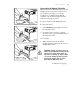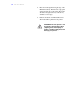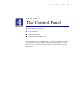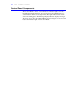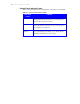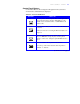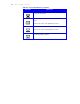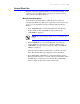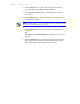User's Guide Color Laser Printer C55/C55mp
Table Of Contents
- Xerox DocuPrint C55/C55mp Color Laser Printer User’s Guide
- Table of Contents
- Chapter 1: Introduction
- Chapter 2: Introduction to Your C55 Printer
- Chapter 3: Print Media
- Chapter 4: The Control Panel
- Chapter 5: Special C55 Printer Driver Options
- Chapter 6: Troubleshooting
- Chapter 7: Printer Maintenance
- Chapter 8: Optional Equipment
- Chapter 9: Network Printer Services
- Appendix A: Safety Notes
- Appendix B: Special Notices
- Appendix C: Printer Technical Specifications
- Index
- Table of Contents
- CHAPTER1.PDF
- Introduction
- What Is In This Guide
- Chapter 1: Introduction
- Chapter 2: Introduction to Your C55 Printer
- Chapter 3: Print Media
- Chapter 4: The Control Panel
- Chapter 5: Xerox Printer Driver Options
- Chapter 6: Troubleshooting
- Chapter 7: Printer Maintenance
- Chapter 8: Optional Equipment
- Chapter 9: Network Printer Services
- Appendix A: Safety Notes
- Appendix B: Special Notices
- Appendix C: Printer Technical
- Index
- Conventions Used
- Where To Go For More Information
- What Is In This Guide
- Introduction
- CHAPTER2.PDF
- CHAPTER3.PDF
- CHAPTER4.PDF
- CHAPTER5.PDF
- Special C55 Printer Driver Options
- PostScript vs. PCL 5C Printer Driver Feature Comparison
- PCL 5C Printer Driver Features
- PostScript Printer Driver Features
- ImageFix (Windows 95 PostScript only)
- Special C55 Printer Driver Options
- CHAPTER6.PDF
- CHAPTER7.PDF
- CHAPTER8.PDF
- CHAPTER9.PDF
- CHAPTERA.PDF
- CHAPTERB.PDF
- CHAPTERC.PDF
- INDEX.PDF
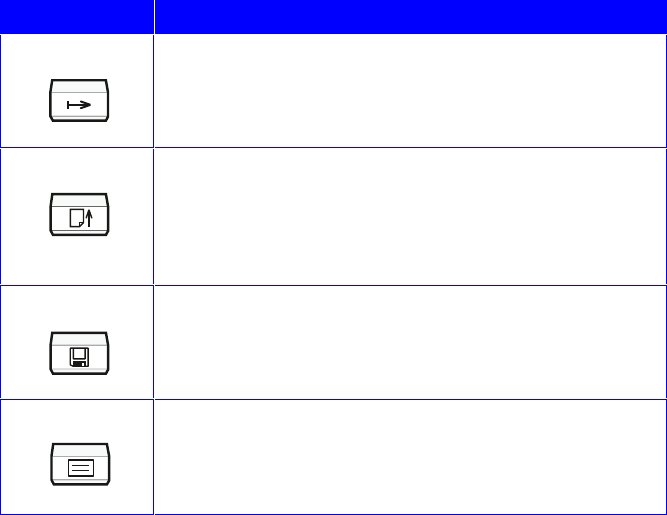
T H E C O N T R O L P A N E L 4–5
Control Panel Buttons
Control Panel Buttons allow navigation through the menu system and
execute menu commands that are displayed.
Table 4–2: Control Panel Buttons
BUTTON PRESS TO
On Line
Take the printer off line and put it back on line again. The
message display window displays <PAUSED> if in the
middle of a job and taken off line or <OFF LINE> if the
printer is idle.
Form Feed
Print the page for PCL jobs that do not have a Form Feed
command.
Release jobs that were sent using the Hold Job feature. See
Chapter 5.
Media Server
Gain access to the Media Server menus. If the printer is
busy, an <ERROR> message displays, and the printer
returns to on line. See “Using the Optional Media Server,”
below.
Menu
Start at or return to the top of the menu structure.
Go to the top of the menu structure when the printer is
“Off-line” or “Paused.”
(Continued on next page.)