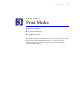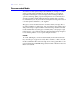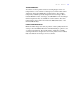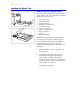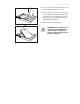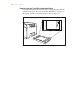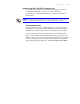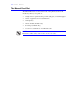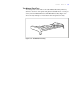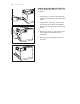User's Guide Color Laser Printer C55/C55mp
Table Of Contents
- Xerox DocuPrint C55/C55mp Color Laser Printer User’s Guide
- Table of Contents
- Chapter 1: Introduction
- Chapter 2: Introduction to Your C55 Printer
- Chapter 3: Print Media
- Chapter 4: The Control Panel
- Chapter 5: Special C55 Printer Driver Options
- Chapter 6: Troubleshooting
- Chapter 7: Printer Maintenance
- Chapter 8: Optional Equipment
- Chapter 9: Network Printer Services
- Appendix A: Safety Notes
- Appendix B: Special Notices
- Appendix C: Printer Technical Specifications
- Index
- Table of Contents
- CHAPTER1.PDF
- Introduction
- What Is In This Guide
- Chapter 1: Introduction
- Chapter 2: Introduction to Your C55 Printer
- Chapter 3: Print Media
- Chapter 4: The Control Panel
- Chapter 5: Xerox Printer Driver Options
- Chapter 6: Troubleshooting
- Chapter 7: Printer Maintenance
- Chapter 8: Optional Equipment
- Chapter 9: Network Printer Services
- Appendix A: Safety Notes
- Appendix B: Special Notices
- Appendix C: Printer Technical
- Index
- Conventions Used
- Where To Go For More Information
- What Is In This Guide
- Introduction
- CHAPTER2.PDF
- CHAPTER3.PDF
- CHAPTER4.PDF
- CHAPTER5.PDF
- Special C55 Printer Driver Options
- PostScript vs. PCL 5C Printer Driver Feature Comparison
- PCL 5C Printer Driver Features
- PostScript Printer Driver Features
- ImageFix (Windows 95 PostScript only)
- Special C55 Printer Driver Options
- CHAPTER6.PDF
- CHAPTER7.PDF
- CHAPTER8.PDF
- CHAPTER9.PDF
- CHAPTERA.PDF
- CHAPTERB.PDF
- CHAPTERC.PDF
- INDEX.PDF

P R I N T M E D I A 3-7
How to Load the Tray With Transparencies
Load transparencies in the same way that you load paper. (See “How to
Load the Tray With Paper,” on page 3–3.) Use recommended
transparencies for optimum performance. Do not fill the tray with more
than 75 sheets.
NOTE: Your C55 printer automatically detects transparencies at the time of
printing and adjusts the print settings to optimize transparency quality.
TRANSPARENCY TRAY
If your printer has two trays, you can designate one of the trays as the
transparency tray. The printer will automatically feed from the designated
transparency tray if the media is selected as “Transparency” in the driver.
You can designate a tray as the “Transparency Tray” through either the
printer’s Control Panel or the CentreWare DP software. See page 4–16 in
Chapter 4: The Control Panel for more information about how to designate
a tray as a Transparency Tray by using the Control Panel. To designate a
tray by using CentreWare DP, refer to the Technical Information Guide.