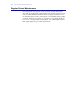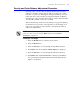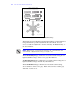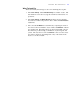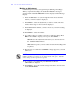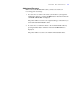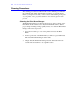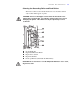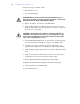User's Guide Color Laser Printer C55/C55mp
Table Of Contents
- Xerox DocuPrint C55/C55mp Color Laser Printer User’s Guide
- Table of Contents
- Chapter 1: Introduction
- Chapter 2: Introduction to Your C55 Printer
- Chapter 3: Print Media
- Chapter 4: The Control Panel
- Chapter 5: Special C55 Printer Driver Options
- Chapter 6: Troubleshooting
- Chapter 7: Printer Maintenance
- Chapter 8: Optional Equipment
- Chapter 9: Network Printer Services
- Appendix A: Safety Notes
- Appendix B: Special Notices
- Appendix C: Printer Technical Specifications
- Index
- Table of Contents
- CHAPTER1.PDF
- Introduction
- What Is In This Guide
- Chapter 1: Introduction
- Chapter 2: Introduction to Your C55 Printer
- Chapter 3: Print Media
- Chapter 4: The Control Panel
- Chapter 5: Xerox Printer Driver Options
- Chapter 6: Troubleshooting
- Chapter 7: Printer Maintenance
- Chapter 8: Optional Equipment
- Chapter 9: Network Printer Services
- Appendix A: Safety Notes
- Appendix B: Special Notices
- Appendix C: Printer Technical
- Index
- Conventions Used
- Where To Go For More Information
- What Is In This Guide
- Introduction
- CHAPTER2.PDF
- CHAPTER3.PDF
- CHAPTER4.PDF
- CHAPTER5.PDF
- Special C55 Printer Driver Options
- PostScript vs. PCL 5C Printer Driver Feature Comparison
- PCL 5C Printer Driver Features
- PostScript Printer Driver Features
- ImageFix (Windows 95 PostScript only)
- Special C55 Printer Driver Options
- CHAPTER6.PDF
- CHAPTER7.PDF
- CHAPTER8.PDF
- CHAPTER9.PDF
- CHAPTERA.PDF
- CHAPTERB.PDF
- CHAPTERC.PDF
- INDEX.PDF
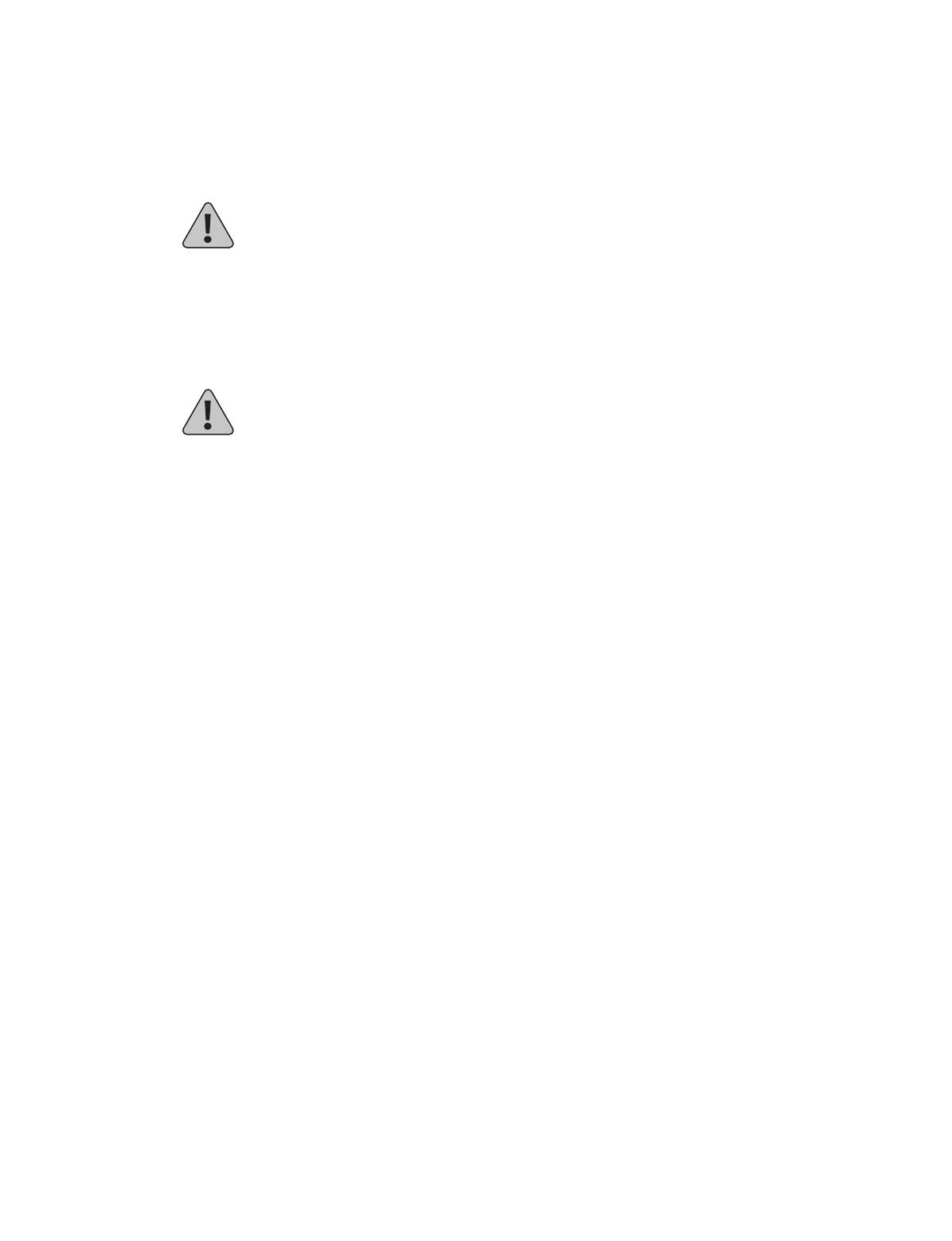
7–10
P R I N T E R M A I N T E N A N C
E
Follow these steps to clean the rollers.
1. Raise the Front cover.
2. Locate the Print Drum.
CAUTION: When removing and inserting the Print Drum, do not
allow the green drum to touch any parts of the printer. Contact may
damage the delicate drum degrading print quality.
3. Release the latches on both sides of the Print Drum.
4. Grasp the Print Drum by the handles and slide it up and out of the
printer, being careful to not allow the drum to come into contact with
the front cover of the printer.
CAUTION: The Print Drum is sensitive to prolonged exposure to
bright light. If the drum is exposed to excessive light (the average
fluorescent office lighting) for more than 2 minutes, it may require
up to 2 hours of darkness to recover.
5. Set the Print Drum Module aside on several sheets of used paper and
cover the drum with several layers of paper to avoid light contact.
6. Locate the paper sensor switch in the bottom of the printer. See
diagram above. Take care not to damage this switch while cleaning.
7. While holding the paper switch down, wipe all the rollers with a clean
cloth.
8. Clean the areas between the developer rollers. It is not necessary to
completely remove the toner from the developer rollers.
9. Hold the Print Drum with both hands by the side handles.
10. Replace the Print Drum by sliding it down and into the printer.
11. Secure both latches of the Print Drum.
12. Close the Front Cover.