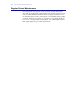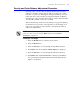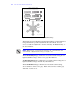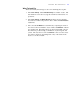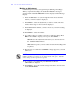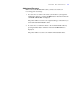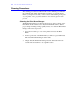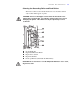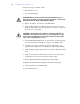User's Guide Color Laser Printer C55/C55mp
Table Of Contents
- Xerox DocuPrint C55/C55mp Color Laser Printer User’s Guide
- Table of Contents
- Chapter 1: Introduction
- Chapter 2: Introduction to Your C55 Printer
- Chapter 3: Print Media
- Chapter 4: The Control Panel
- Chapter 5: Special C55 Printer Driver Options
- Chapter 6: Troubleshooting
- Chapter 7: Printer Maintenance
- Chapter 8: Optional Equipment
- Chapter 9: Network Printer Services
- Appendix A: Safety Notes
- Appendix B: Special Notices
- Appendix C: Printer Technical Specifications
- Index
- Table of Contents
- CHAPTER1.PDF
- Introduction
- What Is In This Guide
- Chapter 1: Introduction
- Chapter 2: Introduction to Your C55 Printer
- Chapter 3: Print Media
- Chapter 4: The Control Panel
- Chapter 5: Xerox Printer Driver Options
- Chapter 6: Troubleshooting
- Chapter 7: Printer Maintenance
- Chapter 8: Optional Equipment
- Chapter 9: Network Printer Services
- Appendix A: Safety Notes
- Appendix B: Special Notices
- Appendix C: Printer Technical
- Index
- Conventions Used
- Where To Go For More Information
- What Is In This Guide
- Introduction
- CHAPTER2.PDF
- CHAPTER3.PDF
- CHAPTER4.PDF
- CHAPTER5.PDF
- Special C55 Printer Driver Options
- PostScript vs. PCL 5C Printer Driver Feature Comparison
- PCL 5C Printer Driver Features
- PostScript Printer Driver Features
- ImageFix (Windows 95 PostScript only)
- Special C55 Printer Driver Options
- CHAPTER6.PDF
- CHAPTER7.PDF
- CHAPTER8.PDF
- CHAPTER9.PDF
- CHAPTERA.PDF
- CHAPTERB.PDF
- CHAPTERC.PDF
- INDEX.PDF
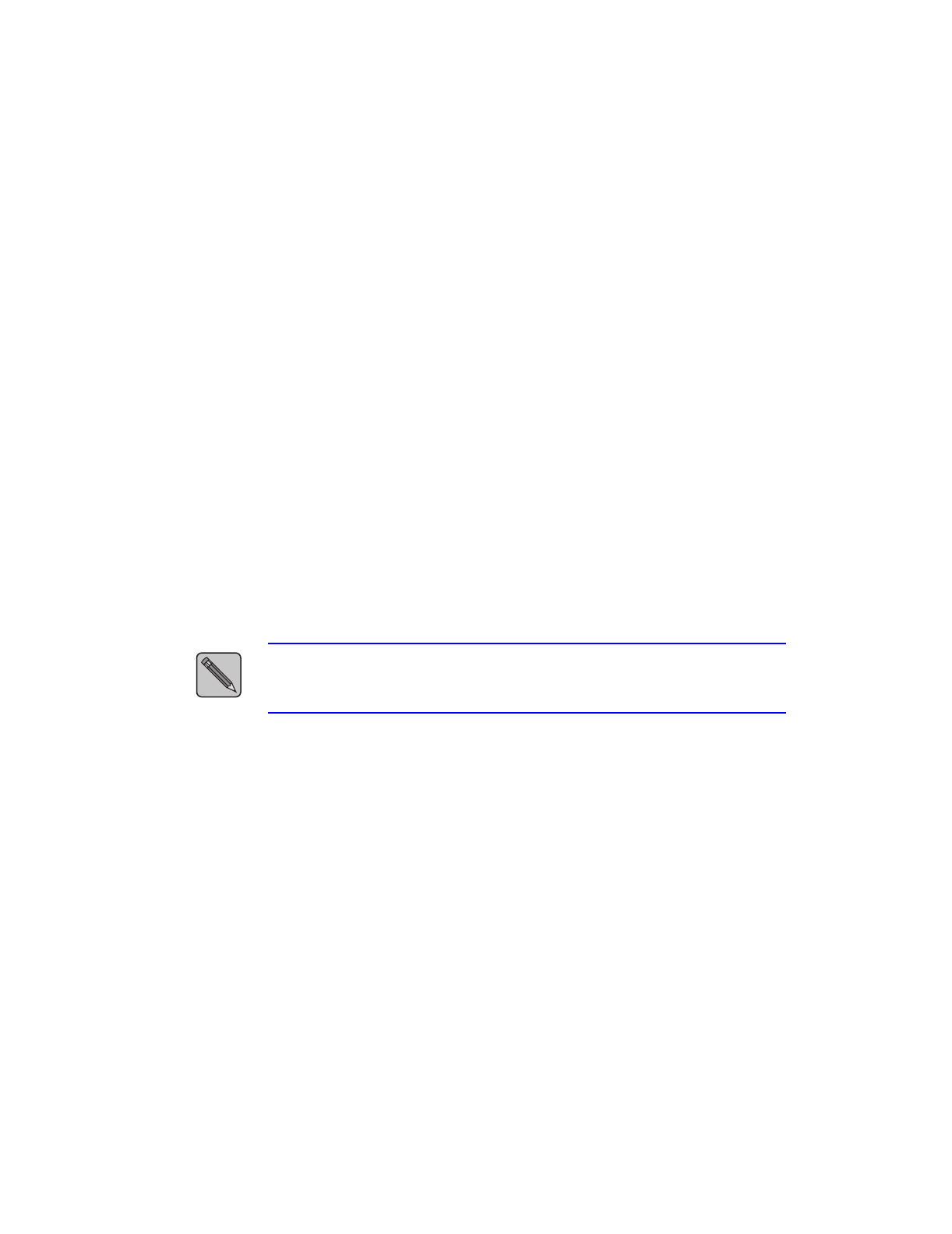
7–6
P R I N T E R M A I N T E N A N C
E
Making an Adjustment
Continue the process that you began in Step 6 (Printing a Test Page).
When you print the Test Page, the <COLOR ADJUST> message is
cleared and the <COLOR DENSITY> menu is displayed in the Message
Display
7. Press the Next button to cycle through the menu choices until the
feature you wish to adjust is displayed.
8. Press Enter to select the adjustment you desire to make. The first
number in the range of choices will be displayed
9. Press Next until the number you have chosen as your desired setting
is displayed.
10. Press Enter to select the number.
11. You will be asked to confirm your desire to make the change. Press
Enter . Press Next to display your response. Press Enter.
NO will abort the adjustment and return you to the next item in
the COLOR ADJUST menu.
YES will incorporate your new values and another Test Page will
be printed.
12. Repeat Steps 9-13 until the “CURRENT” images appear as you want
them to be.
NOTE:
You can only make one adjustment in between prints. The
numbers in the boxes and circle are always in the same place. Only the
values change from test print to test print.
15. To complete your adjustment press Next until <OK ALL
CHANGES> is displayed
16. Press Enter to accept the current settings and return to the next item
in the SETUP MENU.