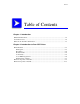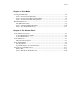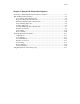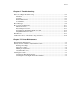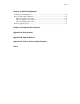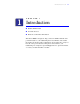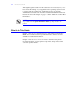Xerox DocuPrint C55/C55mp Color Laser Printer User’s Guide 701P92870
Copyright protection claimed includes all forms and matters of copyrightable materials and information now allowed by statutory or judicial law or hereinafter granted, including without limitation, material generated from the software programs which are displayed on the screen such as styles, templates, icons, screen displays, looks, etc. Printed in the United States of America.
I N D E X Table of Contents Chapter 1: Introduction What Is In This Guide ....................................................................................................1–2 Conventions Used...........................................................................................................1–5 Where To Go For More Information ...............................................................................1–7 Chapter 2: Introduction to Your C55 Printer Printer Features ............................
I N D E X Chapter 3: Print Media Loading the Media Tray .................................................................................................3–4 How to Load the Tray With Paper ............................................................................3–4 How to Load the Tray With Letterhead Paper ...........................................................3–6 How to Load the Tray With Transparencies..............................................................3–7 The Manual Feed Slot..........
I N D E X Chapter 5: Special C55 Printer Driver Options PostScript vs. PCL 5C Printer Driver Feature Comparison..............................................5–3 PCL 5C Printer Driver Features......................................................................................5–4 Color Settings (Xerox Features tab)..........................................................................5–4 Edge Smoothing (Xerox Features tab).......................................................................
I N D E X Chapter 6: Troubleshooting Before You Begin Troubleshooting .................................................................................6–2 Hardware .................................................................................................................6–2 Software ..................................................................................................................6–3 Printer Maintenance ...................................................................................
I N D E X Chapter 8: Optional Equipment Available Optional Equipment ........................................................................................8–2 How to Install Additional Memory ..................................................................................8–5 Memory Upgrade for the C55...................................................................................8–6 Memory Upgrade for the C55mp ..............................................................................
I N D E X
I N T R O D U C T I O N C H A P T E R 1–1 1 Introduction 1 n What Is In This Guide n Conventions Used n Where To Go For More Information This User’s Guide is designed to help you become familiar with all of the powerful features of your C55/C55mp Color Laser Printer, and contains information about all possible configurations. Your printer may or may not have all of the options discussed. All options can be added to your C55/C55mp.
1–2 I N T R O D U C T I O N Although this guide is written for the casual user, it is necessary for you to have a basic knowledge of your applications and operating system in order to use the guide most effectively. Additional resources for Systems Administrators and users who need more detailed technical information are listed at the end of this chapter on page 1–7 under “Where To Go For More Information.
I N T R O D U C T I O N 1–3 Chapter 3: Print Media describes how to load and print on different types of media, such as paper, transparencies, labels, and envelopes. Chapter 4: The Control Panel describes how to select and navigate through the menus of the Control Panel. Chapter 5: Xerox Printer Driver Options describes the C55 printer drivers (PCL 5C and Adobe PostScript) that you can use to achieve optimal printer performance.
1–4 I N T R O D U C T I O N Chapter 8: Optional Equipment identifies items you can purchase in order to customize your printer for your specific needs. It also includes instructions for installing additional memory. Chapter 9: Network Printer Services provides an overview of the CentreWare DP and CentreWare Internet Services printer services utilities. Appendix A: Safety Notes provides important information about how to safely operate your printer.
I N T R O D U C T I O N 1–5 Conventions Used 1 This Guide uses the following writing and style conventions to emphasize specific types of information. Buttons will appear in bold text. For example, Enter indicates a button that may be pressed. General screen selections will appear in bold text when you are given procedures for selecting them. Control Panel menu selections appear in all caps and within < > symbols.
1–6 I N T R O D U C T I O N NOTE: Text which includes important information to remember is identified by the word “NOTE” and is located within lines (as in this example). CAUTION: Bold text preceded by an exclamation point and the word “CAUTION” identifies an action that should be taken only after you have considered the consequences. The consequences of the action are also identified.
I N T R O D U C T I O N 1–7 Where To Go For More Information 1 In addition to this User’s Guide, there are several other sources of information available to you. The following references are also packaged with your printer: • The Quick Installation Guide provides installation information to help you with the initial setup of your printer. • The Quick Network Install Guide provides specific information to help you connect your printer to a network.
1–8 I N T R O D U C T I O N
I N T R O D U C T I O N C H A P T E R T O Y O U R C 5 5 P R I N T E R 2-1 2 Introduction to Your C55 Printer 2 n Printer Features n Printer Components—External n Printer Components—Internal In this chapter, you will become familiar with the features of your printer and learn where to locate specific printer parts. Before you use your printer, make sure that you perform all of the steps outlined in the Quick Installation Guide that came with your printer, and connect the necessary print cables.
2-2 I N T R O D U C T I O N T O Y O U R C 5 5 P R I N T E R The Xerox C55 color laser printer provides brilliant full color laser prints on ordinary paper. Recognizing that you may have special needs, Xerox offers several optional equipment items to better meet your requirements. These are explained in detail in Chapter 8, “Optional Equipment.
I N T R O D U C T I O N T O Y O U R C 5 5 P R I N T E R 2-3 Printer Features Your C55 printer has many special features that allow you to achieve the color printing results you need for your specific print job. Features vary slightly according to the C55 model you are using and the memory installed in your printer. This section will help you become familiar with your printer’s features and capabilities.
2-4 I N T R O D U C T I O N T O Y O U R C 5 5 P R I N T E R Resolution The resolution of your printed image is determined by the number of printed dots per inch (dpi).
I N T R O D U C T I O N T O Y O U R C 5 5 P R I N T E R Connectivity The C55 printer comes standard with a high speed mini-Centronix IEEE 1284 ECP compliant Bi-Directional parallel port. - It supports the Win 95 Plug & Play standards Optional Interfaces include: • LocalTalk and Serial Port • Ethernet 10MBPS with BNC and RJ–45 connectors (included with C55mp) • Token Ring 4/16 MBPS with RJ–45 and Shielded DB9 connectors Printing Protocols Enabled with Ethernet or Token Ring Cards: • NetWare 2.
2-6 I N T R O D U C T I O N T O Y O U R C 5 5 P R I N T E R Color Matching Systems The following color matching systems will be available for the C55 printer: • Pantone Profiles • Apple ColorSync 2.0 • Image Color Matching (ICM) NOTE: For more detailed information on printer specifications and connectivity, consult the Technical Information Guide.
I N T R O D U C T I O N T O Y O U R C 5 5 P R I N T E R 2-7 Printer Driver Software The printer driver is a piece of software that is loaded on your workstation. Use of the proper printer driver for your operating system and printer model is essential for getting the best in color printing. It is important for two reasons: 1. Printer drivers provide access to features unique to your printer.
2-8 I N T R O D U C T I O N T O Y O U R C 5 5 P R I N T E R Printer Components—External Use Figures 2–1 and 2–2 to identify the main exterior components of your C55 printer. Figure 2–1: The C55 Printer, Front View Fuser Cover Control Panel Media Server (optional) Manual Feed Slot Tray 1 Media Exit Area Top Rear Cover Release Front Cover Front Cover Release Optional Lower Feeder not shown. See “Chapter 8: Optional Equipment.
I N T R O D U C T I O N T O Y O U R C 5 5 P R I N T E R Figure 2–2: The C55 Printer, Rear View Power Cord Receptacle On/Off Switch Lower Feeder Electrical Connection Interface Connectors (see next page) Safety Certification and Voltage Information Label NOTE: Detailed information about Network Interface Connectivity can be found in the Technical Information Guide.
2-10 I N T R O D U C T I O N T O Y O U R C 5 5 P R I N T E R Your printer interface connectors are located on the back of the printer as shown in Figure 2-3 below. Your printer comes equipped with a standard mini-Centronics parallel connector. In addition, space is provided for an optional Serial/LocalTalk card and one Network Interface card (either Ethernet or Token Ring). Note: the Ethernet card comes standard with a C55mp.
I N T R O D U C T I O N T O Y O U R C 5 5 P R I N T E R 2-11 The C55 printer has three covers, which are identified in Figure 2–1. Use the following instructions to open each cover and gain access to the internal components of your printer. To Open the Front Cover: 1. Simultaneously grasp the two latches, located on the front cover, and pull up to release them. 2. Gently pull the cover up and toward you until it rests in a lowered position.
2-12 I N T R O D U C T I O N T O Y O U R C 5 5 P R I N T E R To Open the Top Rear Cover: 1. Press the release button, located on the Top Rear Cover. 2. Lift the cover up until it stands in an upright position. To Open the Fuser Cover: NOTE: The Front Cover must be opened before you can open the Fuser Cover. 1. Press the Fuser Cover release button, located on the Front Cover. 2. Lift the Fuser Cover straight up and back until it rests in an upright position.
I N T R O D U C T I O N T O Y O U R C 5 5 P R I N T E R 2-13 Printer Components—Internal Figure 2–4 shows how the C55 printer’s internal components are arranged. Two important groups of internal components of your printer are the Consumables (replenishable substances used by the printer) and Maintenance Items (the parts that require replacement). See the insert to order these items.
2-14 I N T R O D U C T I O N T O Y O U R C 5 5 P R I N T E R
P R I N T C H A P T E R M E D I A 3-1 3 Print Media 3 n Recommended Media n Loading the Media Tray n The Manual Feed Slot This chapter explains recommendations for media and procedures for using the media trays and the Manual Feed Slot in your printer. In order to ensure reliable printer performance, please follow the media loading instructions in this chapter.
3-2 P R I N T M E D I A Recommended Media Your C55 color laser printer will produce brilliant color images on a wide variety of print media. Carefully choosing the media for your printer is important in achieving the very best images and in ensuring trouble-free operation. Selecting quality paper and transparencies is recommended for avoiding potential problems with heat-intensive printing. Xerox strongly recommends that you only use media and transparencies designed for use in color laser printers.
P R I N T M E D I A 3-3 TRANSPARENCIES: Your C55 color laser printer is ideal for creating bright, vivid color transparencies, for use with an overhead projector. Best results will be obtained by using Xerox/Rank Xerox transparencies. Xerox makes transparency material especially designed for the best images. These include 3R4446 for letter size images, and 3R96002 for A4 sized images. Other transparencies may be available in certain countries.
3-4 P R I N T M E D I A Loading the Media Tray How to Load the Tray With Paper The universal paper tray can be used for standard paper weights of 16 - 24 lb. (60-90 gsm.) and any of the supported paper sizes: Letter (8.5x11 in.) A4 (210x297 mm) Legal (8.5x14 in.) Executive (7.25x10.5 in.) A5 (148x210 mm) Invoice (5.5x8.5 in.) SP. Folio (216x315 mm) Folio (8.5x13 in.
P R I N T M E D I A 3-5 3. Press down on the metal pressure plate until it is flat against the bottom of the tray. 4. Place the paper into the tray so that the side to be printed is facing up and the edge of the paper nearest to the tray handle is inserted under the tabs. Do not fill the tray above the maximum fill line indicated. 5. Reinsert the tray into the printer. WARNING: The C55 printer is not designed to print double-sided (duplex) prints.
3-6 P R I N T M E D I A How to Load the Tray With Letterhead Paper Load letterhead paper in the same way that you load plain paper (with the printed side up). (See “How to Load the Tray With Paper,” on page 3-3.) The typical orientation of letterhead paper is shown in Figure 3–1.
P R I N T M E D I A 3-7 How to Load the Tray With Transparencies Load transparencies in the same way that you load paper. (See “How to Load the Tray With Paper,” on page 3–3.) Use recommended transparencies for optimum performance. Do not fill the tray with more than 75 sheets. NOTE: Your C55 printer automatically detects transparencies at the time of printing and adjusts the print settings to optimize transparency quality.
3-8 P R I N T M E D I A The Manual Feed Slot The Manual Feed Slot, located on the front of the printer just above the media tray, allows you to print on: • a single sheet of special stock up to 24 lb. (90 gsm.) or letterhead paper • a sheet of paper that is a non-standard size • a transparency • a sheet of labels (in black only) • an envelope (in black only) • a cover for a document set on a different stock.
P R I N T M E D I A 3-9 The Manual Feed Tray Your C55 printer comes with a removable Manual Feed Tray. This tray attaches to the front of the printer and guides individual sheets or envelopes as they enter the Manual Feed Slot. The Manual Feed Tray aligns each sheet correctly and helps to ensure that it enters the printer smoothly.
3-10 P R I N T M E D I A How to Attach the Manual Feed Tray To attach the Manual Feed Tray to the front of the printer: 1. Orient the tray so that the edge with the two small tabs and the support arms is facing the printer. 2. Align the tabs on the edge of the tray with the indentations just inside of the Manual Feed Slot, and insert the edge of the tray into the slot. 3. Press gently on the top of the tray above the tabs until the tabs fit securely into the indentations. 4.
P R I N T M E D I A 3-11 How to Use the Manual Feed Slot Media inserted in the Manual Feed Slot overrides the Paper Source selection in your driver. You can use this to print a page (or cover) in a document set on a different media than the remainder of the document. Simply insert the media before the page is printed. To print normally from the Manual Feed slot: In your printer driver: 1. Select Manual Feed as the Paper Source in the C55 printer driver. 2.
3-12 P R I N T M E D I A 4. Place the media against the right edge of the Manual Feed Tray. Push the side edge guide against the left side of the media. The media should be flat against the tray without any wrinkles or bent edges. 5. Push the media into the Manual Feed Slot. The media will be pulled into the printer. WARNING: The C55 printer is not designed to print double-sided (duplex) prints. Attempting to produce double-sided prints will damage your printer.
T H E C H A P T E R C O N T R O L P A N E L 4–1 4 The Control Panel 4 n Control Panel Components n Control Panel Use n Control Panel Menus n Using the Optional Media Server The C55 printer’s Control Panel allows you to enter commands and receive printer status information directly at the printer. In this chapter, you will find out how to use the Control Panel and how to print from the optional Media Server.
4–2 T H E C O N T R O L P A N E L Control Panel Components The Control Panel consists of several buttons, indicator lights, and a twoline Message Display Window. You can use the Control Panel buttons to select functions and move through menus. The lights indicate that certain actions are taking place. The Message Display Window displays messages, directions, and your Control Panel Menu selections. Figure 4–1 shows each button and indicator light on the Control Panel.
T H E Figure 4–1: The C55 Control Panel On Line light Form Feed light Message Display Window Four Color Toner indicator lights Control Panel Buttons C O N T R O L P A N E L 4–3
4–4 T H E C O N T R O L P A N E L Control Panel Indicator Lights Refer to the following table for an explanation of the purpose of each light. Table 4–1: Control Panel Indicator Lights INDICATOR LIGHTS PURPOSE On Line Steady light indicates the printer is idle and on line. Flashing light indicates the printer is processing data. No light indicates the printer is off line.
T H E C O N T R O L P A N E L 4–5 Control Panel Buttons Control Panel Buttons allow navigation through the menu system and execute menu commands that are displayed. Table 4–2: Control Panel Buttons BUTTON PRESS TO On Line Take the printer off line and put it back on line again. The message display window displays if in the middle of a job and taken off line or if the printer is idle. Form Feed Print the page for PCL jobs that do not have a Form Feed command.
4–6 T H E C O N T R O L P A N E L Table 4–2: Control Panel Buttons (continued) BUTTON PRESS TO Select Move to the next field or digit when entering an IP Address or network information. Previous Move to the previous menu item in the current level of a menu. Decreases the value of the alphanumeric entries. Next Move to the next menu item in the current level of a menu. Increases the value of the alphanumeric entries.
T H E C O N T R O L P A N E L 4–7 Control Panel Use This section provides general information on Control Panel navigation, an explanation of Control Panel menus, and specific procedures for using some common Control Panel functions. Menu System Navigation You begin all Control Panel tasks by taking the printer off line and selecting a Top Menu item. Follow the steps below for a line-by-line view of any one of the Top Menus in the Control Panel’s Message Display Window. 1.
4–8 T H E C O N T R O L P A N E L 4. Press the Enter button to select a menu. The first sub-level menu option is displayed in the Message Display Window. 5. Use the Previous and Next buttons to scroll through the sub-level menu options. 6. Press the Enter button to select a menu option or execute the menu command that is displayed. NOTE: The Enter button executes the displayed menu command and will take you to the next sub-level menu option.
T H E C O N T R O L P A N E L 4–9 Control Panel Menus There are ten Top Menu selections available on the Control Panel. While most Top Menu selections pertain to more complex tasks, there are a few Top Menu features that you may need to use regularly. The three Top Menus most commonly accessed are Control Menu, Imaging and Media Server if installed. The following section describes the ten Top Menus and includes a list of their functions and sub-menus in Table 4–3.
4–10 T H E C O N T R O L P A N E L Table 4–3: The Top Menus TOP MENU Control Menu Maintenance FUNCTION SUB-MENU SELECTIONS Cancel a job. Cancel job Reset the printer. Reset printer Check the status of Maintenance Items. Color Developer/ Black Developer Print Drum Fuser Module Show Pg Count Media Menu Set and customize the defaults for media trays. Tray Auto Tray Switch Transparency Custom Size Print Print the configuration for print settings and resident fonts.
T H E C O N T R O L P A N E L Table 4–3: The Top Menus (continued) TOP MENU Multinational FUNCTION Change the language used for messages and imbedded documents. SUB-MENU SELECTIONS English French Italian German Spanish Portuguese Communications Enable and configure the data ports. Establish the network configuration. Parallel Serial LocalTalk Network Setup Setup View or change advanced printer settings.
4–12 T H E C O N T R O L P A N E L Table 4–3: The Top Menus (continued) TOP MENU Service FUNCTION Print test patterns, view software levels and error logs. SUB-MENU SELECTIONS Test patterns Error Logs Adjustments Compression Imaging Change defaults for Imaging and Color Mode Options. Edge Smoothing Color Mode Overprint Halftone Type Enh Alignment Media Server Control printing from a floppy disk.
T H E C O N T R O L P A N E L Specific Examples of Control Panel Use This section provides step-by-step procedures for several commonly performed Control Panel tasks.
4–14 T H E C O N T R O L P A N E L PRINT THE CONTROL PANEL MENU To assist you in using the Control Panel, you may want to print a map of the complete menu system. Follow the steps below to print the menus for your reference. 1. Press the On Line button located on the Control Panel. The message is cleared, and is displayed. 2. Press the Menu button, located immediately below the Message Display Window. The message is cleared, and the Top Menu is displayed.
T H E C O N T R O L P A N E L 4–15 CHECK THE COLOR DEVELOPER STATUS You may also check the status of maintenance items directly at the printer. Follow the steps below when you want to view the status of the color developer. 1. Press the On Line button located on the Control Panel. The message is cleared, and is displayed. 2. Press the Menu button, located immediately below the Message Display Window. The message is cleared, and the Top Menu is displayed.
4–16 T H E C O N T R O L P A N E L DESIGNATE A TRANSPARENCY TRAY If the optional Lower Feeder (Tray 2) is installed on your printer, you can use the following procedures to designate Tray 1 or 2 as the transparency tray. See “Chapter 3: Print Media.” 1. Press the On Line button located on the Control Panel. The message is cleared, and is displayed. 2. Press the Menu button, located immediately below the Message Display Window.
T H E C O N T R O L P A N E L 4–17 DESIGNATE CUSTOM PAPER SIZE To use the media tray for paper sizes other than letter, A4 or legal, you must set the paper size in the Control Panel. Follow the steps below to set the tray to one of the supported sizes. (Sizes not listed in the Control Panel menu can only be printed through the Manual Feed tray. See “Chapter 3: Print Media.”) 1. Press the On Line button located on the Control Panel. The message is cleared, and is displayed. 2.
4–18 T H E C O N T R O L P A N E L Using the Optional Media Server The Media Server, an optional disk drive that you can order and install, enables you to print PostScript and PCL 5C files directly at the printer from a standard High Density, 3.5-inch, MS DOS formatted disk, with a 1.4 MB maximum capacity. Any C55 printer can easily be upgraded with a Media Server Option.
T H E C O N T R O L P A N E L 4–19 Print to File There may be times when you do not want to send your document directly to the printer. You may want to print your document using the Media Server or store your document as a print file (with the specific feature settings) to a hard drive. There are three ways to do this—through your printer driver, your application software, or your operating system.
4–20 T H E C O N T R O L P A N E L How to Print From the Media Server You can print your file with the default settings or customize your own print settings. If you have saved the file with specific application settings, print using the Media Server Menu defaults. If you wish to add information not previously saved in the file, use the Media Server Menu options to customize file settings such as print quantity.
T H E C O N T R O L P A N E L 4–21 To print from the Media Server: 1. Create a PostScript or PCL 5C printer file. (You cannot print an application file at the Media Server. You must use the Print to File utility.) Save the printer file you created on a standard High Density, 3.5-inch, MS DOS formatted disk. 2. Insert the disk into the Media Server’s disk drive as shown in Figure 4–2. 3. Press Media Server on the Control Panel. The display window will display
4–22 T H E C O N T R O L P A N E L To print your file using customized settings: 1. Insert the disk into the Media Server’s disk drive as shown in Figure 4–2. 2. Press the Media Server button. The Message Display Window will display
S P E C I A L C H A P T E R C 5 5 P R I N T E R D R I V E R O P T I O N S 5–1 5 Special C55 Printer Driver Options 5 n PostScript vs. PCL 5C Printer Driver Feature Comparison n PCL 5C Printer Driver Features n PostScript Printer Driver Features n ImageFix (Windows 95 PostScript) Your C55 printer offers many special features that are designed to produce the highest quality color and black & white prints while giving you the flexibility you need to print a variety of documents.
5–2 S P E C I A L C 5 5 P R I N T E R D R I V E R O P T I O N S The way these features are accessed depends on both the C55 printer driver that you are using and your operating system. Not all the features described in this chapter are available in all operating systems. Use the descriptions in this chapter as a general guide to help you take advantage of the features available.
S P E C I A L C 5 5 P R I N T E R D R I V E R O P T I O N S 5–3 PostScript vs. PCL 5C Printer Driver Feature Comparison Table 5–1: C55 Printer PCL 5C vs. PostScript Feature PCL 5C PostScript Xerox Intelligent Color 3.
5–4 S P E C I A L C 5 5 P R I N T E R D R I V E R O P T I O N S PCL 5C Printer Driver Features Your C55 PCL 5C printer driver includes several unique features provided by Xerox. These unique features are provided to aid you in producing high quality color as well as black and white prints. For information on other features not described here, select Help in your driver. Color Settings (Xerox Features tab) The options available for Color Settings are: INTELLIGENT COLOR Xerox Intelligent Color 3.
S P E C I A L C 5 5 P R I N T E R D R I V E R O P T I O N S 5–5 GRAYSCALE Grayscale changes all of the colors of your document into black, white, and shades of gray. Use Grayscale when you do not need the distinction of color yet you want to maintain the detail of your document. A document printed with Grayscale prints faster than the same document printed in color. SAVE TONER Save Toner reduces the toner consumption needed to print in color.
5–6 S P E C I A L C 5 5 P R I N T E R D R I V E R O P T I O N S Edge Smoothing (Xerox Features tab) Edge Smoothing reduces the rough or jagged edges of black text and line art. Enhanced Alignment (Xerox Features tab) Your C55 color printer includes a new feature to deliver improved image quality. If your documents contain black lines, or black text placed directly next to colored areas, you may want to select Enhanced Alignment.
S P E C I A L C 5 5 P R I N T E R D R I V E R O P T I O N S 5–7 Document Halftones (Xerox Features tab) Halftone is the process by which images are printed as a pattern of many small dots. The size and density of the dots produce shades of light and dark in the image when it is printed. Also, different combinations of the four primary toner colors produce an extensive range of possible colors. You can choose from two Halftone Settings—Quad Dot and Smooth Screen.
5–8 S P E C I A L C 5 5 P R I N T E R D R I V E R O P T I O N S Expert Color Control Expert Color Control enables you to fine-tune the colors on your printed document. NOTE: The Expert Color Control results will be much different between PostScript and PCL 5C due to the differences in the printer description languages. COLOR ADJUSTMENT In Color Adjustment, there are two slider bars you can use to make adjustments for lightness and saturation.
S P E C I A L C 5 5 P R I N T E R D R I V E R O P T I O N S 5–9 COLOR BALANCE The scroll bars in the Color Balance allow you to adjust the range between contrasting colors. This feature enables you to adjust the amount of Red, Green, and Blue in the colors of your document. As you slide the bar to the right (the higher numerical values), the amount of color increases in the document overall. For example, if you slide the Red bar to the right, the amount of red increases in your document overall.
5–10 S P E C I A L C 5 5 P R I N T E R D R I V E R O P T I O N S Save Settings To duplicate at a later date all of the selections you made for your document in Color Settings, Document Halftone, Expert Color Control and Advanced Features, select the Save Settings button. When you select the Save Settings button, a dialog box will display. Type a file name and select the location where you want to save the file. Save the file and close the dialog box.
S P E C I A L C 5 5 P R I N T E R D R I V E R O P T I O N S 5–11 PostScript Printer Driver Features Your C55 PostScript printer driver includes several unique features provided by Xerox. These unique features are provided to aid you in producing high quality color as well as black and white prints. For information on other features not described here, select Help in your driver. Output Modes COLLATION Collated printing delivers documents as ordered sets.
5–12 S P E C I A L C 5 5 P R I N T E R D R I V E R O P T I O N S HOLD JOB Select Hold Job to delay printing for a set period of time, enabling you to get to the printer to load special media, or to print out confidential material. A message will appear on your screen indicating that you have a limited period of time to proceed to the printer to press the Form Feed button on the printer’s Control Panel in order to initiate the print activity.
S P E C I A L C 5 5 P R I N T E R D R I V E R O P T I O N S 5–13 Color Settings The options available for Color Settings are: INTELLIGENT COLOR Xerox Intelligent Color 3.0 automatically optimizes the appearance of your printed documents and simplifies the task of creating color documents by modifying the printer behavior so that different object types will be rendered in an optimal fashion.
5–14 S P E C I A L C 5 5 P R I N T E R D R I V E R O P T I O N S FAX FRIENDLY BLACK (POSTSCRIPT ONLY) Fax Friendly Black changes your color document to patterns of black and white. The different colors are rendered as different, distinguishable patterns in black and white. For example, a pie chart that contains wedges of different solid colors will be printed with a different pattern replacing each color so that the distinction between the pieces is maintained.
S P E C I A L C 5 5 P R I N T E R D R I V E R O P T I O N S 5–15 SAVE TONER Save Toner reduces the toner consumption needed to print in color. The hues of each color do not change, but the colors are less saturated. Use Save Toner to decrease the overall toner consumption, produce lower cost prints, and provide draft copies of your document. UNADJUSTED Unadjusted uses your application settings. It allows the application to control processing and halftones used when the document is printed.
5–16 S P E C I A L C 5 5 P R I N T E R D R I V E R O P T I O N S Document Halftone !" # $ QUAD DOT " # % &
S P E C I A L C 5 5 P R I N T E R D R I V E R O P T I O N S 5–17 Expert Color Control Expert Color Control enables you to fine-tune the colors on your printed document. COLOR ADJUSTMENT In Color Adjustment, there are three slider bars you can use to make adjustments for lightness, contrast, and saturation. As you slide each bar, the numerical value for that bar is indicated in the box to the right of the bar. Lightness Lightness relates to the brightness of the color produced.
5–18 S P E C I A L C 5 5 P R I N T E R D R I V E R O P T I O N S COLOR BALANCE The scroll bars in the Color Balance allow you to adjust the range between contrasting colors. The three bars indicate a range between Red and Cyan, Green and Magenta, and Blue and Yellow. As you slide the bar, the saturation of the color increases in the direction you slide the bar, and the saturation of the color that the bar moves away from decreases.
S P E C I A L C 5 5 P R I N T E R D R I V E R O P T I O N S 5–19 Save Settings To duplicate at a later date all of the selections you made for your document in Color Settings, Document Halftone, Expert Color Control and Advanced Features, select the Save Settings button. When you select the Save Settings button, a dialog box will display. Type a file name and select the location where you want to save the file. Save the file and close the dialog box.
5–20 S P E C I A L C 5 5 P R I N T E R D R I V E R O P T I O N S Advanced Features The Advanced features enable you to further fine-tune the images in your document. BLACK OVERPRINT (POSTSCRIPT ONLY) Select this feature to print black text and graphic objects over color backgrounds in order to overcome possible misregistration (thin white outlines around the black edges).
S P E C I A L C 5 5 P R I N T E R D R I V E R O P T I O N S 5–21 EDGE SMOOTHING Select this feature to reduce the rough or jagged edges of black text and line art. ENHANCED ALIGNMENT Your C55 color printer includes a new feature to deliver improved image quality. If your documents contain black lines, or black text placed directly next to colored areas, you may want to select Enhanced Alignment.
5–22 S P E C I A L C 5 5 P R I N T E R D R I V E R O P T I O N S
T R O U B L E S H O O T I N G C H A P T E R 6–1 6 Troubleshooting 6 Before You Begin Troubleshooting Error Messages How to Clear A Media Jam Print Defects Additional Sources of Troubleshooting Assistance This chapter provides information about preventing problems, and specific instructions for clearing media jams. It also contains tables showing detailed error messages and examples of print defects with suggested corrective actions.
6–2 T R O U B L E S H O O T I N G Before You Begin Troubleshooting If it becomes necessary for you to take corrective actions, note the following safety tips and then begin your troubleshooting by checking for possible hardware, software, and printer maintenance issues. CAUTION: Do not use tools or sharp objects to clear jams since this may damage the printer. Do not touch the surface of the Print Drum or the Transfer Drum. Touching these surfaces may damage them.
T R O U B L E S H O O T I N G 6–3 Software Is the correct printer driver installed and selected for your printer configuration? (For example, do not use the Adobe PostScript driver with a non-PostScript enabled printer). Printer Maintenance An improperly seated tray or an open cover can delay your print job. You can avoid these problems by regularly taking the following precautions. Insert media trays properly and securely. Keep covers securely closed.
6–4 T R O U B L E S H O O T I N G Error Messages The C55 printer’s error code and message system allows you to quickly and easily find and correct minor problems that may occur with your printer. Error messages alert you to trouble by displaying a letter and number code on the Control Panel’s Message Display Window. If you receive an error message, refer to Table 6–1: Error Messages, which follows.
T R O U B L E S H O O T I N G 6–5 Table 6–1: Error Messages Error Code and Message Displayed Explanation Action to Take C1–CHECK TRAY 1 Tray 1 is not properly inserted into the printer. Remove and reinsert Tray 1 into the printer. C2–CHECK TRAY 2 Tray 2 is not properly inserted into the printer. Remove and reinsert Tray 2 into the printer. E1–TRAY 1 JAM A jam has occurred in Tray 1. Remove Tray 1. Remove any jammed material in the path. Reinsert Tray 1. OPEN PRINTER Refer to page 6–17.
6–6 T R O U B L E S H O O T I N G Table 6–1: Error Messages (continued) Error Code and Message Displayed E4–INPUT JAM OPEN PRINTER Explanation A jam has occurred in the input area. Action to Take Open the Front Cover and remove any jammed material in the input area. Close the cover. Refer to page 6–15. E5–FUSER JAM OPEN PRINTER A jam has occurred in the Fuser area. Open the Front Cover and the Fuser Cover. Release fuser rollers. Remove any jammed material in the Fuser area. Close the covers.
T R O U B L E S H O O T I N G 6–7 Table 6–1: Error Messages (continued) Error Code and Message Displayed E8–OUTPUT JAM OPEN PRINTER Explanation Action to Take A jam has occurred in the output area. Open the Front Cover and the Fuser Cover. Remove any jammed material in the output area. Close the covers. Refer to page 6–13. E9–PLEASE CLOSE PRINTER One or more of the printer covers is open. Check all printer covers to make sure that they are closed properly.
6–8 T R O U B L E S H O O T I N G Table 6–1: Error Messages (continued) Error Code and Message Displayed H1–HARD DISK ERROR Explanation The printer is unable to find the hard disk. H2–HARD DISK CONTROLLER ERROR Actions to Take Switch the power off and then switch it on again. Switch the power off and then switch it on again. H3–HARD DISK IS FULL The printer hard disk is full. Remove fonts or resources from the hard disk using CentreWare DP. JA–REPLACE OIL KIT The printer is out of fuser oil.
T R O U B L E S H O O T I N G 6–9 Table 6–1: Error Messages (continued) Error Code and Message Displayed Explanation Action to Take J3–ADD CYAN TONER The Cyan Toner level is low. Open the Top Rear Cover and refill the Cyan Toner. Close the cover. * J4–ADD BLACK TONER The Black Toner level is low. Open the Top Rear Cover and refill the Black Toner. Close the cover. * J5–REPLACE COLOR DEV. CARTRIDGE The Color Developer has been depleted. Replace the Color Developer Cartridge with a new unit.
6–10 T R O U B L E S H O O T I N G Table 6–1: Error Messages (continued) Error Code and Message Displayed Explanation Action to Take T0–POWER OFF/ON OR RESEAT FUSER A Fuser Thermistor error has occurred. Switch the power off and then switch it on again. T1–POWER OFF/ON OR RESEAT FUSER The temperature of the Fuser is lower than it should be. T2–POWER OFF/ON OR RESEAT FUSER The temperature of the Fuser is higher than it should be. If the problem persists, open the Front Cover and the Fuser Cover.
T R O U B L E S H O O T I N G 6–11 How to Clear A Media Jam This section describes the media jam areas and gives basic instructions for clearing jams in each of these areas. Use these instructions to safely remove jammed media from your printer. The printer is designed to automatically shut down when a jam occurs, but will resume your print job at the point at which it was interrupted after the jam has been cleared. You can greatly reduce the incidence of media jams by following these simple guidelines.
6–12 T R O U B L E S H O O T I N G Media Jam Areas Figure 6–1 illustrates the four areas where a media jam might occur. Figure 6–1: Media Path Fuser/Output Area Transfer Drum/Print Drum Area Input/Transfer Drum Area Tray and Manual Feed Slot Area Grounding Roller WARNING: Exposure to prolonged periods of direct light may damage the Print Drum. Close the printer covers promptly after you have cleared a jam.
T R O U B L E S H O O T I N G Fuser/Output Area Jam (Error Codes E5, E8) Figure 6–2: Fuser/Output/Print Drum Area Jam 1. Open the Front Cover. (See page 2–10.) 2. Open the Fuser Cover. (See page 2–11.) 3. Release Roller by rotating Release Lever. 4. Locate the lodged material by looking inside the Fuser area. WARNING: Exercise caution as some internal printer surfaces are hot. (Continued on next page.
6–14 T R O U B L E S H O O T I N G 5. Reach into the Fuser area, and gently grasp the exposed corners of the jammed material. 6. Pull gently up and toward you until the material is completely dislodged. 7. Close Roller Release. 8. Close the Fuser Cover and the Front Cover.
T R O U B L E S H O O T I N G 6–15 Input/Transfer Drum/Print Drum Area Jam (Error Codes E4, E6, E7) Figure 6–3: Input/Transfer Drum/Print Drum Area Jam 1. Open the Front Cover. 2. Locate the lodged material by looking inside the Input/Transfer Drum area. 3. Reach into the Input/Transfer Drum area, and gently grasp the exposed corners of the jammed material. (Continued on next page.
6–16 T R O U B L E S H O O T I N G 4. Pull gently up and toward you until the material is completely dislodged. 5. If the material has adhered to the Transfer Drum, peel it away from the drum surface. 6. Close the Front Cover.
T R O U B L E S H O O T I N G 6–17 Tray/Manual Feed Slot Jam (Error Codes E1, E2, E3) Figure 6–4: Tray/Manual Feed Slot Jam 1. Remove Tray 1, Tray 2, or the Manual Feed Tray (as indicated by the error code) from the printer. 2. Grasp the exposed corners of the jammed material gently. 3. Pull the material slowly toward you until it is completely dislodged. 4. Reinsert the paper tray or the Manual Feed Tray.
6–18 T R O U B L E S H O O T I N G Print Defects Some common print defects, their causes, and potential remedies are described in Table 6–2. If you are unable to correct a print defect after you have followed the recommendations in Table 6–2, refer to the Technical Information Guide for additional help. To reduce the incidence of print defects: Maintain a stable environment for the printer. (Refer to Appendix C: Printer Technical Specifications for environmental specifications.
T R O U B L E S H O O T I N G 6–19 Table 6–2: Print Defects and Potential Remedies Print Defect Background Smudges– Unwanted black and/or colored or shaded areas that appear on the page Print Defect Dark Vertical Lines– Black or colored vertical lines that streak the page Common Causes Potential Remedies The printer is exposed to direct sunlight. Move the printer to a location out of the sunlight. The printer is exposed to excessive temperature and/or humidity.
6–20 T R O U B L E S H O O T I N G Table 6–2: Print Defects and Potential Remedies (continued) Print Defect Light, Vertical Lines– Light areas (without color) that streak the page Common Causes Potential Remedies The Print Drum is scratched or damaged. Remove and inspect the Print Drum. Replace it if any scratch or damage is visible. The Print Drum Charger is dirty. Clean the Print Drum Charger (see page 7-7).
T R O U B L E S H O O T I N G 6–21 Table 6–2: Print Defects and Potential Remedies (continued) Print Defect Repeating Defects– Marks that recur uniformly: 1. Once every page 2. Every 3.5 inches (89mm) 3. Every 2.5 inches (64mm) Common Causes 1. The Print Drum is scratched or damaged. 2. - Toner on the Fuser Rollers. - There is not enough oil on the Fuser rollers. - The Fuser cleaner is improperly installed. 3. There is toner on the Grounding Roller.
6–22 T R O U B L E S H O O T I N G Table 6–2: Print Defects and Potential Remedies (continued) Print Defect Missing Color– One or more colors that are missing from the print Print Defect Light Color– The density of one color is light on the print Common Causes Potential Remedies The Developer for the missing color needs replacement. Replace the appropriate Developer. Common Causes Potential Remedies The Developer for the missing color needs replacement. Replace the appropriate Developer.
T R O U B L E S H O O T I N G 6–23 Table 6–2: Print Defects and Potential Remedies (continued) Print Defect Washed-out Areas– Faded color areas that appear randomly on the page Common Causes Incorrect or damaged media has been used. If one color, the Developer needs replacement. If all colors, the Print Drum needs replacement. Potential Remedies Check the condition and appropriateness of the media being used. Replace the Developer Cartridge.
6–24 T R O U B L E S H O O T I N G Table 6–2: Print Defects and Potential Remedies (continued) Print Defect Color Misregistration– Color that has shifted outside of the designated area or has been superimposed over another color area Common Causes Potential Remedies The printer is not level. Level the printer. The Print Drum is improperly installed. Reinstall the Print Drum. Switch the printer off and then on again.
P R I N T E R C H A P T E R M A I N T E N A N C E 7–1 7 Printer Maintenance 7 Regular Printer Maintenance Density and Color Balance Adjustment Procedure Cleaning Procedures This chapter describes the maintenance needs of your printer, explains how often these services are recommended, and gives instructions about how to perform general maintenance on your printer.
7–2 P R I N T E R M A I N T E N A N C E Regular Printer Maintenance Your C55 printer is designed to need very little ongoing maintenance other than the replacement of maintenance items as they reach end of use. It is recommended that maintenance items are replaced when the end of use warnings appear on the control panel to avoid untimely image quality problems. However, it is always good practice to periodically clean any loose toner or foreign matter in your printer.
P R I N T E R M A I N T E N A N C E 7–3 Density and Color Balance Adjustment Procedure You may notice, over the course of using the printer, that colors may change. For example, reds may begin to take on a purple cast, or blues may take on a green cast. This happens during the normal use of a color printer and can be easily remedied by using the Density/Color Balance Adjustment procedure described below. This procedure, which should be done monthly, will help correct any color shifts.
7–4 P R I N T E R M A I N T E N A N C E Density And Color Balance Adjustment Test Page 1. Adjust Color Density (30% Halftone): CYAN + MAGENTA + YELLOW 1 2 3 Current 4 Decrease 5 6 Increase 2. Adjust Black Density (30% Halftone): BLACK / GRAYSCALE 7 8 9 Current 10 Decrease 11 12 Increase 3.
P R I N T E R M A I N T E N A N C E 7–5 What To Look For There are basically three things to look for in examining the test print. 1. The Color Density and the Black Density are a matter of taste. The 30% halftones can be used to judge the current level and decide on a preference. 2. The Color Density and Black Density should be at approximately the same level. This is important in order to make the Color Balance adjustment. 3.
7–6 P R I N T E R M A I N T E N A N C E Making an Adjustment Continue the process that you began in Step 6 (Printing a Test Page). When you print the Test Page, the message is cleared and the menu is displayed in the Message Display 7. Press the Next button to cycle through the menu choices until the feature you wish to adjust is displayed. 8. Press Enter to select the adjustment you desire to make. The first number in the range of choices will be displayed 9.
P R I N T E R M A I N T E N A N C E 7–7 Adjustment Recovery While in the COLOR ADJUST routine you have two method of recovering previous settings: 1. You can chose to return to the values you had before you began the adjustment routine by pressing the Enter button when the menu item is displayed. The printer will be restored to the original settings you had when you entered the COLOR ADJUST routine 2.
7–8 P R I N T E R M A I N T E N A N C E Cleaning Procedures The cleaning procedures described in this section will help you maintain the optimum print quality and minimize downtime of your C55 printer. Before you begin, be sure that you have a basic understanding of the parts of your printer. Also, pay strict attention to the cautions given in each process. Cleaning the Print Drum Charger The Print Drum Charger is a thin wire mesh used to place a charge on the Print Drum.
P R I N T E R M A I N T E N A N C E 7–9 Cleaning the Grounding Roller and Feed Rollers The interior rollers, located under the Front Cover, should be cleaned only if roller marks appear on prints. CAUTION: There is a small paper sensor switch in the bottom of the printer that is easily broken. Use extreme caution in this area to avoid damaging the printer. This switch can only be repaired by a service technician.
7–10 P R I N T E R M A I N T E N A N C E Follow these steps to clean the rollers. 1. Raise the Front cover. 2. Locate the Print Drum. CAUTION: When removing and inserting the Print Drum, do not allow the green drum to touch any parts of the printer. Contact may damage the delicate drum degrading print quality. 3. Release the latches on both sides of the Print Drum. 4.
O P T I O N A L C H A P T E R E Q U I P M E N T 8–1 8 Optional Equipment 8 n Available Optional Equipment n How to Install Additional Memory n Memory Upgrade Options Optional equipment is available which allows you to add special features to your printer or upgrade your printer system to meet your particular needs. Table 8–1 provides a brief description of each enhancement available. The part number needed to place an order can be found on the enclosed sheet.
8–2 O P T I O N A L E Q U I P M E N T Available Optional Equipment To order any of the equipment listed below, call your authorized Xerox reseller.
O P T I O N A L E Q U I P M E N T 8–3 Table 8–1: Available Optional Equipment (continued) Optional Kits Contents Use Requirements Lower Feeder One Lower Feeder assembly One Universal Tray Enables Auto Tray Switching for continuous printing. Doubles paper capacity or enables dedicated transparency tray. None Universal Tray One - Media Tray Additional media tray. Interchangeable with Tray 1 or Tray 2.
8–4 O P T I O N A L E Q U I P M E N T Table 8–1: Available Optional Equipment (continued) Optional Kits Contents Use Token Ring Card One TokenRing Network Interface Plug in card Provides network capability utilizing IPX/SPX, TCP/IP, DLC/LLC, SNMP and TokenTalk protocols. Comes standard with Flash memory for easy field upgrades. Memory Upgrade One - 4 MB Memory SIMM One - 8 MB Memory SIMM One - 16 MB Memory SIMM One - 32 MB Memory SIMM Increases the random access memory (RAM) of your printer.
O P T I O N A L E Q U I P M E N T 8–5 How to Install Additional Memory You can increase the random access memory (RAM) of your C55 printer to a maximum of 64 megabytes (MB). More RAM increases the font capability and enhances the speed of data transfer and complex page processing. Certain memory amounts are required to support enhancements to your C55 printer.
8–6 O P T I O N A L E Q U I P M E N T Memory Upgrade for the C55mp ! " # ## $! %& ' ( )* + # , - # ' Table 8–2: Typical C55mp Memory Upgrade Configuration TO UPGRADE TO 32 MB DRAM YOU MUST INSTALL 8 MB DRAM * IN THESE COMBINATIONS 8 MB in slot J8 8 MB in slot J9 * 4 MB in slot J10 * 4 MB in slot J11 ( )
O P T I O N A L E Q U I P M E N T 8–7 Memory slots appear as illustrated in Figure 8–1 below when additional memory has not been installed. Figure 8–1: The C55/C55mp Printer Memory Board Configuration When you install additional memory in your printer, the memory SIMMs should be added in pairs by inserting them into slots contained in the pull-out panel on the rear of your printer. NOTE: The C55/C55mp configuration will already have two 8 MB memory SIMMs installed.
8–8 O P T I O N A L E Q U I P M E N T Memory Installation Procedure ! " # $ % & ' % $ ( ) $ $
O P T I O N A L E Q U I P M E N T Memory Upgrade Options Table 8–3: DRAM Memory Configurations Option Level Total Memory Slot Slot Slot Slot J8 4-16 MB SIMM J9 Comments J10 J11 64 16 16 16 16 64 32 32 56 16 16 8 8 40 8 8 8 8 32 8 8 4 4 24 8 8 8 MB DRAM on board will turn off (Add 64 MB) 2-32 MB SIMM 8 MB DRAM on board will turn off (Ad
8–10 O P T I O N A L E Q U I P M E N T
N E T W O R K C H A P T E R P R I N T E R S E R V I C E S 9–1 9 Network Printer Services 9 Two print service utilities are available for the installation and management of your C55 printer -- CentreWare DP and CentreWare Internet Services.
9–2 N E T W O R K P R I N T E R S E R V I C E S CentreWare DP is a new generation of network print management software designed for the network administrator. It provides a single point of administration for all Xerox desktop and network printers, including your C55 printer. Thanks to the ease of point-and-click navigation, administrators will be able to install, connect, and configure the C55 printer on a network immediately and quickly.
S A F E T Y A P P E N D I X A N O T E S A Safety Notes n Electrical Safety n Laser Safety n Maintenance Safety n Operational Safety n Ozone Safety The Xerox C55 color laser printer and the recommended consumable supplies have been designed and tested to meet strict safety requirements. Attention to the following notes will ensure the continued safe operation of your printer.
S A F E T Y N O T E S Electrical Safety • Use the power cord supplied with your C55 printer. • Do not use a ground adapter plug to connect the printer to a power source receptacle that lacks a ground connection terminal. • Plug the power cable directly into a properly grounded electrical outlet. Do not use an extension cord. If you do not know whether an outlet is grounded, ask an electrician to check the outlet.
S A F E T Y N O T E S • If you notice unusual noises or odors, switch off the printer power immediately. Disconnect the power cable from the electrical outlet. Call an authorized Xerox service representative to correct the problem. • If any of the following conditions occur, switch off the printer power immediately, disconnect the power cable, and call an authorized Xerox service representative. – The power cable is damaged or frayed. – Liquid is spilled into the printer.
S A F E T Y N O T E S Laser Safety CAUTION: The use of controls or adjustments, or the performance of procedures other than those specified herein, may result in a hazardous radiation exposure. This equipment complies with all applicable safety standards. With specific regard to laser, the equipment complies with performance standards for laser products set by government agencies as a Class 1 laser product.
S A F E T Y N O T E S Maintenance Safety • Do not attempt any maintenance procedure that is not specifically described in the documentation supplied with your printer. • Do not use aerosol cleaners. The use of supplies that are not approved may cause poor performance and could create a dangerous condition. • Use the supplies and cleaning materials only as directed in this manual. Keep all of these materials out of the reach of children.
S A F E T Y N O T E S • Place the printer in a dust free area where the temperature range is 50° F to 90° F (10° C to 32° C) and the relative humidity is 15% to 85%. • Choose a location for the printer allowing sufficient space around the printer for operation and maintenance. The minimum recommended room size is 10 cubic meters/353 cubic ft. or approximately 8 ft. x 8 ft. x 8 ft. / 242 cm x 242 cm x 242 cm. • Place the printer in an area where there is adequate space for ventilation and servicing.
S A F E T Y N O T E S • Follow the recommended procedure when moving the printer from one location to another. • Do not put containers of coffee or other liquids onto the printer. • Do not block or cover the slots and openings on the printer. Without adequate ventilation, the printer may overheat. WARNING: Be careful when working in areas identified with this warming symbol. These areas may be very hot and could cause personal injury. • Frequent operation of the on/off switch is not recommended.
S A F E T Y N O T E S Ozone Safety This printer produces ozone during normal operation. The ozone produced is heavier than air, and the quantity is dependent on copy volume. Providing the proper environmental parameters, as specified in the Operational Safety section of these Safety Notes, ensures that concentration levels meet safe limits. If you need additional information about ozone, request the Xerox publication, OZONE, 600P83222, from your Xerox Authorized Reseller or Xerox Support.
S P E C I A l A P P E N D I X B B Special Notices n FCC Notices... USA n Certifications...
S P E C I A L N O T I C E S FCC Notices…USA Radio Frequency BASE PRINTER AND BASE PRINTER WITH ETHERNET This equipment generates, uses, and can radiate radio frequency energy, and, if not installed and used in accordance with the instruction manuals, may cause interference with radio communications.
S P E C I A l N O T I C E S Changes or modifications to this equipment not specifically approved by the Xerox Corporation may void the authority granted by the FCC to operate this equipment. Shielded cables must be used with this equipment to maintain compliance with FCC regulations. BASE PRINTER WITH TOKEN RING AND/OR BASE PRINTER WITH SERIAL/LOCALTALK CARD This equipment has been tested and found to comply with the limits for a Class A digital device, pursuant to Part 15 of the FCC rules.
S P E C I A L N O T I C E S Certifications…Canadian 60 HZ, 115V The equipment is listed by the Underwriters Laboratories, UL 1950, certified by Canadian Standards Association, CSA22.2, No.
S P E C I A l CISPR Configuration Specification Base Printer CISPR-B Base Printer with Hard Drive CISPR-B Base Printer with Media Server CISPR-B Base Printer with Ethernet CISPR-A Base Printer with Token Ring CISPR-A Base Printer with Serial/LocalTalk CISPR-A N O T I C E S
S P E C I A L N O T I C E S Safety Extra Low Voltage Safety Approval The C55 printing system is in compliance with various governmental agencies and national safety regulations. All system ports meet the requirements for Safety Extra Low Voltage (SELV) circuits for connection to customer-owned devices and networks. Additions of customer-owned or third-party accessories attached to the system must meet or exceed the requirements listed above.
P R I N T E R A P P E N D I X T E C H N I C A L S P E C I F I C A T I O N S C Printer Technical Specifications C Physical Specifications Environmental Specifications Electrical Specifications Performance Specifications Controller Specifications
P R I N T E R T E C H N I C A L S P E C I F I C A T I O N S Physical Specifications Dimensions (without Optional Lower Feeder) 18.5” (w) x 16.5” (d) x 16.5” (h) 470 mm (w) x 419 mm (d) x 419 (h) Weight (without Optional Lower Feeder) 89 lbs. (40 kg) Optional Tray Dimensions 18” (w) x 17” (d) x 4” (h) 460 mm (w) x 432 mm (d) x 102 mm (h) Optional Tray Weight 20 lbs. (9.
P R I N T E R T E C H N I C A L Environmental Specifications Temperature Operating: 50 to 90 F (10 to 32 C) Storage: 14 to 104 F (-10 to 40 C) Humidity Operating: 15% to 85% RH Storage: 10% to 90% RH Sound Level 54 dbA Running (Max.) 47 dbA Standby (Max.) Electrical Specifications Power Requirements 110–130V, 50/60 Hz, 15 A, 200–260V, 50/60 Hz, 10–15 A, Energy Star Compliant Power Consumption 300 W av. / 1000 W max.
P R I N T E R T E C H N I C A L S P E C I F I C A T I O N S Performance Specifications Resolution Black: 600x600 dpi / Contone (PostScript only) Color: 600x600 dpi / Contone (PostScript only) Print Speed Black: up to 12 ppm (pages/min) 2 Color: up to 6 ppm 4 Color: up to 3 ppm Controller Specifications AMD 29040 RISC processor, operating at 50/25 MHz Memory 24 MB DRAM / 6 MB FLASH ROM Standard on C55/C55mp Upgradable to a maximum of 64 MB Printer Description Languages (PDL)
I N D E X Index A C Adobe PostScript Kit...................................5–2 as optional equipment.............................8–2 Advanced features (PostScript) .................5–20 C1 to C3 error codes .................................. 6–5 C55 Printer manuals for ........................................... 1–7 memory upgrade.................................... 8–6 Cancel a job ............................................. 4–10 CentreWare DP...........................
I N D E X Color Developer how to check status...............................4–15 Color Developer Unit location ................................................2–13 Color features printer drivers for .................................. 5–2 Color matching systems available for TS printers ........................ 2–6 with Unadjusted (PCL 5C)..................... 5–5 with Unadjusted (PostScript) ................5–15 Color Mode Options defaults.................................................
I N D E X E E1 - TRAY 1 JAM....................................6–17 E1 to E9 error codes....................................6–5 E2 - TRAY 2 JAM....................................6–17 E4 - INPUT JAM......................................6–15 E5 - FUSER JAM .....................................6–13 E6 - DRUM JAM......................................6–15 E7 - DRUM JAM......................................6–15 E8 - OUTPUT JAM ..................................6–13 Edge guide Manual Feed Tray ..................
I N D E X H H1 to H3 error codes .................................. 6–8 Halftone Settings PCL 5C ................................................. 5–7 PostScript.............................................5–16 Hard Drive as optional equipment............................ 8–2 Help, On-line ............................................. 1–7 Hold Job..................................................... 4–5 PCL 5C ................................................. 5–6 I ImageFix .................................
I N D E X how to attach........................................3–10 Manuals for C55 printer .......................................1–7 Media envelopes ...............................................3–3 for use in Manual Feed Slot....................3–3 for use in trays........................................3–2 labels......................................................3–3 paper......................................................3–2 transparencies ........................................
I N D E X for use in trays....................................... 3–2 loading in Manual Feed Slot.................3–11 loading in tray ....................................... 3–4 orientation in tray.................................. 3–5 Paper size adjustment for in trays........................... 3–4 Parallel port ..............................................2–10 Parts external ................................................. 2–8 internal.................................................2–13 PAUSED .....
I N D E X RS232 Serial Connector............................2–10 Support Brochure....................................... 1–7 S T Safety for troubleshooting .................................6–2 Safety Certification label.............................2–9 Saturation Color Adjustment (PCL 5C) ...................5–8 Color Adjustment (PostScript)..............5–17 Save Settings PCL 5C ................................................5–10 PostScript.............................................
I N D E X safety..................................................... 6–2 sources of help......................................6–24 suggested actions................................... 6–1 U Unadjusted print mode (PCL 5C)............................. 5–5 print mode (PostScript).........................5–15 Universal Tray as optional equipment............................ 8–3 Upgrade Adobe Kit.............................................. 5–2 Media Server........................................4–18 memory ..