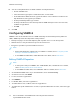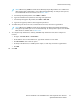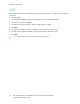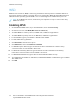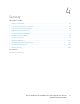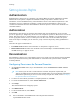User's Manual
Table Of Contents
- System Administrator Guide
- 1 Introduction
- 2 Initial Setup
- Physically Connecting the Printer
- Using the Installation Wizard
- Configuration Report
- Remote Control Panel
- Accessing Administration and Configuration Settings
- Initial Setup at the Control Panel
- Initial Setup in the Embedded Web Server
- Assigning a Name and Location to the Printer
- Displaying the IPv4 Address on the Home Screen
- Restricting Access to the Printer
- Selecting Apps to Appear on the Control Panel
- Setting the Date and Time
- Setting the Sounds Using the Embedded Web Server
- Supplies Plan Activation Code
- Configuring Ethernet Options
- Configuring USB Settings
- Connecting the Printer to Wireless Networks
- 3 Network Connectivity
- Connecting to a Wireless Network
- Wi-Fi Direct
- USB
- NFC
- AirPrint
- Google Cloud Print
- Mopria
- Multicast DNS (Bonjour)
- FTP
- SFTP
- HTTP
- IP
- IPP
- LDAP
- LPD
- Raw TCP/IP Printing
- S/MIME
- SMTP
- SMB
- SNMP
- SNTP
- SOAP
- WSD
- 4 Security
- Setting Access Rights
- Configuring Authentication Settings
- Configuring Authorization Settings
- Roles and Levels of Access
- Adding a New Device User Role
- Creating a Custom Printing User Role
- Copying an Existing Device User Role
- Copying an Existing Printing User Role
- Editing a Device User Role
- Editing a Printing User Role
- Adding Members to a Role
- Removing Members from a Role
- Deleting a Device User Role
- Deleting a Printing User Role
- Editing Guest Access
- Configuring LDAP Permissions Groups
- Enabling Firmware Verification
- Configuring Feature Enablement
- Enabling a Software Option
- Security Certificates
- Certificates for the Embedded Web Server
- Installing Certificates
- Selecting a Certificate
- Importing a Certificate
- Creating and Installing a Xerox Device Certificate
- Creating a Certificate Signing Request
- Deleting a Certificate
- Enabling Automatic Self-Signed Certificates
- Enabling Certificate Path Validation
- Configuring Settings for Certificate Revocation
- Configuring the Printer for Smart Cards
- Managing Disk Drives
- Managing Network Security Settings
- Setting System Timeouts
- USB Port Security
- 5 Printing
- Setting System Defaults and Policies for Printing
- General Printer Settings
- Changing the Tray Settings
- Configuring Policies for Print Jobs
- Setting Paper Size Preferences
- Enabling an Automatic Startup Page
- Configuring Settings for Custom Paper
- Configuring Settings for Memory and Print Job Types
- Enabling the Policy for Paper Size Substitution
- Configuring a Bypass Tray Confirmation
- Specifying Behavior After an Error
- Managing Banner Pages
- UNIX, Linux, and AS/400 Printing
- Configuring Defaults for Printer Reports
- 6 Copying
- 7 Scanning
- Scanning Setup Overview
- Setting System Defaults and Policies for Scanning
- Setting Up Scanning to an FTP Server
- Setting Up Scanning to an SFTP Server
- Setting Up Scanning to an Email Address
- Configuring the Email App
- Setting Up Scanning to an Email Address That Uses a Third-Party Provider
- Configuring the Scan To App
- Enabling WSD Scan Services
- Scanning to USB
- Scanning to My Folder on the Printer
- Configuring Scan To Desktop
- Setting Up Scanning to a Shared Windows Folder Using SMB
- 8 Faxing
- Fax Overview
- Enabling the Fax or Server Fax Apps
- Fax
- Setting System Defaults and Policies for Faxing
- Modifying the Default Settings in the Fax App
- Creating Predefined Comments for a Fax Cover Sheet
- Configuring General Settings and Policies
- Configuring the Fax Settings at the Control Panel
- Configuring Settings for Fax Send in the Embedded Web Server
- Configuring Settings for Fax Receive in the Embedded Web Server
- Configuring Settings for Fax Dialing in the Embedded Web Server
- Configuring Settings for Fax Paper Output in the Embedded Web Server
- Configuring Settings for Fax Performance in the Embedded Web Server
- Enabling Use of a Native Fax App in the Embedded Web Server
- Enabling the Remove Blank Pages Option
- Configuring Fax Over IP
- Printing Fax Reports
- Configuring Presets for Original Page Sizes
- Editing the Address Book
- Configuring Basic Fax Line Settings
- Server Fax
- 9 Accounting
- 10 Administrator Tools
- Monitoring Alerts and Status
- Energy Saving Settings
- Entry Screen Defaults
- Remote Services and Billing Information
- Billing Impression Mode
- Cloning
- Address Books
- Font Management Utility
- Network Logs
- Customer Support
- Resetting and Restarting the Printer
- Updating the Printer Software
- Checking the Software Version
- Enabling Upgrades
- Installing and Configuring Software Updates Using the Embedded Web Server
- Installing and Configuring Software Updates from the Control Panel
- Installing Software after a Software Update Notification
- Installing Software Manually
- Resetting the Printer Settings
- Restarting the Printer at the Control Panel
- Adjusting Color, Image, and Text Detection Settings
- 11 Customization and Expansion
10. You can set Trap Destinations for LAN1 and Wi-Fi. For Trap Destination:
• Click an available field.
• Select the address type. Options include IPv4, IPv6, or Host Name.
• For IP Address/Host Name and Port, type the IP address or the network host name for the
Trap Destination, then type the port number.
• For Trap Community Name, type a name.
• For Traps to Be Received, select the traps that the SNMP manager receives. For each item,
enable the toggle button.
• Click OK.
11. Click OK.
CCoonnffiigguurriinngg SSNNMMPPvv33
SNMPv3 is the current standard version of SNMP defined by the Internet Engineering Task Force
(IETF). SNMPv3 provides three important security features:
• Message integrity to ensure that tampering with a packet does not occur during transit
• Authentication to verify that the message is from a valid source
• Encryption of packets to prevent unauthorized access
Note:
• Ensure that HTTPS SSL communication is enabled. For details, refer to Configuring HTTP
Settings in the Embedded Web Server.
• To use SNMPv3 in FIPS Mode, enable FIPS 140-2. For details, refer to FIPS 140-2.
EEddiittiinngg SSNNMMPPvv33 PPrrooppeerrttiieess
Note:
• To change the settings for SNMPv3, first enable HTTPS (SSL) communication. For details,
refer to Enabling HTTPS at the Control Panel.
• To use SNMPv3 in FIPS mode, first enable FIPS 140-2. For details, refer to FIPS 140-2.
1. In the Embedded Web Server, log in as administrator, then click Connectivity.
2. In the Protocols area, click SNMP.
3. For Port, select the toggle button.
4. Click SNMPv3.
5. For Enable (Read), select the toggle button.
6. To enable write access, for Write, select the toggle button.
7. To enable the system administrator account, for System Administrator Account, select the toggle
button.
72
Xerox
®
VersaLink
®
Series Multifunction and Single Function Printers
System Administrator Guide
Network Connectivity