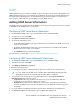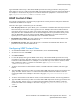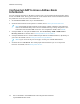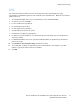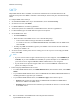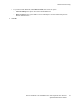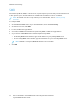User's Manual
Table Of Contents
- System Administrator Guide
- 1 Introduction
- 2 Initial Setup
- Physically Connecting the Printer
- Using the Installation Wizard
- Configuration Report
- Remote Control Panel
- Accessing Administration and Configuration Settings
- Initial Setup at the Control Panel
- Initial Setup in the Embedded Web Server
- Assigning a Name and Location to the Printer
- Displaying the IPv4 Address on the Home Screen
- Restricting Access to the Printer
- Selecting Apps to Appear on the Control Panel
- Setting the Date and Time
- Setting the Sounds Using the Embedded Web Server
- Supplies Plan Activation Code
- Configuring Ethernet Options
- Configuring USB Settings
- Connecting the Printer to Wireless Networks
- 3 Network Connectivity
- Connecting to a Wireless Network
- Wi-Fi Direct
- USB
- NFC
- AirPrint
- Google Cloud Print
- Mopria
- Multicast DNS (Bonjour)
- FTP
- SFTP
- HTTP
- IP
- IPP
- LDAP
- LPD
- Raw TCP/IP Printing
- S/MIME
- SMTP
- SMB
- SNMP
- SNTP
- SOAP
- WSD
- 4 Security
- Setting Access Rights
- Configuring Authentication Settings
- Configuring Authorization Settings
- Roles and Levels of Access
- Adding a New Device User Role
- Creating a Custom Printing User Role
- Copying an Existing Device User Role
- Copying an Existing Printing User Role
- Editing a Device User Role
- Editing a Printing User Role
- Adding Members to a Role
- Removing Members from a Role
- Deleting a Device User Role
- Deleting a Printing User Role
- Editing Guest Access
- Configuring LDAP Permissions Groups
- Enabling Firmware Verification
- Configuring Feature Enablement
- Enabling a Software Option
- Security Certificates
- Certificates for the Embedded Web Server
- Installing Certificates
- Selecting a Certificate
- Importing a Certificate
- Creating and Installing a Xerox Device Certificate
- Creating a Certificate Signing Request
- Deleting a Certificate
- Enabling Automatic Self-Signed Certificates
- Enabling Certificate Path Validation
- Configuring Settings for Certificate Revocation
- Configuring the Printer for Smart Cards
- Managing Disk Drives
- Managing Network Security Settings
- Setting System Timeouts
- USB Port Security
- 5 Printing
- Setting System Defaults and Policies for Printing
- General Printer Settings
- Changing the Tray Settings
- Configuring Policies for Print Jobs
- Setting Paper Size Preferences
- Enabling an Automatic Startup Page
- Configuring Settings for Custom Paper
- Configuring Settings for Memory and Print Job Types
- Enabling the Policy for Paper Size Substitution
- Configuring a Bypass Tray Confirmation
- Specifying Behavior After an Error
- Managing Banner Pages
- UNIX, Linux, and AS/400 Printing
- Configuring Defaults for Printer Reports
- 6 Copying
- 7 Scanning
- Scanning Setup Overview
- Setting System Defaults and Policies for Scanning
- Setting Up Scanning to an FTP Server
- Setting Up Scanning to an SFTP Server
- Setting Up Scanning to an Email Address
- Configuring the Email App
- Setting Up Scanning to an Email Address That Uses a Third-Party Provider
- Configuring the Scan To App
- Enabling WSD Scan Services
- Scanning to USB
- Scanning to My Folder on the Printer
- Configuring Scan To Desktop
- Setting Up Scanning to a Shared Windows Folder Using SMB
- 8 Faxing
- Fax Overview
- Enabling the Fax or Server Fax Apps
- Fax
- Setting System Defaults and Policies for Faxing
- Modifying the Default Settings in the Fax App
- Creating Predefined Comments for a Fax Cover Sheet
- Configuring General Settings and Policies
- Configuring the Fax Settings at the Control Panel
- Configuring Settings for Fax Send in the Embedded Web Server
- Configuring Settings for Fax Receive in the Embedded Web Server
- Configuring Settings for Fax Dialing in the Embedded Web Server
- Configuring Settings for Fax Paper Output in the Embedded Web Server
- Configuring Settings for Fax Performance in the Embedded Web Server
- Enabling Use of a Native Fax App in the Embedded Web Server
- Enabling the Remove Blank Pages Option
- Configuring Fax Over IP
- Printing Fax Reports
- Configuring Presets for Original Page Sizes
- Editing the Address Book
- Configuring Basic Fax Line Settings
- Server Fax
- 9 Accounting
- 10 Administrator Tools
- Monitoring Alerts and Status
- Energy Saving Settings
- Entry Screen Defaults
- Remote Services and Billing Information
- Billing Impression Mode
- Cloning
- Address Books
- Font Management Utility
- Network Logs
- Customer Support
- Resetting and Restarting the Printer
- Updating the Printer Software
- Checking the Software Version
- Enabling Upgrades
- Installing and Configuring Software Updates Using the Embedded Web Server
- Installing and Configuring Software Updates from the Control Panel
- Installing Software after a Software Update Notification
- Installing Software Manually
- Resetting the Printer Settings
- Restarting the Printer at the Control Panel
- Adjusting Color, Image, and Text Detection Settings
- 11 Customization and Expansion
Type the LDAP search string or filter where LDAP represents the string provided for the query. The
filter defines a series of conditions that the LDAP search must fulfill to return the desired information.
For example, to ensure that only a person is returned rather than equipment or conference rooms,
type (objectClass=user) (sAMAccountName=LDAP.
LLDDAAPP CCuussttoomm FFiilltteerrss
You can edit custom filters so that text strings typed at the control panel are changed to match the
format that the LDAP server requires.
There are three types of filters that you can customize:
• User ID Query Filter: This option allows you to customize the standard filter that the printer uses
when searching for the name of the logged-in user. For example, when remote authorization is
configured, and a user logs in at the control panel, the printer searches the authorization server
using this filter. The standard filter looks in the field mapped as the Login Name field. If you are
using an ADS LDAP server, this field is typically sAMAccountName. If you want a search for a
specific person to return an exact match, do not use wildcard characters.
• Email Address Book Filter: This option allows you to customize the standard filter when a user
performs a search in the Network Address Book.
• Fax Address Book Filter: This option allows you to customize the standard filter when a user
performs a search in the Fax Address Book.
CCoonnffiigguurriinngg LLDDAAPP CCuussttoomm FFiilltteerrss
1. In the Embedded Web Server, log in as administrator, then click Connectivity.
2. In the Protocols area, click LDAP.
3. Click Custom Filters.
4. For User ID Query Filter, type the LDAP search string or filter where LDAP represents the string
provided for the query. The filter defines a series of conditions that the LDAP search must fulfill to
return the needed information. For example, to ensure that only a user name is returned, rather
than equipment names or conference room names, type (objectClass=user)
(sAMAccountName=LDAP).
5. To add a custom filter for email address returns, for Email Address Book Filter, click the toggle
button.
6. Type the LDAP search string or filter as needed, where LDAP represents the string provided for the
query. The filter defines a series of conditions that the LDAP search must fulfill to return the
needed information. For example, to find users only, type (ObjectClass=Person)&(cn=
LDAP*).
7. To add a custom filter for fax address returns, for Fax Address Book Filter, click the toggle button.
8. Type the LDAP search string or filter as needed, where LDAP represents the string provided for the
query. The filter defines a series of conditions that the LDAP search must fulfill to return the
needed information. For example, to find users only, type (ObjectClass=Person)&(cn=
LDAP*).
9. Click OK.
Xerox
®
VersaLink
®
Series Multifunction and Single Function Printers
System Administrator Guide
63
Network Connectivity