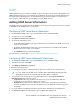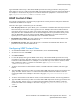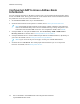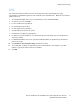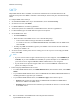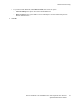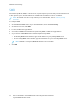User's Manual
Table Of Contents
- System Administrator Guide
- 1 Introduction
- 2 Initial Setup
- Physically Connecting the Printer
- Using the Installation Wizard
- Configuration Report
- Remote Control Panel
- Accessing Administration and Configuration Settings
- Initial Setup at the Control Panel
- Initial Setup in the Embedded Web Server
- Assigning a Name and Location to the Printer
- Displaying the IPv4 Address on the Home Screen
- Restricting Access to the Printer
- Selecting Apps to Appear on the Control Panel
- Setting the Date and Time
- Setting the Sounds Using the Embedded Web Server
- Supplies Plan Activation Code
- Configuring Ethernet Options
- Configuring USB Settings
- Connecting the Printer to Wireless Networks
- 3 Network Connectivity
- Connecting to a Wireless Network
- Wi-Fi Direct
- USB
- NFC
- AirPrint
- Google Cloud Print
- Mopria
- Multicast DNS (Bonjour)
- FTP
- SFTP
- HTTP
- IP
- IPP
- LDAP
- LPD
- Raw TCP/IP Printing
- S/MIME
- SMTP
- SMB
- SNMP
- SNTP
- SOAP
- WSD
- 4 Security
- Setting Access Rights
- Configuring Authentication Settings
- Configuring Authorization Settings
- Roles and Levels of Access
- Adding a New Device User Role
- Creating a Custom Printing User Role
- Copying an Existing Device User Role
- Copying an Existing Printing User Role
- Editing a Device User Role
- Editing a Printing User Role
- Adding Members to a Role
- Removing Members from a Role
- Deleting a Device User Role
- Deleting a Printing User Role
- Editing Guest Access
- Configuring LDAP Permissions Groups
- Enabling Firmware Verification
- Configuring Feature Enablement
- Enabling a Software Option
- Security Certificates
- Certificates for the Embedded Web Server
- Installing Certificates
- Selecting a Certificate
- Importing a Certificate
- Creating and Installing a Xerox Device Certificate
- Creating a Certificate Signing Request
- Deleting a Certificate
- Enabling Automatic Self-Signed Certificates
- Enabling Certificate Path Validation
- Configuring Settings for Certificate Revocation
- Configuring the Printer for Smart Cards
- Managing Disk Drives
- Managing Network Security Settings
- Setting System Timeouts
- USB Port Security
- 5 Printing
- Setting System Defaults and Policies for Printing
- General Printer Settings
- Changing the Tray Settings
- Configuring Policies for Print Jobs
- Setting Paper Size Preferences
- Enabling an Automatic Startup Page
- Configuring Settings for Custom Paper
- Configuring Settings for Memory and Print Job Types
- Enabling the Policy for Paper Size Substitution
- Configuring a Bypass Tray Confirmation
- Specifying Behavior After an Error
- Managing Banner Pages
- UNIX, Linux, and AS/400 Printing
- Configuring Defaults for Printer Reports
- 6 Copying
- 7 Scanning
- Scanning Setup Overview
- Setting System Defaults and Policies for Scanning
- Setting Up Scanning to an FTP Server
- Setting Up Scanning to an SFTP Server
- Setting Up Scanning to an Email Address
- Configuring the Email App
- Setting Up Scanning to an Email Address That Uses a Third-Party Provider
- Configuring the Scan To App
- Enabling WSD Scan Services
- Scanning to USB
- Scanning to My Folder on the Printer
- Configuring Scan To Desktop
- Setting Up Scanning to a Shared Windows Folder Using SMB
- 8 Faxing
- Fax Overview
- Enabling the Fax or Server Fax Apps
- Fax
- Setting System Defaults and Policies for Faxing
- Modifying the Default Settings in the Fax App
- Creating Predefined Comments for a Fax Cover Sheet
- Configuring General Settings and Policies
- Configuring the Fax Settings at the Control Panel
- Configuring Settings for Fax Send in the Embedded Web Server
- Configuring Settings for Fax Receive in the Embedded Web Server
- Configuring Settings for Fax Dialing in the Embedded Web Server
- Configuring Settings for Fax Paper Output in the Embedded Web Server
- Configuring Settings for Fax Performance in the Embedded Web Server
- Enabling Use of a Native Fax App in the Embedded Web Server
- Enabling the Remove Blank Pages Option
- Configuring Fax Over IP
- Printing Fax Reports
- Configuring Presets for Original Page Sizes
- Editing the Address Book
- Configuring Basic Fax Line Settings
- Server Fax
- 9 Accounting
- 10 Administrator Tools
- Monitoring Alerts and Status
- Energy Saving Settings
- Entry Screen Defaults
- Remote Services and Billing Information
- Billing Impression Mode
- Cloning
- Address Books
- Font Management Utility
- Network Logs
- Customer Support
- Resetting and Restarting the Printer
- Updating the Printer Software
- Checking the Software Version
- Enabling Upgrades
- Installing and Configuring Software Updates Using the Embedded Web Server
- Installing and Configuring Software Updates from the Control Panel
- Installing Software after a Software Update Notification
- Installing Software Manually
- Resetting the Printer Settings
- Restarting the Printer at the Control Panel
- Adjusting Color, Image, and Text Detection Settings
- 11 Customization and Expansion
LDAP
Lightweight Directory Access Protocol (LDAP) is a protocol used to process queries and updates to an
LDAP information directory, on an external server. LDAP can also be used for network authentication
and authorization. LDAP directories are optimized heavily for read performance. Use this page to
define how the printer retrieves user information from an LDAP directory.
AAddddiinngg LLDDAAPP SSeerrvveerr IInnffoorrmmaattiioonn
The LDAP Server page displays the current LDAP servers configured for your printer. You can configure
a maximum of nine LDAP servers for your printer.
CCoonnffiigguurriinngg LLDDAAPP SSeerrvveerr BBaassiicc IInnffoorrmmaattiioonn
1. In the Embedded Web Server, log in as administrator, then click Connectivity.
2. In the Protocols area, click LDAP.
3. Click LDAP Servers/Directory Services.
4. In the Server Information area:
• For IP Address/Host Name : Port, type an IP address or host name for the LDAP server and, if
needed, a port number.
• For Backup IP Address/Host Name : Port, type an IP address or host name for the backup
LDAP server and, if needed, a port number.
• Click LDAP Server, then select a server type.
For more settings, continue with Configuring LDAP Server Additional Information.
CCoonnffiigguurriinngg LLDDAAPP SSeerrvveerr AAddddiittiioonnaall IInnffoorrmmaattiioonn
1. In the Embedded Web Server, log in as administrator, then click Connectivity.
2. In the Protocols area, click LDAP.
3. Click LDAP Servers/Directory Services.
In the Advanced Settings area:
4. For Search Directory Root, in Base DN format, type the root path of the search directory.
Note: For details on Base DN, refer to the RFC 2849 - LDAP Data Interchange Format
Technical Specification on the Internet Engineering Task Force website.
5. To specify the login credentials to access the LDAP directory, click Login Credentials for
Database Search, then select an option.
• Logged-in User: This option instructs the printer to log in to the LDAP server with the
credentials of the user that is logged in to the device.
• Predefined: This option instructs the printer to use specific credentials when the printer
accesses the LDAP server. If you select Predefined, for Login Name and Password, type the
credentials.
6. For Login, Password, and Retype Password, type the login credentials for the LDAP server.
7. For Maximum Number of Search Results, type a number. The default is 50.
Xerox
®
VersaLink
®
Series Multifunction and Single Function Printers
System Administrator Guide
61
Network Connectivity