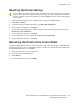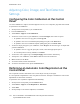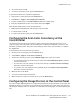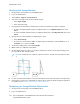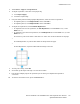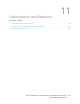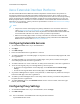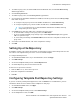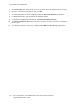User's Manual
Table Of Contents
- System Administrator Guide
- 1 Introduction
- 2 Initial Setup
- Physically Connecting the Printer
- Using the Installation Wizard
- Configuration Report
- Remote Control Panel
- Accessing Administration and Configuration Settings
- Initial Setup at the Control Panel
- Initial Setup in the Embedded Web Server
- Assigning a Name and Location to the Printer
- Displaying the IPv4 Address on the Home Screen
- Restricting Access to the Printer
- Selecting Apps to Appear on the Control Panel
- Setting the Date and Time
- Setting the Sounds Using the Embedded Web Server
- Supplies Plan Activation Code
- Configuring Ethernet Options
- Configuring USB Settings
- Connecting the Printer to Wireless Networks
- 3 Network Connectivity
- Connecting to a Wireless Network
- Wi-Fi Direct
- USB
- NFC
- AirPrint
- Google Cloud Print
- Mopria
- Multicast DNS (Bonjour)
- FTP
- SFTP
- HTTP
- IP
- IPP
- LDAP
- LPD
- Raw TCP/IP Printing
- S/MIME
- SMTP
- SMB
- SNMP
- SNTP
- SOAP
- WSD
- 4 Security
- Setting Access Rights
- Configuring Authentication Settings
- Configuring Authorization Settings
- Roles and Levels of Access
- Adding a New Device User Role
- Creating a Custom Printing User Role
- Copying an Existing Device User Role
- Copying an Existing Printing User Role
- Editing a Device User Role
- Editing a Printing User Role
- Adding Members to a Role
- Removing Members from a Role
- Deleting a Device User Role
- Deleting a Printing User Role
- Editing Guest Access
- Configuring LDAP Permissions Groups
- Enabling Firmware Verification
- Configuring Feature Enablement
- Enabling a Software Option
- Security Certificates
- Certificates for the Embedded Web Server
- Installing Certificates
- Selecting a Certificate
- Importing a Certificate
- Creating and Installing a Xerox Device Certificate
- Creating a Certificate Signing Request
- Deleting a Certificate
- Enabling Automatic Self-Signed Certificates
- Enabling Certificate Path Validation
- Configuring Settings for Certificate Revocation
- Configuring the Printer for Smart Cards
- Managing Disk Drives
- Managing Network Security Settings
- Setting System Timeouts
- USB Port Security
- 5 Printing
- Setting System Defaults and Policies for Printing
- General Printer Settings
- Changing the Tray Settings
- Configuring Policies for Print Jobs
- Setting Paper Size Preferences
- Enabling an Automatic Startup Page
- Configuring Settings for Custom Paper
- Configuring Settings for Memory and Print Job Types
- Enabling the Policy for Paper Size Substitution
- Configuring a Bypass Tray Confirmation
- Specifying Behavior After an Error
- Managing Banner Pages
- UNIX, Linux, and AS/400 Printing
- Configuring Defaults for Printer Reports
- 6 Copying
- 7 Scanning
- Scanning Setup Overview
- Setting System Defaults and Policies for Scanning
- Setting Up Scanning to an FTP Server
- Setting Up Scanning to an SFTP Server
- Setting Up Scanning to an Email Address
- Configuring the Email App
- Setting Up Scanning to an Email Address That Uses a Third-Party Provider
- Configuring the Scan To App
- Enabling WSD Scan Services
- Scanning to USB
- Scanning to My Folder on the Printer
- Configuring Scan To Desktop
- Setting Up Scanning to a Shared Windows Folder Using SMB
- 8 Faxing
- Fax Overview
- Enabling the Fax or Server Fax Apps
- Fax
- Setting System Defaults and Policies for Faxing
- Modifying the Default Settings in the Fax App
- Creating Predefined Comments for a Fax Cover Sheet
- Configuring General Settings and Policies
- Configuring the Fax Settings at the Control Panel
- Configuring Settings for Fax Send in the Embedded Web Server
- Configuring Settings for Fax Receive in the Embedded Web Server
- Configuring Settings for Fax Dialing in the Embedded Web Server
- Configuring Settings for Fax Paper Output in the Embedded Web Server
- Configuring Settings for Fax Performance in the Embedded Web Server
- Enabling Use of a Native Fax App in the Embedded Web Server
- Enabling the Remove Blank Pages Option
- Configuring Fax Over IP
- Printing Fax Reports
- Configuring Presets for Original Page Sizes
- Editing the Address Book
- Configuring Basic Fax Line Settings
- Server Fax
- 9 Accounting
- 10 Administrator Tools
- Monitoring Alerts and Status
- Energy Saving Settings
- Entry Screen Defaults
- Remote Services and Billing Information
- Billing Impression Mode
- Cloning
- Address Books
- Font Management Utility
- Network Logs
- Customer Support
- Resetting and Restarting the Printer
- Updating the Printer Software
- Checking the Software Version
- Enabling Upgrades
- Installing and Configuring Software Updates Using the Embedded Web Server
- Installing and Configuring Software Updates from the Control Panel
- Installing Software after a Software Update Notification
- Installing Software Manually
- Resetting the Printer Settings
- Restarting the Printer at the Control Panel
- Adjusting Color, Image, and Text Detection Settings
- 11 Customization and Expansion
Xerox Extensible Interface Platform
®
The Xerox Extensible Interface Platform
®
allows independent software vendors and partners to
develop personalized and customized document management solutions. These solutions can be
integrated and accessed directly from the printer control panel. These solutions can leverage existing
printer infrastructure and databases. Examples of applications include ScanFlow Store, Scan to PC
Desktop, Equitrac Office, and others. For more information on Xerox Extensible Interface Platform
®
applications for your printer, contact your Xerox representative or refer to www.office.xerox.com/eip/
enus.html on the Xerox website.
Note:
• The printer contains a third-party font package, Liberation fonts. For details and license,
refer to https://fedorahosted.org/liberation-fonts/. These fonts are licensed under GNU
General Public License. This font is used only with the Xerox Extensible Interface Platform
®
Second-Generation browser. For details, contact your Xerox representative.
• When a ConnectKey App includes a security certificate, the certificate installs onto the
printer with the ConnectKey App. You can manage security certificates in the Embedded
Web Server. For details, refer to Selecting a Certificate.
CCoonnffiigguurriinngg EExxtteennssiibbllee SSeerrvviicceess
1. In the Embedded Web Server, log in as administrator.
2. Click Apps.
3. Click EIP Settings.
4. Ensure that the EIP Browser toggle button is selected.
5. To enable installation of ConnectKey Apps on the printer, for Allow ConnectKey App Install, select
the toggle button.
6. To enable installation of unencrypted ConnectKey Apps on the printer, for Allow Unencrypted
ConnectKey App Install, select the toggle button.
7. To enable verification of server certificates, for Verify Server Certificates, select the toggle button.
8. To set the soft keypad policy, for Soft Keypad Policy, select an option.
• To show the soft keypad within ConnectKey Apps, select Show based on individual App
setting.
• To hide the soft keypad within all ConnectKey Apps, select Hide within all Apps.
9. If your Xerox EIP application requires a user password, to enable export of passwords, for Export
Password to EIP Apps, select the toggle button.
10. To enable your Xerox EIP application to start using remote scanning, for Start Job Using Remote
Program, select the toggle button.
11. To enable EIP Web Services, click EIP Web Services. For the services needed, select the toggle
buttons, then click OK.
CCoonnffiigguurriinngg PPrrooxxyy SSeettttiinnggss
1. In the Embedded Web Server, log in as administrator, then click Apps.
2. Click EIP Settings.
198
Xerox
®
VersaLink
®
Series Multifunction and Single Function Printers
System Administrator Guide
Customization and Expansion