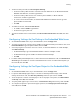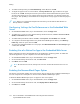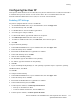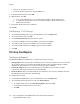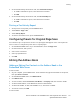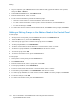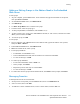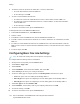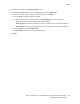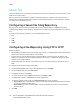User's Manual
Table Of Contents
- System Administrator Guide
- 1 Introduction
- 2 Initial Setup
- Physically Connecting the Printer
- Using the Installation Wizard
- Configuration Report
- Remote Control Panel
- Accessing Administration and Configuration Settings
- Initial Setup at the Control Panel
- Initial Setup in the Embedded Web Server
- Assigning a Name and Location to the Printer
- Displaying the IPv4 Address on the Home Screen
- Restricting Access to the Printer
- Selecting Apps to Appear on the Control Panel
- Setting the Date and Time
- Setting the Sounds Using the Embedded Web Server
- Supplies Plan Activation Code
- Configuring Ethernet Options
- Configuring USB Settings
- Connecting the Printer to Wireless Networks
- 3 Network Connectivity
- Connecting to a Wireless Network
- Wi-Fi Direct
- USB
- NFC
- AirPrint
- Google Cloud Print
- Mopria
- Multicast DNS (Bonjour)
- FTP
- SFTP
- HTTP
- IP
- IPP
- LDAP
- LPD
- Raw TCP/IP Printing
- S/MIME
- SMTP
- SMB
- SNMP
- SNTP
- SOAP
- WSD
- 4 Security
- Setting Access Rights
- Configuring Authentication Settings
- Configuring Authorization Settings
- Roles and Levels of Access
- Adding a New Device User Role
- Creating a Custom Printing User Role
- Copying an Existing Device User Role
- Copying an Existing Printing User Role
- Editing a Device User Role
- Editing a Printing User Role
- Adding Members to a Role
- Removing Members from a Role
- Deleting a Device User Role
- Deleting a Printing User Role
- Editing Guest Access
- Configuring LDAP Permissions Groups
- Enabling Firmware Verification
- Configuring Feature Enablement
- Enabling a Software Option
- Security Certificates
- Certificates for the Embedded Web Server
- Installing Certificates
- Selecting a Certificate
- Importing a Certificate
- Creating and Installing a Xerox Device Certificate
- Creating a Certificate Signing Request
- Deleting a Certificate
- Enabling Automatic Self-Signed Certificates
- Enabling Certificate Path Validation
- Configuring Settings for Certificate Revocation
- Configuring the Printer for Smart Cards
- Managing Disk Drives
- Managing Network Security Settings
- Setting System Timeouts
- USB Port Security
- 5 Printing
- Setting System Defaults and Policies for Printing
- General Printer Settings
- Changing the Tray Settings
- Configuring Policies for Print Jobs
- Setting Paper Size Preferences
- Enabling an Automatic Startup Page
- Configuring Settings for Custom Paper
- Configuring Settings for Memory and Print Job Types
- Enabling the Policy for Paper Size Substitution
- Configuring a Bypass Tray Confirmation
- Specifying Behavior After an Error
- Managing Banner Pages
- UNIX, Linux, and AS/400 Printing
- Configuring Defaults for Printer Reports
- 6 Copying
- 7 Scanning
- Scanning Setup Overview
- Setting System Defaults and Policies for Scanning
- Setting Up Scanning to an FTP Server
- Setting Up Scanning to an SFTP Server
- Setting Up Scanning to an Email Address
- Configuring the Email App
- Setting Up Scanning to an Email Address That Uses a Third-Party Provider
- Configuring the Scan To App
- Enabling WSD Scan Services
- Scanning to USB
- Scanning to My Folder on the Printer
- Configuring Scan To Desktop
- Setting Up Scanning to a Shared Windows Folder Using SMB
- 8 Faxing
- Fax Overview
- Enabling the Fax or Server Fax Apps
- Fax
- Setting System Defaults and Policies for Faxing
- Modifying the Default Settings in the Fax App
- Creating Predefined Comments for a Fax Cover Sheet
- Configuring General Settings and Policies
- Configuring the Fax Settings at the Control Panel
- Configuring Settings for Fax Send in the Embedded Web Server
- Configuring Settings for Fax Receive in the Embedded Web Server
- Configuring Settings for Fax Dialing in the Embedded Web Server
- Configuring Settings for Fax Paper Output in the Embedded Web Server
- Configuring Settings for Fax Performance in the Embedded Web Server
- Enabling Use of a Native Fax App in the Embedded Web Server
- Enabling the Remove Blank Pages Option
- Configuring Fax Over IP
- Printing Fax Reports
- Configuring Presets for Original Page Sizes
- Editing the Address Book
- Configuring Basic Fax Line Settings
- Server Fax
- 9 Accounting
- 10 Administrator Tools
- Monitoring Alerts and Status
- Energy Saving Settings
- Entry Screen Defaults
- Remote Services and Billing Information
- Billing Impression Mode
- Cloning
- Address Books
- Font Management Utility
- Network Logs
- Customer Support
- Resetting and Restarting the Printer
- Updating the Printer Software
- Checking the Software Version
- Enabling Upgrades
- Installing and Configuring Software Updates Using the Embedded Web Server
- Installing and Configuring Software Updates from the Control Panel
- Installing Software after a Software Update Notification
- Installing Software Manually
- Resetting the Printer Settings
- Restarting the Printer at the Control Panel
- Adjusting Color, Image, and Text Detection Settings
- 11 Customization and Expansion
4. To mark a contact as a Favorite for email, fax, or a scan-to destination:
• For each desired feature, touch the Star icon.
• To save changes, touch OK.
5. To clear a contact marked as a Favorite:
• To remove the contact as a Global Favorite, for the contact name, touch the Star icon.
• To remove the contact from the Favorite list for a selected feature, for the selected feature,
touch the Star icon.
• To save changes, touch OK.
6. To return to the Home screen, press the Home button.
To manage Favorites in the Embedded Web Server:
1. In the Embedded Web Server, click Address Book.
2. Select a contact.
3. To make the contact a Global Favorite, click the Global Favorite Star icon.
4. To mark a contact as a Favorite for email, fax, or a scan-to destination, for each feature, click the
Star icon.
5. To remove a contact marked as a Favorite, for Global Favorite or the selected feature, touch the
Star icon. The contact is removed from the Global Favorite list, or the Favorite list for the selected
feature.
6. To save changes, click OK.
CCoonnffiigguurriinngg BBaassiicc FFaaxx LLiinnee SSeettttiinnggss
Note: To set the fax country value, use the printer control panel.
To configure Fax Line Settings at the Control Panel:
1. At the printer control panel, press the Home button.
2. Touch Device→Apps→Fax.
3. Touch Fax Line.
4. Touch Fax Number, enter the fax line number, then touch OK.
5. Touch Country, then select your country from the list.
6. To select a dialing type for outgoing faxes, touch Dialing Mode, then select an option.
• Tone: This option sets tone dialing as the dialing method.
• Pulse 10 pps: This option sets 10 pulse-per-second dialing pulses as the dialing method.
• Pulse 20 pps: This option sets 20 pulse-per-second dialing pulses as the dialing method.
7. Touch Line Type, then select PSTN or PBX.
8. Touch Fax Name, enter a name, such as your company name, then touch OK.
9. To save the setting, touch OK.
10. To return to the Home screen, press the Home button.
158
Xerox
®
VersaLink
®
Series Multifunction and Single Function Printers
System Administrator Guide
Faxing