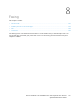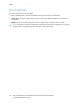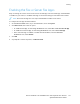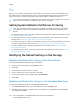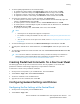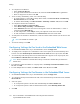User's Manual
Table Of Contents
- System Administrator Guide
- 1 Introduction
- 2 Initial Setup
- Physically Connecting the Printer
- Using the Installation Wizard
- Configuration Report
- Remote Control Panel
- Accessing Administration and Configuration Settings
- Initial Setup at the Control Panel
- Initial Setup in the Embedded Web Server
- Assigning a Name and Location to the Printer
- Displaying the IPv4 Address on the Home Screen
- Restricting Access to the Printer
- Selecting Apps to Appear on the Control Panel
- Setting the Date and Time
- Setting the Sounds Using the Embedded Web Server
- Supplies Plan Activation Code
- Configuring Ethernet Options
- Configuring USB Settings
- Connecting the Printer to Wireless Networks
- 3 Network Connectivity
- Connecting to a Wireless Network
- Wi-Fi Direct
- USB
- NFC
- AirPrint
- Google Cloud Print
- Mopria
- Multicast DNS (Bonjour)
- FTP
- SFTP
- HTTP
- IP
- IPP
- LDAP
- LPD
- Raw TCP/IP Printing
- S/MIME
- SMTP
- SMB
- SNMP
- SNTP
- SOAP
- WSD
- 4 Security
- Setting Access Rights
- Configuring Authentication Settings
- Configuring Authorization Settings
- Roles and Levels of Access
- Adding a New Device User Role
- Creating a Custom Printing User Role
- Copying an Existing Device User Role
- Copying an Existing Printing User Role
- Editing a Device User Role
- Editing a Printing User Role
- Adding Members to a Role
- Removing Members from a Role
- Deleting a Device User Role
- Deleting a Printing User Role
- Editing Guest Access
- Configuring LDAP Permissions Groups
- Enabling Firmware Verification
- Configuring Feature Enablement
- Enabling a Software Option
- Security Certificates
- Certificates for the Embedded Web Server
- Installing Certificates
- Selecting a Certificate
- Importing a Certificate
- Creating and Installing a Xerox Device Certificate
- Creating a Certificate Signing Request
- Deleting a Certificate
- Enabling Automatic Self-Signed Certificates
- Enabling Certificate Path Validation
- Configuring Settings for Certificate Revocation
- Configuring the Printer for Smart Cards
- Managing Disk Drives
- Managing Network Security Settings
- Setting System Timeouts
- USB Port Security
- 5 Printing
- Setting System Defaults and Policies for Printing
- General Printer Settings
- Changing the Tray Settings
- Configuring Policies for Print Jobs
- Setting Paper Size Preferences
- Enabling an Automatic Startup Page
- Configuring Settings for Custom Paper
- Configuring Settings for Memory and Print Job Types
- Enabling the Policy for Paper Size Substitution
- Configuring a Bypass Tray Confirmation
- Specifying Behavior After an Error
- Managing Banner Pages
- UNIX, Linux, and AS/400 Printing
- Configuring Defaults for Printer Reports
- 6 Copying
- 7 Scanning
- Scanning Setup Overview
- Setting System Defaults and Policies for Scanning
- Setting Up Scanning to an FTP Server
- Setting Up Scanning to an SFTP Server
- Setting Up Scanning to an Email Address
- Configuring the Email App
- Setting Up Scanning to an Email Address That Uses a Third-Party Provider
- Configuring the Scan To App
- Enabling WSD Scan Services
- Scanning to USB
- Scanning to My Folder on the Printer
- Configuring Scan To Desktop
- Setting Up Scanning to a Shared Windows Folder Using SMB
- 8 Faxing
- Fax Overview
- Enabling the Fax or Server Fax Apps
- Fax
- Setting System Defaults and Policies for Faxing
- Modifying the Default Settings in the Fax App
- Creating Predefined Comments for a Fax Cover Sheet
- Configuring General Settings and Policies
- Configuring the Fax Settings at the Control Panel
- Configuring Settings for Fax Send in the Embedded Web Server
- Configuring Settings for Fax Receive in the Embedded Web Server
- Configuring Settings for Fax Dialing in the Embedded Web Server
- Configuring Settings for Fax Paper Output in the Embedded Web Server
- Configuring Settings for Fax Performance in the Embedded Web Server
- Enabling Use of a Native Fax App in the Embedded Web Server
- Enabling the Remove Blank Pages Option
- Configuring Fax Over IP
- Printing Fax Reports
- Configuring Presets for Original Page Sizes
- Editing the Address Book
- Configuring Basic Fax Line Settings
- Server Fax
- 9 Accounting
- 10 Administrator Tools
- Monitoring Alerts and Status
- Energy Saving Settings
- Entry Screen Defaults
- Remote Services and Billing Information
- Billing Impression Mode
- Cloning
- Address Books
- Font Management Utility
- Network Logs
- Customer Support
- Resetting and Restarting the Printer
- Updating the Printer Software
- Checking the Software Version
- Enabling Upgrades
- Installing and Configuring Software Updates Using the Embedded Web Server
- Installing and Configuring Software Updates from the Control Panel
- Installing Software after a Software Update Notification
- Installing Software Manually
- Resetting the Printer Settings
- Restarting the Printer at the Control Panel
- Adjusting Color, Image, and Text Detection Settings
- 11 Customization and Expansion
3. To define quality adjustments to the scanned image:
• To optimize the image quality, click Original Type. Select an option, then click OK.
• To lighten or darken the image, click Lighten/Darken. Select a range, then click OK.
• To adjust the contrast of the image, click Sharpness. Select a range, then click OK.
• To adjust the resolution of the image, click Resolution. Select a level, then click OK.
4. To specify the default size of the original documents, click Original Size.
• To set the printer to detect the size of the original document and automatically adjust the
settings, click Auto Detect, then click OK.
• To set the printer to use the default scan size, click Use Default Size, then click OK.
• To set the printer to detect multiple original documents that are different sizes, click Mixed
Size Originals, then click OK.
• To specify a fixed image size, click Presets, select a size, then click OK.
Note:
• Not all options for Original Size appear on all printers.
• For details on setting the default scan size, refer to Resolving the Original Size Detection
Error.
• You can edit the sizes of the preset. For details, refer to Configuring Presets for Original
Page Sizes.
5. To remove blank pages from the fax, click Remove Blank Pages. Select On, then click OK.
6. To change the default rate of data transmission, click Starting Rate. Select an option, then click
OK.
7. To include the transmission header text with each fax, click Transmission Header Text. Select On,
then click OK.
Note: The Force Addition of Header Text setting overrides the setting for Transmission
Header Text. For more details about the Force Addition of Header setting, refer to
Configuring Settings for Fax Send in the Embedded Web Server.
CCrreeaattiinngg PPrreeddeeffiinneedd CCoommmmeennttss ffoorr aa FFaaxx CCoovveerr SShheeeett
The Fax app provides an optional cover sheet for faxes. You can populate a cover sheet with
predefined comments. The Fax app supports up to 50 predefined comments.
To define the content of the predefined comments:
1. At the printer control panel, log in as administrator, then touch Home.
2. Touch Device→Apps→Fax→Cover Sheet Comments.
3. To select a comment, touch a numbered line.
4. Type the text for the comment, then touch OK.
CCoonnffiigguurriinngg GGeenneerraall SSeettttiinnggss aanndd PPoolliicciieess
CCoonnffiigguurriinngg tthhee FFaaxx SSeettttiinnggss aatt tthhee CCoonnttrrooll PPaanneell
1. At the printer control panel, press the Home button.
2. Touch Device→Apps→Fax.
Xerox
®
VersaLink
®
Series Multifunction and Single Function Printers
System Administrator Guide
149
Faxing