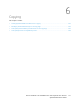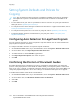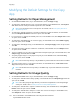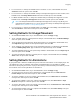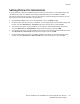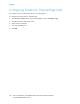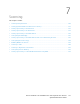User's Manual
Table Of Contents
- System Administrator Guide
- 1 Introduction
- 2 Initial Setup
- Physically Connecting the Printer
- Using the Installation Wizard
- Configuration Report
- Remote Control Panel
- Accessing Administration and Configuration Settings
- Initial Setup at the Control Panel
- Initial Setup in the Embedded Web Server
- Assigning a Name and Location to the Printer
- Displaying the IPv4 Address on the Home Screen
- Restricting Access to the Printer
- Selecting Apps to Appear on the Control Panel
- Setting the Date and Time
- Setting the Sounds Using the Embedded Web Server
- Supplies Plan Activation Code
- Configuring Ethernet Options
- Configuring USB Settings
- Connecting the Printer to Wireless Networks
- 3 Network Connectivity
- Connecting to a Wireless Network
- Wi-Fi Direct
- USB
- NFC
- AirPrint
- Google Cloud Print
- Mopria
- Multicast DNS (Bonjour)
- FTP
- SFTP
- HTTP
- IP
- IPP
- LDAP
- LPD
- Raw TCP/IP Printing
- S/MIME
- SMTP
- SMB
- SNMP
- SNTP
- SOAP
- WSD
- 4 Security
- Setting Access Rights
- Configuring Authentication Settings
- Configuring Authorization Settings
- Roles and Levels of Access
- Adding a New Device User Role
- Creating a Custom Printing User Role
- Copying an Existing Device User Role
- Copying an Existing Printing User Role
- Editing a Device User Role
- Editing a Printing User Role
- Adding Members to a Role
- Removing Members from a Role
- Deleting a Device User Role
- Deleting a Printing User Role
- Editing Guest Access
- Configuring LDAP Permissions Groups
- Enabling Firmware Verification
- Configuring Feature Enablement
- Enabling a Software Option
- Security Certificates
- Certificates for the Embedded Web Server
- Installing Certificates
- Selecting a Certificate
- Importing a Certificate
- Creating and Installing a Xerox Device Certificate
- Creating a Certificate Signing Request
- Deleting a Certificate
- Enabling Automatic Self-Signed Certificates
- Enabling Certificate Path Validation
- Configuring Settings for Certificate Revocation
- Configuring the Printer for Smart Cards
- Managing Disk Drives
- Managing Network Security Settings
- Setting System Timeouts
- USB Port Security
- 5 Printing
- Setting System Defaults and Policies for Printing
- General Printer Settings
- Changing the Tray Settings
- Configuring Policies for Print Jobs
- Setting Paper Size Preferences
- Enabling an Automatic Startup Page
- Configuring Settings for Custom Paper
- Configuring Settings for Memory and Print Job Types
- Enabling the Policy for Paper Size Substitution
- Configuring a Bypass Tray Confirmation
- Specifying Behavior After an Error
- Managing Banner Pages
- UNIX, Linux, and AS/400 Printing
- Configuring Defaults for Printer Reports
- 6 Copying
- 7 Scanning
- Scanning Setup Overview
- Setting System Defaults and Policies for Scanning
- Setting Up Scanning to an FTP Server
- Setting Up Scanning to an SFTP Server
- Setting Up Scanning to an Email Address
- Configuring the Email App
- Setting Up Scanning to an Email Address That Uses a Third-Party Provider
- Configuring the Scan To App
- Enabling WSD Scan Services
- Scanning to USB
- Scanning to My Folder on the Printer
- Configuring Scan To Desktop
- Setting Up Scanning to a Shared Windows Folder Using SMB
- 8 Faxing
- Fax Overview
- Enabling the Fax or Server Fax Apps
- Fax
- Setting System Defaults and Policies for Faxing
- Modifying the Default Settings in the Fax App
- Creating Predefined Comments for a Fax Cover Sheet
- Configuring General Settings and Policies
- Configuring the Fax Settings at the Control Panel
- Configuring Settings for Fax Send in the Embedded Web Server
- Configuring Settings for Fax Receive in the Embedded Web Server
- Configuring Settings for Fax Dialing in the Embedded Web Server
- Configuring Settings for Fax Paper Output in the Embedded Web Server
- Configuring Settings for Fax Performance in the Embedded Web Server
- Enabling Use of a Native Fax App in the Embedded Web Server
- Enabling the Remove Blank Pages Option
- Configuring Fax Over IP
- Printing Fax Reports
- Configuring Presets for Original Page Sizes
- Editing the Address Book
- Configuring Basic Fax Line Settings
- Server Fax
- 9 Accounting
- 10 Administrator Tools
- Monitoring Alerts and Status
- Energy Saving Settings
- Entry Screen Defaults
- Remote Services and Billing Information
- Billing Impression Mode
- Cloning
- Address Books
- Font Management Utility
- Network Logs
- Customer Support
- Resetting and Restarting the Printer
- Updating the Printer Software
- Checking the Software Version
- Enabling Upgrades
- Installing and Configuring Software Updates Using the Embedded Web Server
- Installing and Configuring Software Updates from the Control Panel
- Installing Software after a Software Update Notification
- Installing Software Manually
- Resetting the Printer Settings
- Restarting the Printer at the Control Panel
- Adjusting Color, Image, and Text Detection Settings
- 11 Customization and Expansion
Modifying the Default Settings for the Copy
App
SSeettttiinngg DDeeffaauullttss ffoorr PPaappeerr MMaannaaggeemmeenntt
1. In the Embedded Web Server, log in as administrator, then click Apps→Copy.
2. To change the default setting for size of original documents, in the Defaults area, click Original
Size. Enter the new setting for default original size, then click OK.
Note: You can edit the sizes for the presets. For details, refer to Configuring Presets for
Original Page Sizes.
3. To change the default orientation of portrait or landscape original documents, in the Defaults
area, click Original Orientation. Select an option, then click OK.
4. For color devices, to change the default print color, in the Defaults area, click Output Color. Select
an option, then click OK.
5. To change the default behavior for 2-sided copying, in the Defaults area, click 2-Sided Copying.
Select an option, then click OK.
6. To change the default paper tray, in the Defaults area, click Paper Supply. Select an option, then
click OK.
7. To specify the printer output as collated or uncollated, in the Defaults area, click Output. Select
an option, then click OK.
8. To print a sample of a copy job for inspection before beginning the job, in the Defaults area, click
Sample Copy. Select On, then click OK.
9. To specify a paper tray for cover paper for a print job, in the Defaults area, click Covers Tray.
Select an option, then click OK.
Note: The Covers Tray setting is only available on printers that have a hard drive installed.
10. To specify a paper tray for cover paper for booklets, in the Defaults area, click Booklet Covers
Tray. Select an option, then click OK.
Note: The Booklet Covers Tray setting is available only on printers that have a hard drive
installed.
SSeettttiinngg DDeeffaauullttss ffoorr IImmaaggee QQuuaalliittyy
1. In the Embedded Web Server, log in as administrator, then click Apps→Copy.
2. To change the default for basic image quality, in the Defaults area, click Original Type. Select an
option, then click OK.
Note: The setting Original Type Presets provides more adjustments to the Original Type
setting. For details, refer to Setting Policies for Image Management.
3. To change the default level to lighten or darken an image, in the Defaults area, click Lighten/
Darken. Select an option, then click OK.
4. To change the default level to sharpen or soften the contours of images, in the Defaults area,
click Sharpness. Select an option, then click OK.
124
Xerox
®
VersaLink
®
Series Multifunction and Single Function Printers
System Administrator Guide
Copying