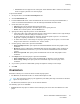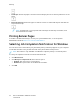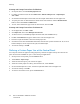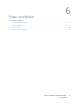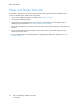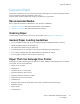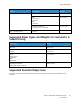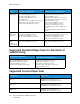User's Manual
Table Of Contents
- User Guide
- 1 Safety
- 2 Getting Started
- Parts of the Printer
- Power Options
- Accessing the Printer
- Introduction to Apps
- Information Pages
- The Embedded Web Server
- Installation and Setup
- Connecting the Printer
- Selecting a Connection Method
- Connecting to a Computer Using USB
- Connecting to a Wired Network
- Connecting to a Wireless Network
- Configuring the Printer for a Wireless Network
- Installing the Wireless Network Adapter
- Removing the Wireless Network Adapter
- Connecting to a Wi-Fi Network at the Control Panel
- Configuring the Primary Network at the Control Panel
- Resetting Wireless Settings
- Connecting to a Network with a Wi-Fi Protected Setup
- Connecting to Wi-Fi Direct
- Initial Printer Setup
- Configuring AirPrint
- Configuring Google Cloud Print
- Installing the Software
- More Information
- 3 Customize and Personalize
- 4 Xerox® Apps
- 5 Printing
- Printing Overview
- Selecting Printing Options
- Printing Features
- Viewing, Printing, or Deleting Jobs
- Printing Special Job Types
- Selecting Paper Options for Printing
- Scaling
- Printing on Both Sides of the Paper
- Print Quality
- Image Options
- Image Shift
- Color Adjustments
- Printing Mirror Images
- Printing Multiple Pages to a Single Sheet
- Printing Booklets
- Selecting Finisher Options
- Selecting Mailbox Options
- Using Special Pages
- Printing Watermarks for Windows
- Orientation
- Printing Banner Pages
- Selecting Job Completion Notification for Windows
- Using Custom Paper Sizes
- 6 Paper and Media
- Paper and Media Overview
- Supported Paper
- Recommended Media
- Ordering Paper
- General Paper Loading Guidelines
- Paper That Can Damage Your Printer
- Paper Storage Guidelines
- Supported Paper Types and Weights
- Supported Paper Types and Weights for Automatic 2-Sided Printing
- Supported Standard Paper Sizes
- Supported Standard Paper Sizes for Automatic 2-Sided Printing
- Supported Custom Paper Sizes
- Changing Paper Settings
- Loading Paper
- Printing on Special Paper
- 7 Maintenance
- General Precautions
- Cleaning the Printer
- Adjustments and Maintenance Procedures
- Supplies
- Managing the Printer
- Moving the Printer
- 8 Troubleshooting
- A Specifications
- B Regulatory Information
- Basic Regulations
- Material Safety Data Sheets
- C Recycling and Disposal
Using Custom Paper Sizes
You can print on custom paper sizes that are within the minimum and maximum size range supported
by the printer. For more information, refer to Supported Custom Paper Sizes.
PPrriinnttiinngg oonn CCuussttoomm PPaappeerr SSiizzeess
Note: Before printing on a custom paper size, use the Custom Paper Sizesfeature in Printer
Properties to define the custom size. For more information, refer to Defining Custom Paper
Sizes.
PPrriinnttiinngg oonn CCuussttoomm PPaappeerr SSiizzee ffrroomm WWiinnddoowwss
Note: Before printing on custom-size paper, define the custom size in the Printer Properties.
1. Load the custom-size paper in the tray.
2. In the application, click File→Print, then select your printer.
3. In the Print dialog box, click Printer Properties.
4. On the Printing Options tab, from the Paper list, select the required custom paper size and type.
5. Select any other required options, then click OK.
6. In the Print dialog box, click Print.
PPrriinnttiinngg oonn CCuussttoomm--SSiizzee PPaappeerr ffrroomm aa MMaacciinnttoosshh CCoommppuutteerr
1. Load the custom-size paper.
2. In the application, click File→Print.
3. From the Paper Size list, select the custom paper size.
4. Click Print.
DDeeffiinniinngg CCuussttoomm PPaappeerr SSiizzeess
To print custom paper sizes, define the custom width and length of the paper in the print driver
software and on the printer control panel. When setting the paper size, ensure that you specify the
same size as the paper in the tray. Setting the wrong size paper can cause a printer error. Print driver
settings override control panel settings when you print using the print driver software on your
computer.
CCrreeaattiinngg aanndd SSaavviinngg CCuussttoomm PPaappeerr SSiizzeess iinn tthhee PPrriinntt DDrriivveerr
You can print custom-size paper from any paper tray. Custom-size paper settings are saved in the
print driver and are available for you to select in all your applications.
For more information on supported paper sizes for each tray, refer to Supported Custom Paper Sizes.
Xerox
®
VersaLink
®
C500 Color Printer
User Guide
93
Printing