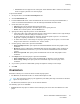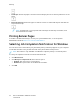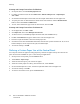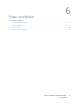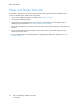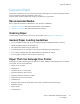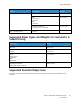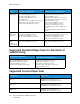User's Manual
Table Of Contents
- User Guide
- 1 Safety
- 2 Getting Started
- Parts of the Printer
- Power Options
- Accessing the Printer
- Introduction to Apps
- Information Pages
- The Embedded Web Server
- Installation and Setup
- Connecting the Printer
- Selecting a Connection Method
- Connecting to a Computer Using USB
- Connecting to a Wired Network
- Connecting to a Wireless Network
- Configuring the Printer for a Wireless Network
- Installing the Wireless Network Adapter
- Removing the Wireless Network Adapter
- Connecting to a Wi-Fi Network at the Control Panel
- Configuring the Primary Network at the Control Panel
- Resetting Wireless Settings
- Connecting to a Network with a Wi-Fi Protected Setup
- Connecting to Wi-Fi Direct
- Initial Printer Setup
- Configuring AirPrint
- Configuring Google Cloud Print
- Installing the Software
- More Information
- 3 Customize and Personalize
- 4 Xerox® Apps
- 5 Printing
- Printing Overview
- Selecting Printing Options
- Printing Features
- Viewing, Printing, or Deleting Jobs
- Printing Special Job Types
- Selecting Paper Options for Printing
- Scaling
- Printing on Both Sides of the Paper
- Print Quality
- Image Options
- Image Shift
- Color Adjustments
- Printing Mirror Images
- Printing Multiple Pages to a Single Sheet
- Printing Booklets
- Selecting Finisher Options
- Selecting Mailbox Options
- Using Special Pages
- Printing Watermarks for Windows
- Orientation
- Printing Banner Pages
- Selecting Job Completion Notification for Windows
- Using Custom Paper Sizes
- 6 Paper and Media
- Paper and Media Overview
- Supported Paper
- Recommended Media
- Ordering Paper
- General Paper Loading Guidelines
- Paper That Can Damage Your Printer
- Paper Storage Guidelines
- Supported Paper Types and Weights
- Supported Paper Types and Weights for Automatic 2-Sided Printing
- Supported Standard Paper Sizes
- Supported Standard Paper Sizes for Automatic 2-Sided Printing
- Supported Custom Paper Sizes
- Changing Paper Settings
- Loading Paper
- Printing on Special Paper
- 7 Maintenance
- General Precautions
- Cleaning the Printer
- Adjustments and Maintenance Procedures
- Supplies
- Managing the Printer
- Moving the Printer
- 8 Troubleshooting
- A Specifications
- B Regulatory Information
- Basic Regulations
- Material Safety Data Sheets
- C Recycling and Disposal
• Watermarks are not supported for some print drivers when booklet is selected or when more
than one page is printed on a sheet of paper.
To print a watermark:
1. In the print driver, click the Document Options tab.
2. Click the Watermark tab.
3. From the Watermark menu, select the watermark. You can choose from preset watermarks, or
create a customized watermark. You can also manage watermarks from this menu.
4. Under Text, select an option:
• Text: Enter the text in the field, then specify the font.
• Time Stamp: Specify the date and time options, then specify the font.
• Picture: To locate the picture, click the Browse icon.
5. Specify the scaling angle and position of the watermark:
• Select the scaling option that specifies the size of the picture in relation to the original image.
Use the arrows to scale the image in increments of 1%.
• To define the angle of the image on the page, specify the position option or to rotate the
image left or right by increments of 1, use the arrows.
• To define the location of the image on the page, specify the position option, or to move the
image in each direction in increments of 1, use the arrows.
6. Under Layering, select how to print the watermark:
• Print in Background: This option prints the watermark behind the text and graphics in the
document.
• Blend: This option combines the watermark with the text and graphics in the document. A
blended watermark is translucent, so you can see both the watermark and the document
content.
• Print in Foreground: This option prints the watermark over the text and graphics in the
document.
7. Click Pages, then select the pages to print the watermark:
• Print on All Pages: This option prints the watermark on all pages of your document.
• Print on Page 1 Only: This option prints the watermark only on the first page of the
document.
8. If you select a picture as a watermark, specify the lightness settings for the image.
9. Click OK.
OOrriieennttaattiioonn
Orientation allows you to select the direction that the page prints.
• For Windows, the Orientation tab is on the Document Options tab.
Note: The orientation setting in your application print dialog box may override the orientation
options in the print driver.
• For Macintosh, Orientation options are in the Print window.
The following options are available:
• Portrait: Orients the paper so that the text and images print across the short dimension of the
paper.
Xerox
®
VersaLink
®
C500 Color Printer
User Guide
91
Printing