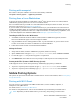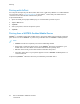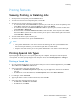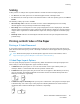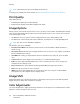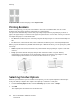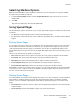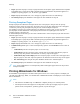User's Manual
Table Of Contents
- User Guide
- 1 Safety
- 2 Getting Started
- Parts of the Printer
- Power Options
- Accessing the Printer
- Introduction to Apps
- Information Pages
- The Embedded Web Server
- Installation and Setup
- Connecting the Printer
- Selecting a Connection Method
- Connecting to a Computer Using USB
- Connecting to a Wired Network
- Connecting to a Wireless Network
- Configuring the Printer for a Wireless Network
- Installing the Wireless Network Adapter
- Removing the Wireless Network Adapter
- Connecting to a Wi-Fi Network at the Control Panel
- Configuring the Primary Network at the Control Panel
- Resetting Wireless Settings
- Connecting to a Network with a Wi-Fi Protected Setup
- Connecting to Wi-Fi Direct
- Initial Printer Setup
- Configuring AirPrint
- Configuring Google Cloud Print
- Installing the Software
- More Information
- 3 Customize and Personalize
- 4 Xerox® Apps
- 5 Printing
- Printing Overview
- Selecting Printing Options
- Printing Features
- Viewing, Printing, or Deleting Jobs
- Printing Special Job Types
- Selecting Paper Options for Printing
- Scaling
- Printing on Both Sides of the Paper
- Print Quality
- Image Options
- Image Shift
- Color Adjustments
- Printing Mirror Images
- Printing Multiple Pages to a Single Sheet
- Printing Booklets
- Selecting Finisher Options
- Selecting Mailbox Options
- Using Special Pages
- Printing Watermarks for Windows
- Orientation
- Printing Banner Pages
- Selecting Job Completion Notification for Windows
- Using Custom Paper Sizes
- 6 Paper and Media
- Paper and Media Overview
- Supported Paper
- Recommended Media
- Ordering Paper
- General Paper Loading Guidelines
- Paper That Can Damage Your Printer
- Paper Storage Guidelines
- Supported Paper Types and Weights
- Supported Paper Types and Weights for Automatic 2-Sided Printing
- Supported Standard Paper Sizes
- Supported Standard Paper Sizes for Automatic 2-Sided Printing
- Supported Custom Paper Sizes
- Changing Paper Settings
- Loading Paper
- Printing on Special Paper
- 7 Maintenance
- General Precautions
- Cleaning the Printer
- Adjustments and Maintenance Procedures
- Supplies
- Managing the Printer
- Moving the Printer
- 8 Troubleshooting
- A Specifications
- B Regulatory Information
- Basic Regulations
- Material Safety Data Sheets
- C Recycling and Disposal
Note: Not all options listed are supported on all printers. Some options apply only to a specific
printer model, configuration, operating system, or driver type.
LLiigghhttnneessss
The Lightness feature allows you to adjust the overall lightness or darkness of the text and images in
your printed job.
CCoonnttrraasstt
You can use the Contrast feature to adjust the variation between light and dark areas of the print job.
SSaattuurraattiioonn
Saturation allows you to adjust the color strength and the amount of gray in the color.
CCoolloorr CCaasstt
Use Color Cast settings to adjust the amount of a selected color in the print job while preserving
lightness.
The following options are available:
• The Cyan to Red option allows you to adjust the color balance between cyan and red. For
example, when you increase the cyan levels, the red levels decrease.
• The Magenta to Green option allows you to adjust the color balance between magenta and
green. For example, when you increase the magenta levels, the green levels decrease.
• The Yellow to Blue option allows you to adjust the color balance between yellow and blue. For
example, when you increase the yellow levels, the blue levels decrease.
PPrriinnttiinngg MMiirrrroorr IImmaaggeess
If the PostScript driver is installed, you can print pages as a mirror image. Images mirror left to right
when printed.
PPrriinnttiinngg MMuullttiippllee PPaaggeess ttoo aa SSiinnggllee SShheeeett
When printing a multiple-page document, you can print more than one page on a single sheet of
paper.
To print 1, 2, 4, 6, 9, or 16 pages per side, select Pages Per Sheet on the Pages Per Sheet Page Layout
tab.
• For Windows, Page Layout is on the Document Options tab.
• For Macintosh, in the Print window, Layout is on the Preview list.
Xerox
®
VersaLink
®
C500 Color Printer
User Guide
87
Printing