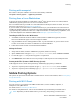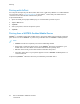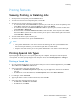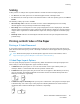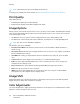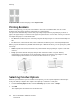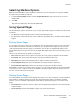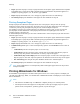User's Manual
Table Of Contents
- User Guide
- 1 Safety
- 2 Getting Started
- Parts of the Printer
- Power Options
- Accessing the Printer
- Introduction to Apps
- Information Pages
- The Embedded Web Server
- Installation and Setup
- Connecting the Printer
- Selecting a Connection Method
- Connecting to a Computer Using USB
- Connecting to a Wired Network
- Connecting to a Wireless Network
- Configuring the Printer for a Wireless Network
- Installing the Wireless Network Adapter
- Removing the Wireless Network Adapter
- Connecting to a Wi-Fi Network at the Control Panel
- Configuring the Primary Network at the Control Panel
- Resetting Wireless Settings
- Connecting to a Network with a Wi-Fi Protected Setup
- Connecting to Wi-Fi Direct
- Initial Printer Setup
- Configuring AirPrint
- Configuring Google Cloud Print
- Installing the Software
- More Information
- 3 Customize and Personalize
- 4 Xerox® Apps
- 5 Printing
- Printing Overview
- Selecting Printing Options
- Printing Features
- Viewing, Printing, or Deleting Jobs
- Printing Special Job Types
- Selecting Paper Options for Printing
- Scaling
- Printing on Both Sides of the Paper
- Print Quality
- Image Options
- Image Shift
- Color Adjustments
- Printing Mirror Images
- Printing Multiple Pages to a Single Sheet
- Printing Booklets
- Selecting Finisher Options
- Selecting Mailbox Options
- Using Special Pages
- Printing Watermarks for Windows
- Orientation
- Printing Banner Pages
- Selecting Job Completion Notification for Windows
- Using Custom Paper Sizes
- 6 Paper and Media
- Paper and Media Overview
- Supported Paper
- Recommended Media
- Ordering Paper
- General Paper Loading Guidelines
- Paper That Can Damage Your Printer
- Paper Storage Guidelines
- Supported Paper Types and Weights
- Supported Paper Types and Weights for Automatic 2-Sided Printing
- Supported Standard Paper Sizes
- Supported Standard Paper Sizes for Automatic 2-Sided Printing
- Supported Custom Paper Sizes
- Changing Paper Settings
- Loading Paper
- Printing on Special Paper
- 7 Maintenance
- General Precautions
- Cleaning the Printer
- Adjustments and Maintenance Procedures
- Supplies
- Managing the Printer
- Moving the Printer
- 8 Troubleshooting
- A Specifications
- B Regulatory Information
- Basic Regulations
- Material Safety Data Sheets
- C Recycling and Disposal
Note: 2-Sided Printing is part of the Earth Smart settings.
To change your default print driver settings, see Setting Default Printing Options for Windows.
PPrriinntt QQuuaalliittyy
Print-quality modes:
• Standard print-quality mode: 600 x 600 dpi
• Enhanced print-quality mode: 600 x 600 dpi, 8-bit depth
IImmaaggee OOppttiioonnss
Image options controls how the printer uses color to produce your document. The Windows PostScript
print driver and the Macintosh print drivers provide the widest range of color controls and corrections
on the Image Options tab.
• For Windows, Color Corrections, and Color Adjustment are on the Image Options tab.
• For Macintosh, in the Print window, in Xerox Features, Color Options is on the Paper/Output list.
Note: This option is not available in PCL/PCL6.
The following options are available:
• Xerox Black and White: This feature converts all color in the document to black and white or
shades of gray.
• Xerox Automatic Color: This option applies the best color correction to text, graphics, and images.
Xerox recommends this setting.
• Vivid RGB: This setting produces brighter and more saturated colors using red, green, and blue
color.
• Commercial: This option applies color for printing on a commercial printing press.
• LCD: This option approximately matches the colors in the print job to the colors used by your
computer monitor display screen.
• Euroscale Press: This option matches the European FOGRA glossy paper specification.
• None: This option provides no color correction.
• sRGB: This option approximates the colors in the print job to the red, green, and blue (RGB)
configuration of your computer monitor display screen.
IImmaaggee SShhiifftt
Image Shift allows you to modify the location of the image on the page. You can shift the printed
image along the X and Y axes of each sheet of paper.
CCoolloorr AAddjjuussttmmeennttss
Use Color Adjustments to adjust particular characteristics of the printed color. Characteristics include
lightness, contrast, saturation, and color cast.
86
Xerox
®
VersaLink
®
C500 Color Printer
User Guide
Printing