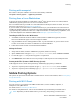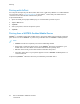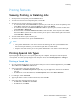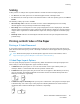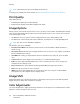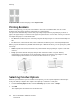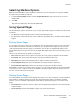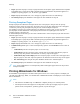User's Manual
Table Of Contents
- User Guide
- 1 Safety
- 2 Getting Started
- Parts of the Printer
- Power Options
- Accessing the Printer
- Introduction to Apps
- Information Pages
- The Embedded Web Server
- Installation and Setup
- Connecting the Printer
- Selecting a Connection Method
- Connecting to a Computer Using USB
- Connecting to a Wired Network
- Connecting to a Wireless Network
- Configuring the Printer for a Wireless Network
- Installing the Wireless Network Adapter
- Removing the Wireless Network Adapter
- Connecting to a Wi-Fi Network at the Control Panel
- Configuring the Primary Network at the Control Panel
- Resetting Wireless Settings
- Connecting to a Network with a Wi-Fi Protected Setup
- Connecting to Wi-Fi Direct
- Initial Printer Setup
- Configuring AirPrint
- Configuring Google Cloud Print
- Installing the Software
- More Information
- 3 Customize and Personalize
- 4 Xerox® Apps
- 5 Printing
- Printing Overview
- Selecting Printing Options
- Printing Features
- Viewing, Printing, or Deleting Jobs
- Printing Special Job Types
- Selecting Paper Options for Printing
- Scaling
- Printing on Both Sides of the Paper
- Print Quality
- Image Options
- Image Shift
- Color Adjustments
- Printing Mirror Images
- Printing Multiple Pages to a Single Sheet
- Printing Booklets
- Selecting Finisher Options
- Selecting Mailbox Options
- Using Special Pages
- Printing Watermarks for Windows
- Orientation
- Printing Banner Pages
- Selecting Job Completion Notification for Windows
- Using Custom Paper Sizes
- 6 Paper and Media
- Paper and Media Overview
- Supported Paper
- Recommended Media
- Ordering Paper
- General Paper Loading Guidelines
- Paper That Can Damage Your Printer
- Paper Storage Guidelines
- Supported Paper Types and Weights
- Supported Paper Types and Weights for Automatic 2-Sided Printing
- Supported Standard Paper Sizes
- Supported Standard Paper Sizes for Automatic 2-Sided Printing
- Supported Custom Paper Sizes
- Changing Paper Settings
- Loading Paper
- Printing on Special Paper
- 7 Maintenance
- General Precautions
- Cleaning the Printer
- Adjustments and Maintenance Procedures
- Supplies
- Managing the Printer
- Moving the Printer
- 8 Troubleshooting
- A Specifications
- B Regulatory Information
- Basic Regulations
- Material Safety Data Sheets
- C Recycling and Disposal
SSccaalliinngg
Scaling reduces or enlarges the original document to match the selected output paper size.
• For Windows, the scale options are on the Printing Options tab, in the Paper field.
• For Macintosh, the scale options are in the Print window. To view more printing options, click Show
Details.
The following scaling options are available:
• Automatically Scale scales the document to fit the selected Output Paper Size. The scaling
amount appears in the percentage box below the sample image.
• No Scaling does not change the size of the page image printed on the output paper, and 100%
appears in the percentage box. If the original size is larger than the output size, the page image is
cropped. If the original size is smaller than the output size, extra space appears around the page
image.
• Manually Scale scales the document by the amount entered in the percentage box below the
preview image.
PPrriinnttiinngg oonn BBootthh SSiiddeess ooff tthhee PPaappeerr
PPrriinnttiinngg aa 22--SSiiddeedd DDooccuummeenntt
If your printer supports Automatic 2-Sided Printing, the options are specified in the print driver. The
print driver uses the settings for portrait or landscape orientation from the application for printing the
document.
Note: Ensure that the paper size and weight are supported. For more information, refer to
Supported Paper Types and Weights for Automatic 2-Sided Printing.
22--SSiiddeedd PPaaggee LLaayyoouutt OOppttiioonnss
You can specify the page layout for 2-sided printing, which determines how the printed pages turn.
These settings override the application page orientation settings.
• 1-Sided Print: This option prints on one side of the media. Use this option when printing on
envelopes, labels, or other media that cannot be printed on both sides.
• 2-Sided Print: This option prints the job on both sides of the paper to allow binding on the long
edge of the paper. The following illustrations show the result for documents with portrait and
landscape orientations, respectively:
• 2-Sided Print, Flip on Short Edge: This option prints on both sides of the paper. The images print
to allow binding on the short edge of the paper. The following illustrations show the result for
documents with portrait and landscape orientations, respectively:
Xerox
®
VersaLink
®
C500 Color Printer
User Guide
85
Printing