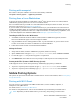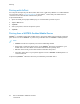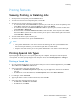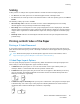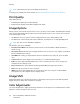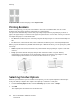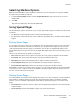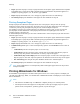User's Manual
Table Of Contents
- User Guide
- 1 Safety
- 2 Getting Started
- Parts of the Printer
- Power Options
- Accessing the Printer
- Introduction to Apps
- Information Pages
- The Embedded Web Server
- Installation and Setup
- Connecting the Printer
- Selecting a Connection Method
- Connecting to a Computer Using USB
- Connecting to a Wired Network
- Connecting to a Wireless Network
- Configuring the Printer for a Wireless Network
- Installing the Wireless Network Adapter
- Removing the Wireless Network Adapter
- Connecting to a Wi-Fi Network at the Control Panel
- Configuring the Primary Network at the Control Panel
- Resetting Wireless Settings
- Connecting to a Network with a Wi-Fi Protected Setup
- Connecting to Wi-Fi Direct
- Initial Printer Setup
- Configuring AirPrint
- Configuring Google Cloud Print
- Installing the Software
- More Information
- 3 Customize and Personalize
- 4 Xerox® Apps
- 5 Printing
- Printing Overview
- Selecting Printing Options
- Printing Features
- Viewing, Printing, or Deleting Jobs
- Printing Special Job Types
- Selecting Paper Options for Printing
- Scaling
- Printing on Both Sides of the Paper
- Print Quality
- Image Options
- Image Shift
- Color Adjustments
- Printing Mirror Images
- Printing Multiple Pages to a Single Sheet
- Printing Booklets
- Selecting Finisher Options
- Selecting Mailbox Options
- Using Special Pages
- Printing Watermarks for Windows
- Orientation
- Printing Banner Pages
- Selecting Job Completion Notification for Windows
- Using Custom Paper Sizes
- 6 Paper and Media
- Paper and Media Overview
- Supported Paper
- Recommended Media
- Ordering Paper
- General Paper Loading Guidelines
- Paper That Can Damage Your Printer
- Paper Storage Guidelines
- Supported Paper Types and Weights
- Supported Paper Types and Weights for Automatic 2-Sided Printing
- Supported Standard Paper Sizes
- Supported Standard Paper Sizes for Automatic 2-Sided Printing
- Supported Custom Paper Sizes
- Changing Paper Settings
- Loading Paper
- Printing on Special Paper
- 7 Maintenance
- General Precautions
- Cleaning the Printer
- Adjustments and Maintenance Procedures
- Supplies
- Managing the Printer
- Moving the Printer
- 8 Troubleshooting
- A Specifications
- B Regulatory Information
- Basic Regulations
- Material Safety Data Sheets
- C Recycling and Disposal
Printing Features
VViieewwiinngg,, PPrriinnttiinngg,, oorr DDeelleettiinngg JJoobbss
1. At the printer control panel, press the Home button.
2. To view a list of active and completed jobs, touch Jobs.
3. To view a list of specific job types, touch an option.
• To view Saved Jobs, touch Saved Jobs. To print the job, touch the job, enter the quantity, then
touch OK. To delete the job, touch the Trash icon, then touch Delete.
• To view Personal Jobs, touch Personal & Secure Jobs. To print the jobs, touch the folder, then
touch Print All, or Delete All.
• For Secure Jobs, touch Personal & Secure Jobs. Touch the folder, enter the passcode number,
then touch OK. To print a Secure Job, touch the job. To print or delete all the jobs in the folder,
touch Print All, or Delete All.
4. To view details about a job, touch the job.
5. To return to the Home screen, press the Home button.
Note:
• The system administrator can restrict users from deleting jobs. If a system administrator
has restricted job deletion, you can view the jobs, but not delete them.
• Only the user that sent the job or the system administrator can delete a Secure Print job.
PPrriinnttiinngg SSppeecciiaall JJoobb TTyyppeess
Special job types allow you to send a print job from your computer, then print it from the printer
control panel. To select special job types from the print driver, select Printing Options→Job Type.
PPrriinnttiinngg aa SSaavveedd JJoobb
1. In your software application, access the print settings. For most software applications, press CTRL
+P for Windows or CMD+P for Macintosh.
2. Select your printer, then open the print driver.
• For Windows, click Printer Properties. Depending on your application, the title of the button
can vary.
• For Macintosh, in the Print window, click Print Options, then select Xerox Features.
3. For Job Type, select Saved Job.
4. Type a job name or select a name from the list, then click OK.
5. Select any other required printing options.
• For Windows, click OK, then click Print.
• For Macintosh, click Print.
Xerox
®
VersaLink
®
C500 Color Printer
User Guide
83
Printing