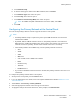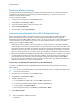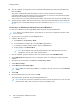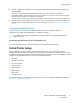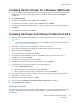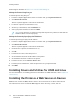User's Manual
Table Of Contents
- User Guide
- 1 Safety
- 2 Getting Started
- Parts of the Printer
- Power Options
- Accessing the Printer
- Introduction to Apps
- Information Pages
- The Embedded Web Server
- Installation and Setup
- Connecting the Printer
- Selecting a Connection Method
- Connecting to a Computer Using USB
- Connecting to a Wired Network
- Connecting to a Wireless Network
- Configuring the Printer for a Wireless Network
- Installing the Wireless Network Adapter
- Removing the Wireless Network Adapter
- Connecting to a Wi-Fi Network at the Control Panel
- Configuring the Primary Network at the Control Panel
- Resetting Wireless Settings
- Connecting to a Network with a Wi-Fi Protected Setup
- Connecting to Wi-Fi Direct
- Initial Printer Setup
- Configuring AirPrint
- Configuring Google Cloud Print
- Installing the Software
- More Information
- 3 Customize and Personalize
- 4 Xerox® Apps
- 5 Printing
- Printing Overview
- Selecting Printing Options
- Printing Features
- Viewing, Printing, or Deleting Jobs
- Printing Special Job Types
- Selecting Paper Options for Printing
- Scaling
- Printing on Both Sides of the Paper
- Print Quality
- Image Options
- Image Shift
- Color Adjustments
- Printing Mirror Images
- Printing Multiple Pages to a Single Sheet
- Printing Booklets
- Selecting Finisher Options
- Selecting Mailbox Options
- Using Special Pages
- Printing Watermarks for Windows
- Orientation
- Printing Banner Pages
- Selecting Job Completion Notification for Windows
- Using Custom Paper Sizes
- 6 Paper and Media
- Paper and Media Overview
- Supported Paper
- Recommended Media
- Ordering Paper
- General Paper Loading Guidelines
- Paper That Can Damage Your Printer
- Paper Storage Guidelines
- Supported Paper Types and Weights
- Supported Paper Types and Weights for Automatic 2-Sided Printing
- Supported Standard Paper Sizes
- Supported Standard Paper Sizes for Automatic 2-Sided Printing
- Supported Custom Paper Sizes
- Changing Paper Settings
- Loading Paper
- Printing on Special Paper
- 7 Maintenance
- General Precautions
- Cleaning the Printer
- Adjustments and Maintenance Procedures
- Supplies
- Managing the Printer
- Moving the Printer
- 8 Troubleshooting
- A Specifications
- B Regulatory Information
- Basic Regulations
- Material Safety Data Sheets
- C Recycling and Disposal
20. At your computer, in the wireless router control panel Client PIN Code field, enter the PIN code,
then click Next.
The printer communicates with the wireless router to resolve setup and configuration
information. When the printer has the correct information, it connects to the router and restarts
with the proper setup and configuration information.
If the router does not connect with the printer within 120 seconds, the connection attempt stops.
21. After the printer restarts, wait 20 seconds, then to get the network information that includes the
IP address, print a Configuration Report. For more information, refer to Printing the Configuration
Report.
Connecting to a WPS Wireless Network Using the PIN Method
To connect to a Wi-Fi Protected Setup (WPS) wireless network using the PIN method:
Note: Before you install the printer, ensure that you connect and configure the wireless router
for the network.
1. At the printer control panel, press the Home button.
2. If Wi-Fi is Off, turn it on.
a. Touch Device→Connectivity→Wi-Fi.
b. To toggle Wi-Fi from Off to On, touch the Wi-Fi toggle button.
c. To activate your Wi-Fi setting changes, press the Home button.
d. At the prompt, touch Restart Now.
Note: The following steps can vary with different router manufacturers. For more
information, refer to your router documentation.
3. At your computer, open the wireless router control panel, then select Add WPS Client.
4. Select PIN Method. The wireless router control panel opens to a dialog box ready for the PIN
number.
5. At the printer control panel, touch Device→Connectivity→Wi-Fi.
6. Touch Manual Setup.
7. Touch Wi-Fi Protected Setup (WPS).
Note: If Wi-Fi Protected Setup (WPS) is not visible, at the top of the screen, touch Manual
Setup.
8. Touch PIN.
9. Record the PIN from the screen, then touch OK.
The printer starts advertising using the displayed PIN Code.
Note: The printer continues to advertise for 120 seconds. If the printer does not locate the
wireless router within 120 seconds, the connection attempt stops.
44
Xerox
®
VersaLink
®
C500 Color Printer
User Guide
Getting Started