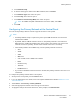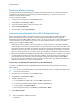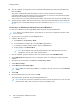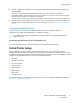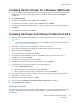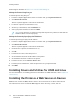User's Manual
Table Of Contents
- User Guide
- 1 Safety
- 2 Getting Started
- Parts of the Printer
- Power Options
- Accessing the Printer
- Introduction to Apps
- Information Pages
- The Embedded Web Server
- Installation and Setup
- Connecting the Printer
- Selecting a Connection Method
- Connecting to a Computer Using USB
- Connecting to a Wired Network
- Connecting to a Wireless Network
- Configuring the Printer for a Wireless Network
- Installing the Wireless Network Adapter
- Removing the Wireless Network Adapter
- Connecting to a Wi-Fi Network at the Control Panel
- Configuring the Primary Network at the Control Panel
- Resetting Wireless Settings
- Connecting to a Network with a Wi-Fi Protected Setup
- Connecting to Wi-Fi Direct
- Initial Printer Setup
- Configuring AirPrint
- Configuring Google Cloud Print
- Installing the Software
- More Information
- 3 Customize and Personalize
- 4 Xerox® Apps
- 5 Printing
- Printing Overview
- Selecting Printing Options
- Printing Features
- Viewing, Printing, or Deleting Jobs
- Printing Special Job Types
- Selecting Paper Options for Printing
- Scaling
- Printing on Both Sides of the Paper
- Print Quality
- Image Options
- Image Shift
- Color Adjustments
- Printing Mirror Images
- Printing Multiple Pages to a Single Sheet
- Printing Booklets
- Selecting Finisher Options
- Selecting Mailbox Options
- Using Special Pages
- Printing Watermarks for Windows
- Orientation
- Printing Banner Pages
- Selecting Job Completion Notification for Windows
- Using Custom Paper Sizes
- 6 Paper and Media
- Paper and Media Overview
- Supported Paper
- Recommended Media
- Ordering Paper
- General Paper Loading Guidelines
- Paper That Can Damage Your Printer
- Paper Storage Guidelines
- Supported Paper Types and Weights
- Supported Paper Types and Weights for Automatic 2-Sided Printing
- Supported Standard Paper Sizes
- Supported Standard Paper Sizes for Automatic 2-Sided Printing
- Supported Custom Paper Sizes
- Changing Paper Settings
- Loading Paper
- Printing on Special Paper
- 7 Maintenance
- General Precautions
- Cleaning the Printer
- Adjustments and Maintenance Procedures
- Supplies
- Managing the Printer
- Moving the Printer
- 8 Troubleshooting
- A Specifications
- B Regulatory Information
- Basic Regulations
- Material Safety Data Sheets
- C Recycling and Disposal
RReesseettttiinngg WWiirreelleessss SSeettttiinnggss
If the printer was previously installed in a wireless network environment, it could retain setup and
configuration information. To prevent the printer from attempting to connect to the previous
network, reset the wireless settings.
To reset the wireless settings:
1. At the printer control panel, press the Home button.
2. Touch Device→Connectivity→Wi-Fi.
3. Touch the network selection that you want to reset.
4. Touch Forget This Network.
5. At the prompt, touch Forget & Reboot.
CCoonnnneeccttiinngg ttoo aa NNeettwwoorrkk wwiitthh aa WWii--FFii PPrrootteecctteedd SSeettuupp
Wi-Fi Protected Setup (WPS) is a network standard for setting up a wireless network. The WPS
protocols enable you to set up devices in a secure wireless network without having wireless
networking experience. With a WPS-certified router, you can use tools in the router and the printer to
connect the printer to the network. To use the tools, ensure that the wireless router is configured
properly and is compliant with the WPS.
• Push Button Connection (PBC) is the easiest way to connect the printer to a wireless network. It
automatically connects when you push a button on the router and on the printer. After the router
and printer exchange information, the printer accepts the security and configuration information
from the router and connects to the network. The PBC is a moderately secure way to connect the
printer to the network. You do not need to enter any information to make the network connection.
• PIN (Personal Identification Number) automatically connects the printer to a wireless router using
a common PIN. The printer generates and prints a PIN for use in the setup process. When you
enter the PIN into the router, the router broadcasts network information using the PIN. When
both devices recognize the PIN, the router provides the security and configuration information to
the printer, which uses it to connect to the network.
Connecting to a WPS Wireless Network Using the PBC Method
To connect to a Wi-Fi Protected Setup (WPS) wireless network using the Push-Button Connection
(PBC) method:
Note: Before you install the device, ensure that the wireless router is configured properly and is
connected to the network.
1. At the printer control panel, press the Home button.
2. Touch Device→Connectivity→Wi-Fi.
3. If Wi-Fi is Off, turn it on.
a. To toggle Wi-Fi from Off to On, touch the Wi-Fi toggle button.
b. To activate your Wi-Fi setting changes, press the Home button.
c. At the prompt, touch Restart Now.
d. After the printer restarts, touch Device→Connectivity→Wi-Fi.
4. Touch Manual Setup.
42
Xerox
®
VersaLink
®
C500 Color Printer
User Guide
Getting Started