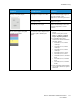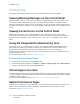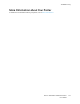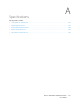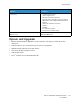User's Manual
Table Of Contents
- User Guide
- 1 Safety
- 2 Getting Started
- Parts of the Printer
- Power Options
- Accessing the Printer
- Introduction to Apps
- Information Pages
- The Embedded Web Server
- Installation and Setup
- Connecting the Printer
- Selecting a Connection Method
- Connecting to a Computer Using USB
- Connecting to a Wired Network
- Connecting to a Wireless Network
- Configuring the Printer for a Wireless Network
- Installing the Wireless Network Adapter
- Removing the Wireless Network Adapter
- Connecting to a Wi-Fi Network at the Control Panel
- Configuring the Primary Network at the Control Panel
- Resetting Wireless Settings
- Connecting to a Network with a Wi-Fi Protected Setup
- Connecting to Wi-Fi Direct
- Initial Printer Setup
- Configuring AirPrint
- Configuring Google Cloud Print
- Installing the Software
- More Information
- 3 Customize and Personalize
- 4 Xerox® Apps
- 5 Printing
- Printing Overview
- Selecting Printing Options
- Printing Features
- Viewing, Printing, or Deleting Jobs
- Printing Special Job Types
- Selecting Paper Options for Printing
- Scaling
- Printing on Both Sides of the Paper
- Print Quality
- Image Options
- Image Shift
- Color Adjustments
- Printing Mirror Images
- Printing Multiple Pages to a Single Sheet
- Printing Booklets
- Selecting Finisher Options
- Selecting Mailbox Options
- Using Special Pages
- Printing Watermarks for Windows
- Orientation
- Printing Banner Pages
- Selecting Job Completion Notification for Windows
- Using Custom Paper Sizes
- 6 Paper and Media
- Paper and Media Overview
- Supported Paper
- Recommended Media
- Ordering Paper
- General Paper Loading Guidelines
- Paper That Can Damage Your Printer
- Paper Storage Guidelines
- Supported Paper Types and Weights
- Supported Paper Types and Weights for Automatic 2-Sided Printing
- Supported Standard Paper Sizes
- Supported Standard Paper Sizes for Automatic 2-Sided Printing
- Supported Custom Paper Sizes
- Changing Paper Settings
- Loading Paper
- Printing on Special Paper
- 7 Maintenance
- General Precautions
- Cleaning the Printer
- Adjustments and Maintenance Procedures
- Supplies
- Managing the Printer
- Moving the Printer
- 8 Troubleshooting
- A Specifications
- B Regulatory Information
- Basic Regulations
- Material Safety Data Sheets
- C Recycling and Disposal
Symptom
Probable Causes Solutions
Blotchy or mottled images. The paper is too light or too thin. Choose a different paper type at
the control panel, in the
application, and in the print driver.
The paper is damp. Replace the paper.
The humidity is too high. Reduce the humidity in the room
or move the printer to a new
location.
Spots or lines appear at regular
intervals on the prints.
One or more of the components in
the paper path is marking the
paper.
1 Print the Repeating Defects
pages.
At the control panel, touch
Device > Support > Support
Pages > Repeating Defects.
2 To determine the cause,
measure the distance between
the print defects.
• 27.8 mm (1.1 in.): Drum
Cartridge
• 52.0 mm (2.1 in.): Drum
Cartridge
• 94.2 mm (3.7 in.): Drum
Cartridge
• 82.4 mm (3.24 in.): Fuser
• 94.2 mm (3.7 in.): Fuser
• 18.8 mm (0.74 in.): Transfer
Belt
• 63.5 mm (2.5 in.): Transfer
Belt
• 56.5 mm (2.2 in.): Transfer
Roller
3 If the repeating defects match
one of these distances, replace
that item.
Xerox
®
VersaLink
®
C500 Color Printer
User Guide
171
Troubleshooting