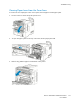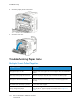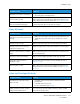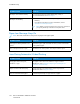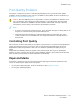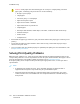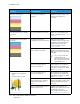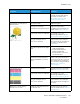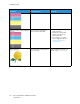User's Manual
Table Of Contents
- User Guide
- 1 Safety
- 2 Getting Started
- Parts of the Printer
- Power Options
- Accessing the Printer
- Introduction to Apps
- Information Pages
- The Embedded Web Server
- Installation and Setup
- Connecting the Printer
- Selecting a Connection Method
- Connecting to a Computer Using USB
- Connecting to a Wired Network
- Connecting to a Wireless Network
- Configuring the Printer for a Wireless Network
- Installing the Wireless Network Adapter
- Removing the Wireless Network Adapter
- Connecting to a Wi-Fi Network at the Control Panel
- Configuring the Primary Network at the Control Panel
- Resetting Wireless Settings
- Connecting to a Network with a Wi-Fi Protected Setup
- Connecting to Wi-Fi Direct
- Initial Printer Setup
- Configuring AirPrint
- Configuring Google Cloud Print
- Installing the Software
- More Information
- 3 Customize and Personalize
- 4 Xerox® Apps
- 5 Printing
- Printing Overview
- Selecting Printing Options
- Printing Features
- Viewing, Printing, or Deleting Jobs
- Printing Special Job Types
- Selecting Paper Options for Printing
- Scaling
- Printing on Both Sides of the Paper
- Print Quality
- Image Options
- Image Shift
- Color Adjustments
- Printing Mirror Images
- Printing Multiple Pages to a Single Sheet
- Printing Booklets
- Selecting Finisher Options
- Selecting Mailbox Options
- Using Special Pages
- Printing Watermarks for Windows
- Orientation
- Printing Banner Pages
- Selecting Job Completion Notification for Windows
- Using Custom Paper Sizes
- 6 Paper and Media
- Paper and Media Overview
- Supported Paper
- Recommended Media
- Ordering Paper
- General Paper Loading Guidelines
- Paper That Can Damage Your Printer
- Paper Storage Guidelines
- Supported Paper Types and Weights
- Supported Paper Types and Weights for Automatic 2-Sided Printing
- Supported Standard Paper Sizes
- Supported Standard Paper Sizes for Automatic 2-Sided Printing
- Supported Custom Paper Sizes
- Changing Paper Settings
- Loading Paper
- Printing on Special Paper
- 7 Maintenance
- General Precautions
- Cleaning the Printer
- Adjustments and Maintenance Procedures
- Supplies
- Managing the Printer
- Moving the Printer
- 8 Troubleshooting
- A Specifications
- B Regulatory Information
- Basic Regulations
- Material Safety Data Sheets
- C Recycling and Disposal
Symptom
Probable Causes Solutions
Only one color is faded. Toner cartridge is empty or
damaged.
Check the condition of the toner
cartridge, then replace it if
necessary.
Color around the edge of printing
is incorrect.
The color registration is incorrect. Adjust the color registration. For
details, see details, refer to Color
Registration.
Stray black dots or white areas
(dropouts).
The paper is outside the
recommended specification range.
Replace the paper with a
recommended size and type, then
confirm that your control panel
and print driver settings are
correct. For details, refer to
Supported Paper.
There is debris on the rollers. Wipe the feed rollers with a clean
damp cloth to remove debris from
the rollers.
Note: Do not touch the
transfer roller or the
exposed end of the transfer
belt. Fingerprints can cause
print-quality issues.
The toner cartridges are not
Xerox
®
toner cartridges.
Ensure that the toner cartridges
meet specifications. Replace the
cartridges if necessary. For details,
refer to Consumables.
• Vertical black or color streaks or
multiple colored streaks or
lines.
• Streaks in only one color.
The toner cartridges are not
Xerox
®
toner cartridges.
Ensure that the toner cartridges
meet specifications. Replace the
cartridges if necessary. For details,
refer to Consumables.
Debris in the printer is dragging
against the toner before it is
fused.
Remove any debris or paper scraps
from the paper path under the
rear cover.
There is a problem with the toner
cartridge for that color.
Check the toner cartridge for
damage, then replace if necessary.
For assistance, go to the
Xerox
®
Support website at www.
xerox.com/office/VLC500support.
168
Xerox
®
VersaLink
®
C500 Color Printer
User Guide
Troubleshooting