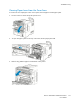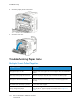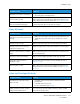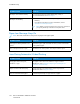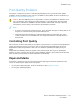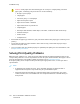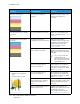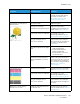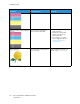User's Manual
Table Of Contents
- User Guide
- 1 Safety
- 2 Getting Started
- Parts of the Printer
- Power Options
- Accessing the Printer
- Introduction to Apps
- Information Pages
- The Embedded Web Server
- Installation and Setup
- Connecting the Printer
- Selecting a Connection Method
- Connecting to a Computer Using USB
- Connecting to a Wired Network
- Connecting to a Wireless Network
- Configuring the Printer for a Wireless Network
- Installing the Wireless Network Adapter
- Removing the Wireless Network Adapter
- Connecting to a Wi-Fi Network at the Control Panel
- Configuring the Primary Network at the Control Panel
- Resetting Wireless Settings
- Connecting to a Network with a Wi-Fi Protected Setup
- Connecting to Wi-Fi Direct
- Initial Printer Setup
- Configuring AirPrint
- Configuring Google Cloud Print
- Installing the Software
- More Information
- 3 Customize and Personalize
- 4 Xerox® Apps
- 5 Printing
- Printing Overview
- Selecting Printing Options
- Printing Features
- Viewing, Printing, or Deleting Jobs
- Printing Special Job Types
- Selecting Paper Options for Printing
- Scaling
- Printing on Both Sides of the Paper
- Print Quality
- Image Options
- Image Shift
- Color Adjustments
- Printing Mirror Images
- Printing Multiple Pages to a Single Sheet
- Printing Booklets
- Selecting Finisher Options
- Selecting Mailbox Options
- Using Special Pages
- Printing Watermarks for Windows
- Orientation
- Printing Banner Pages
- Selecting Job Completion Notification for Windows
- Using Custom Paper Sizes
- 6 Paper and Media
- Paper and Media Overview
- Supported Paper
- Recommended Media
- Ordering Paper
- General Paper Loading Guidelines
- Paper That Can Damage Your Printer
- Paper Storage Guidelines
- Supported Paper Types and Weights
- Supported Paper Types and Weights for Automatic 2-Sided Printing
- Supported Standard Paper Sizes
- Supported Standard Paper Sizes for Automatic 2-Sided Printing
- Supported Custom Paper Sizes
- Changing Paper Settings
- Loading Paper
- Printing on Special Paper
- 7 Maintenance
- General Precautions
- Cleaning the Printer
- Adjustments and Maintenance Procedures
- Supplies
- Managing the Printer
- Moving the Printer
- 8 Troubleshooting
- A Specifications
- B Regulatory Information
- Basic Regulations
- Material Safety Data Sheets
- C Recycling and Disposal
Symptom
Probable Causes Solutions
• Page Margins Are Inconsistent.
• The image is not centered on
the page or the margins are
not consistent.
A paper registration adjustment is
needed.
Use the paper registration
procedure to adjust the image
position on the page. For details,
refer to Adjusting Paper
Registration.
Faded printouts with multiple
colors faded.
The toner cartridges are not
Xerox
®
toner cartridges.
Verify that the toner cartridges
meet specifications. Replace the
cartridges if necessary.
The paper being used is outside
the recommended specification
range.
Replace the paper with a
recommended size and type, then
confirm that your control panel
and print driver settings are
correct. For details, refer to
Supported Paper.
The paper type is heavier or
thicker than the paper type
selection.
Ensure that the proper paper is
loaded in the paper tray.
Choose a heavier paper type at
the control panel and in the print
driver.
Use a lighter paper or paper type.
The bias transfer voltage is not
properly adjusted for the paper
type.
Verify that the paper types set in
the control panel and the print
driver match the paper loaded in
the tray.
The settings in the application or
print driver are incorrect.
Print the Demonstration Print from
the Information Pages menu. For
details, refer to Information Pages.
If the Demo Print looks correct,
the printer is printing properly.
Verify that the application and the
print driver selections are correct
for your print job.
The paper is damp. Replace the paper.
The high-voltage supply is
defective.
For assistance, go to the
Xerox
®
Support website at www.
xerox.com/office/VLC500support.
Xerox
®
VersaLink
®
C500 Color Printer
User Guide
167
Troubleshooting