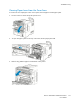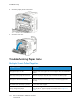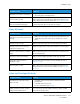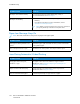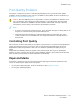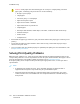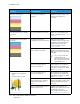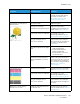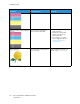User's Manual
Table Of Contents
- User Guide
- 1 Safety
- 2 Getting Started
- Parts of the Printer
- Power Options
- Accessing the Printer
- Introduction to Apps
- Information Pages
- The Embedded Web Server
- Installation and Setup
- Connecting the Printer
- Selecting a Connection Method
- Connecting to a Computer Using USB
- Connecting to a Wired Network
- Connecting to a Wireless Network
- Configuring the Printer for a Wireless Network
- Installing the Wireless Network Adapter
- Removing the Wireless Network Adapter
- Connecting to a Wi-Fi Network at the Control Panel
- Configuring the Primary Network at the Control Panel
- Resetting Wireless Settings
- Connecting to a Network with a Wi-Fi Protected Setup
- Connecting to Wi-Fi Direct
- Initial Printer Setup
- Configuring AirPrint
- Configuring Google Cloud Print
- Installing the Software
- More Information
- 3 Customize and Personalize
- 4 Xerox® Apps
- 5 Printing
- Printing Overview
- Selecting Printing Options
- Printing Features
- Viewing, Printing, or Deleting Jobs
- Printing Special Job Types
- Selecting Paper Options for Printing
- Scaling
- Printing on Both Sides of the Paper
- Print Quality
- Image Options
- Image Shift
- Color Adjustments
- Printing Mirror Images
- Printing Multiple Pages to a Single Sheet
- Printing Booklets
- Selecting Finisher Options
- Selecting Mailbox Options
- Using Special Pages
- Printing Watermarks for Windows
- Orientation
- Printing Banner Pages
- Selecting Job Completion Notification for Windows
- Using Custom Paper Sizes
- 6 Paper and Media
- Paper and Media Overview
- Supported Paper
- Recommended Media
- Ordering Paper
- General Paper Loading Guidelines
- Paper That Can Damage Your Printer
- Paper Storage Guidelines
- Supported Paper Types and Weights
- Supported Paper Types and Weights for Automatic 2-Sided Printing
- Supported Standard Paper Sizes
- Supported Standard Paper Sizes for Automatic 2-Sided Printing
- Supported Custom Paper Sizes
- Changing Paper Settings
- Loading Paper
- Printing on Special Paper
- 7 Maintenance
- General Precautions
- Cleaning the Printer
- Adjustments and Maintenance Procedures
- Supplies
- Managing the Printer
- Moving the Printer
- 8 Troubleshooting
- A Specifications
- B Regulatory Information
- Basic Regulations
- Material Safety Data Sheets
- C Recycling and Disposal
Probable Causes Solutions
Envelopes are loaded incorrectly. You can print envelopes from the Bypass Tray or Tray 1.
For more information, refer to Envelopes.
Envelopes are wrinkling.
• The heat and pressure of the laser printing process can cause
wrinkling.
• Use supported envelopes. For more information, refer to
Guidelines for Printing Envelopes.
Note: When you load envelopes long-edge feed, ensure that
you specify landscape orientation in the print driver.
PPaappeerr JJaamm MMeessssaaggee SSttaayyss OOnn
Note: Check for, and remove, torn pieces of paper in the paper path.
Probable Causes Solutions
Some paper remains jammed in the
printer.
Recheck the paper path and make sure that you have removed all
of the jammed paper.
One of the printer doors is open. Check the doors on the printer. Close any door that is open.
JJaammss DDuurriinngg AAuuttoommaattiicc 22--SSiiddeedd PPrriinnttiinngg
Probable Causes Solutions
Using paper of the wrong size,
thickness, or type.
Use paper of the correct size, thickness, or type. For more
information, refer to Supported Paper Types and Weights for
Automatic 2-Sided Printing.
Paper is loaded in the wrong tray. Ensure that paper is loaded into the correct tray. For more
information, refer to Supported Paper.
Tray is loaded with mixed paper. Load the tray with only one type and size of paper.
164
Xerox
®
VersaLink
®
C500 Color Printer
User Guide
Troubleshooting