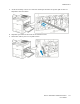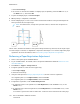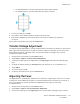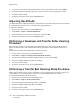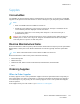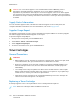User's Manual
Table Of Contents
- User Guide
- 1 Safety
- 2 Getting Started
- Parts of the Printer
- Power Options
- Accessing the Printer
- Introduction to Apps
- Information Pages
- The Embedded Web Server
- Installation and Setup
- Connecting the Printer
- Selecting a Connection Method
- Connecting to a Computer Using USB
- Connecting to a Wired Network
- Connecting to a Wireless Network
- Configuring the Printer for a Wireless Network
- Installing the Wireless Network Adapter
- Removing the Wireless Network Adapter
- Connecting to a Wi-Fi Network at the Control Panel
- Configuring the Primary Network at the Control Panel
- Resetting Wireless Settings
- Connecting to a Network with a Wi-Fi Protected Setup
- Connecting to Wi-Fi Direct
- Initial Printer Setup
- Configuring AirPrint
- Configuring Google Cloud Print
- Installing the Software
- More Information
- 3 Customize and Personalize
- 4 Xerox® Apps
- 5 Printing
- Printing Overview
- Selecting Printing Options
- Printing Features
- Viewing, Printing, or Deleting Jobs
- Printing Special Job Types
- Selecting Paper Options for Printing
- Scaling
- Printing on Both Sides of the Paper
- Print Quality
- Image Options
- Image Shift
- Color Adjustments
- Printing Mirror Images
- Printing Multiple Pages to a Single Sheet
- Printing Booklets
- Selecting Finisher Options
- Selecting Mailbox Options
- Using Special Pages
- Printing Watermarks for Windows
- Orientation
- Printing Banner Pages
- Selecting Job Completion Notification for Windows
- Using Custom Paper Sizes
- 6 Paper and Media
- Paper and Media Overview
- Supported Paper
- Recommended Media
- Ordering Paper
- General Paper Loading Guidelines
- Paper That Can Damage Your Printer
- Paper Storage Guidelines
- Supported Paper Types and Weights
- Supported Paper Types and Weights for Automatic 2-Sided Printing
- Supported Standard Paper Sizes
- Supported Standard Paper Sizes for Automatic 2-Sided Printing
- Supported Custom Paper Sizes
- Changing Paper Settings
- Loading Paper
- Printing on Special Paper
- 7 Maintenance
- General Precautions
- Cleaning the Printer
- Adjustments and Maintenance Procedures
- Supplies
- Managing the Printer
- Moving the Printer
- 8 Troubleshooting
- A Specifications
- B Regulatory Information
- Basic Regulations
- Material Safety Data Sheets
- C Recycling and Disposal
• For Lead Registration, a positive value shifts the image down the page.
• For Side Registration, a positive value shifts the image to the left.
7. To save your settings, touch OK.
8. As needed, to enter additional values, repeat the previous steps.
9. Print another sample page, then repeat the process until you complete the registration
corrections.
10. To return to the Home screen, press the Home button.
TTrraannssffeerr VVoollttaaggee AAddjjuussttmmeenntt
Use Transfer Voltage Adjustment to specify the bias transfer roller voltage for printing on the selected
paper type. If the printed image is too light, increase the voltage for the paper you are using. If the
printed image is mottled or blotchy-looking, decrease the voltage for the paper you are using.
To adjust the transfer voltage:
1. At the printer control panel, press the Home button.
2. Touch Device→Support→Transfer Voltage Adjustment.
3. To select the paper type for the adjustment, touch Paper Type, then touch the required paper
type.
4. To adjust the transfer voltage, for Voltage Level, touch the Plus icon (+) or the Minus icon (-).
5. Touch Adjust.
6. To exit the menu, touch X.
7. To return to the Home screen, press the Home button.
AAddjjuussttiinngg tthhee FFuusseerr
Use Adjust Fuser for optimum print quality across a wide range of paper types. If the toner on a print
is smeared or can be rubbed off the paper, increase the temperature for the paper you are using. If
the toner is blistered or mottled, decrease the temperature for the paper you are using.
To adjust the fuser:
1. At the printer control panel, press the Home button.
2. Touch Device→Support→Fuser Temperature Adjustment.
3. To select the paper type, touch Paper Type, then touch the name of the paper type in the list.
Xerox
®
VersaLink
®
C500 Color Printer
User Guide
137
Maintenance