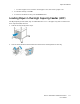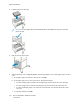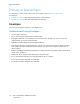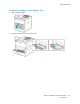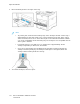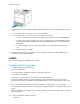User's Manual
Table Of Contents
- User Guide
- 1 Safety
- 2 Getting Started
- Parts of the Printer
- Power Options
- Accessing the Printer
- Introduction to Apps
- Information Pages
- The Embedded Web Server
- Installation and Setup
- Connecting the Printer
- Selecting a Connection Method
- Connecting to a Computer Using USB
- Connecting to a Wired Network
- Connecting to a Wireless Network
- Configuring the Printer for a Wireless Network
- Installing the Wireless Network Adapter
- Removing the Wireless Network Adapter
- Connecting to a Wi-Fi Network at the Control Panel
- Configuring the Primary Network at the Control Panel
- Resetting Wireless Settings
- Connecting to a Network with a Wi-Fi Protected Setup
- Connecting to Wi-Fi Direct
- Initial Printer Setup
- Configuring AirPrint
- Configuring Google Cloud Print
- Installing the Software
- More Information
- 3 Customize and Personalize
- 4 Xerox® Apps
- 5 Printing
- Printing Overview
- Selecting Printing Options
- Printing Features
- Viewing, Printing, or Deleting Jobs
- Printing Special Job Types
- Selecting Paper Options for Printing
- Scaling
- Printing on Both Sides of the Paper
- Print Quality
- Image Options
- Image Shift
- Color Adjustments
- Printing Mirror Images
- Printing Multiple Pages to a Single Sheet
- Printing Booklets
- Selecting Finisher Options
- Selecting Mailbox Options
- Using Special Pages
- Printing Watermarks for Windows
- Orientation
- Printing Banner Pages
- Selecting Job Completion Notification for Windows
- Using Custom Paper Sizes
- 6 Paper and Media
- Paper and Media Overview
- Supported Paper
- Recommended Media
- Ordering Paper
- General Paper Loading Guidelines
- Paper That Can Damage Your Printer
- Paper Storage Guidelines
- Supported Paper Types and Weights
- Supported Paper Types and Weights for Automatic 2-Sided Printing
- Supported Standard Paper Sizes
- Supported Standard Paper Sizes for Automatic 2-Sided Printing
- Supported Custom Paper Sizes
- Changing Paper Settings
- Loading Paper
- Printing on Special Paper
- 7 Maintenance
- General Precautions
- Cleaning the Printer
- Adjustments and Maintenance Procedures
- Supplies
- Managing the Printer
- Moving the Printer
- 8 Troubleshooting
- A Specifications
- B Regulatory Information
- Basic Regulations
- Material Safety Data Sheets
- C Recycling and Disposal
3. Move the width guides to the edges of the tray.
Note:
• To prevent jams, ensure that the leading edge of the envelopes are flat or have only a
slight upward curl, less than 5 mm (.19 in.), before loading into the tray. If the edge is
curled or swollen, fold it over to decurl. The length of the curl must be within 8–10 mm
(.31–.39 in.). Downward curl at the leading edge of envelopes is not acceptable and can
cause a jam or misfeed.
• Load envelopes up to 16.5 mm (.65 in.) in height. This is approximately 10–20
envelopes, depending on brand, size, and texture.
• If you do not load envelopes in the Bypass Tray right after you have removed the
envelopes from the packaging, the envelopes can bulge. To avoid jams, flatten the
envelopes before loading them into the tray.
4. To load the envelopes, select an option:
116
Xerox
®
VersaLink
®
C500 Color Printer
User Guide
Paper and Media