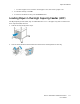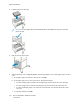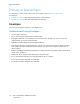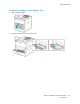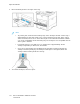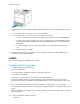User's Manual
Table Of Contents
- User Guide
- 1 Safety
- 2 Getting Started
- Parts of the Printer
- Power Options
- Accessing the Printer
- Introduction to Apps
- Information Pages
- The Embedded Web Server
- Installation and Setup
- Connecting the Printer
- Selecting a Connection Method
- Connecting to a Computer Using USB
- Connecting to a Wired Network
- Connecting to a Wireless Network
- Configuring the Printer for a Wireless Network
- Installing the Wireless Network Adapter
- Removing the Wireless Network Adapter
- Connecting to a Wi-Fi Network at the Control Panel
- Configuring the Primary Network at the Control Panel
- Resetting Wireless Settings
- Connecting to a Network with a Wi-Fi Protected Setup
- Connecting to Wi-Fi Direct
- Initial Printer Setup
- Configuring AirPrint
- Configuring Google Cloud Print
- Installing the Software
- More Information
- 3 Customize and Personalize
- 4 Xerox® Apps
- 5 Printing
- Printing Overview
- Selecting Printing Options
- Printing Features
- Viewing, Printing, or Deleting Jobs
- Printing Special Job Types
- Selecting Paper Options for Printing
- Scaling
- Printing on Both Sides of the Paper
- Print Quality
- Image Options
- Image Shift
- Color Adjustments
- Printing Mirror Images
- Printing Multiple Pages to a Single Sheet
- Printing Booklets
- Selecting Finisher Options
- Selecting Mailbox Options
- Using Special Pages
- Printing Watermarks for Windows
- Orientation
- Printing Banner Pages
- Selecting Job Completion Notification for Windows
- Using Custom Paper Sizes
- 6 Paper and Media
- Paper and Media Overview
- Supported Paper
- Recommended Media
- Ordering Paper
- General Paper Loading Guidelines
- Paper That Can Damage Your Printer
- Paper Storage Guidelines
- Supported Paper Types and Weights
- Supported Paper Types and Weights for Automatic 2-Sided Printing
- Supported Standard Paper Sizes
- Supported Standard Paper Sizes for Automatic 2-Sided Printing
- Supported Custom Paper Sizes
- Changing Paper Settings
- Loading Paper
- Printing on Special Paper
- 7 Maintenance
- General Precautions
- Cleaning the Printer
- Adjustments and Maintenance Procedures
- Supplies
- Managing the Printer
- Moving the Printer
- 8 Troubleshooting
- A Specifications
- B Regulatory Information
- Basic Regulations
- Material Safety Data Sheets
- C Recycling and Disposal
SSeettttiinngg tthhee TTrraayy MMooddee
Tray Mode determines if you are prompted to confirm or modify paper settings when you load paper
in the tray. Tray Mode defines how the printer behaves when a paper conflict or mismatch occurs.
To configure the Bypass Tray Mode:
1. At the printer control panel, press the Home button.
2. Touch Device→Paper Trays.
3. Touch the Bypass Tray icon. It is displayed in the top position, before the numbered trays.
4. Touch Tray Mode.
5. Touch the desired mode:
• Bypass prompts you to confirm or modify paper tray settings when paper is loaded in the
Bypass Tray. The Bypass Tray Mode sets the Bypass Tray as the default tray for all print jobs
without a specified tray.
• Fully Adjustable prompts you to confirm or modify paper tray settings when paper is loaded
in the Bypass Tray.
6. To save the setting, touch OK.
7. To return to the Home screen, press the Home button.
CCoonnffiigguurriinngg tthhee TTrraayy MMooddee ffoorr TTrraayyss 11––55
1. At the printer control panel, press the Home button.
2. Touch Device→Paper Trays.
3. Touch the desired tray.
4. Touch Tray Mode.
5. Touch the desired mode:
• Fully Adjustable prompts you to confirm or modify paper tray settings when paper is loaded
in a tray.
• Dedicated uses the current paper size and type settings and does not prompt you to confirm
or modify the settings. Select this setting to use a tray for printing on a specific paper type
and size, such as letter-size or hole-punched paper.
6. To save the setting, touch OK.
7. To return to the Home screen, press the Home button.
Xerox
®
VersaLink
®
C500 Color Printer
User Guide
113
Paper and Media