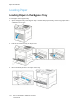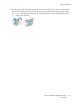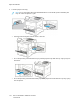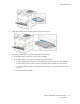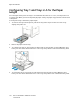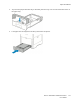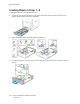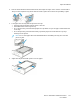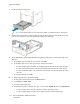User's Manual
Table Of Contents
- User Guide
- 1 Safety
- 2 Getting Started
- Parts of the Printer
- Power Options
- Accessing the Printer
- Introduction to Apps
- Information Pages
- The Embedded Web Server
- Installation and Setup
- Connecting the Printer
- Selecting a Connection Method
- Connecting to a Computer Using USB
- Connecting to a Wired Network
- Connecting to a Wireless Network
- Configuring the Printer for a Wireless Network
- Installing the Wireless Network Adapter
- Removing the Wireless Network Adapter
- Connecting to a Wi-Fi Network at the Control Panel
- Configuring the Primary Network at the Control Panel
- Resetting Wireless Settings
- Connecting to a Network with a Wi-Fi Protected Setup
- Connecting to Wi-Fi Direct
- Initial Printer Setup
- Configuring AirPrint
- Configuring Google Cloud Print
- Installing the Software
- More Information
- 3 Customize and Personalize
- 4 Xerox® Apps
- 5 Printing
- Printing Overview
- Selecting Printing Options
- Printing Features
- Viewing, Printing, or Deleting Jobs
- Printing Special Job Types
- Selecting Paper Options for Printing
- Scaling
- Printing on Both Sides of the Paper
- Print Quality
- Image Options
- Image Shift
- Color Adjustments
- Printing Mirror Images
- Printing Multiple Pages to a Single Sheet
- Printing Booklets
- Selecting Finisher Options
- Selecting Mailbox Options
- Using Special Pages
- Printing Watermarks for Windows
- Orientation
- Printing Banner Pages
- Selecting Job Completion Notification for Windows
- Using Custom Paper Sizes
- 6 Paper and Media
- Paper and Media Overview
- Supported Paper
- Recommended Media
- Ordering Paper
- General Paper Loading Guidelines
- Paper That Can Damage Your Printer
- Paper Storage Guidelines
- Supported Paper Types and Weights
- Supported Paper Types and Weights for Automatic 2-Sided Printing
- Supported Standard Paper Sizes
- Supported Standard Paper Sizes for Automatic 2-Sided Printing
- Supported Custom Paper Sizes
- Changing Paper Settings
- Loading Paper
- Printing on Special Paper
- 7 Maintenance
- General Precautions
- Cleaning the Printer
- Adjustments and Maintenance Procedures
- Supplies
- Managing the Printer
- Moving the Printer
- 8 Troubleshooting
- A Specifications
- B Regulatory Information
- Basic Regulations
- Material Safety Data Sheets
- C Recycling and Disposal
7. Insert the tray into the printer.
Note: To avoid paper jams, do not remove the paper cover while printing is in progress.
8. If the tray is extended for Legal-size paper, the tray protrudes when it is fully inserted into the
printer. You can place a cover over the area protruding out of the tray.
9. If the Tray Mode is set to Fully Adjustable, the printer prompts you to set the paper type, size,
and color.
a. If the paper type, size and color are correct, touch OK.
b. If the paper type, size or color are incorrect, change the settings.
• To select a paper type, touch the current paper type, then from the list, select the type.
• To select a sheet size, touch the current size setting, then from the list, select the size.
• To select a different paper color, touch the current paper color, then from the list, select
the color.
c. To save the settings, touch OK.
10. To change a paper tray to Dedicated mode:
a. At the printer control panel, press the Home button.
b. Touch Device→Paper Trays.
c. Touch the appropriate tray.
d. To dedicate the tray for a paper size, type, or color, touch Tray Mode, then touch Dedicated.
• To select a paper size, touch the current size setting, then select a size.
• To select a paper type, touch the current paper type, then select a paper type.
110
Xerox
®
VersaLink
®
C500 Color Printer
User Guide
Paper and Media