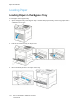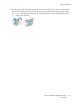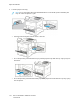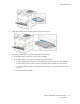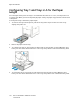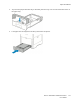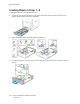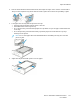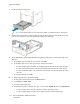User's Manual
Table Of Contents
- User Guide
- 1 Safety
- 2 Getting Started
- Parts of the Printer
- Power Options
- Accessing the Printer
- Introduction to Apps
- Information Pages
- The Embedded Web Server
- Installation and Setup
- Connecting the Printer
- Selecting a Connection Method
- Connecting to a Computer Using USB
- Connecting to a Wired Network
- Connecting to a Wireless Network
- Configuring the Printer for a Wireless Network
- Installing the Wireless Network Adapter
- Removing the Wireless Network Adapter
- Connecting to a Wi-Fi Network at the Control Panel
- Configuring the Primary Network at the Control Panel
- Resetting Wireless Settings
- Connecting to a Network with a Wi-Fi Protected Setup
- Connecting to Wi-Fi Direct
- Initial Printer Setup
- Configuring AirPrint
- Configuring Google Cloud Print
- Installing the Software
- More Information
- 3 Customize and Personalize
- 4 Xerox® Apps
- 5 Printing
- Printing Overview
- Selecting Printing Options
- Printing Features
- Viewing, Printing, or Deleting Jobs
- Printing Special Job Types
- Selecting Paper Options for Printing
- Scaling
- Printing on Both Sides of the Paper
- Print Quality
- Image Options
- Image Shift
- Color Adjustments
- Printing Mirror Images
- Printing Multiple Pages to a Single Sheet
- Printing Booklets
- Selecting Finisher Options
- Selecting Mailbox Options
- Using Special Pages
- Printing Watermarks for Windows
- Orientation
- Printing Banner Pages
- Selecting Job Completion Notification for Windows
- Using Custom Paper Sizes
- 6 Paper and Media
- Paper and Media Overview
- Supported Paper
- Recommended Media
- Ordering Paper
- General Paper Loading Guidelines
- Paper That Can Damage Your Printer
- Paper Storage Guidelines
- Supported Paper Types and Weights
- Supported Paper Types and Weights for Automatic 2-Sided Printing
- Supported Standard Paper Sizes
- Supported Standard Paper Sizes for Automatic 2-Sided Printing
- Supported Custom Paper Sizes
- Changing Paper Settings
- Loading Paper
- Printing on Special Paper
- 7 Maintenance
- General Precautions
- Cleaning the Printer
- Adjustments and Maintenance Procedures
- Supplies
- Managing the Printer
- Moving the Printer
- 8 Troubleshooting
- A Specifications
- B Regulatory Information
- Basic Regulations
- Material Safety Data Sheets
- C Recycling and Disposal
Tray Number Paper Sizes
High Capacity Feeder (HCF) A4 or Letter only
2-Sided Printing, not available on the N model Minimum: 140 x 203 mm (5.5 x 8.0 in.)
Maximum: 216 x 356 mm (8.5 x 14 in.)
CChhaannggiinngg PPaappeerr SSeettttiinnggss
When you load paper into a tray, you can change the tray settings. The following options are
available:
• Fully Adjustable: If you select this paper setting, you can change the paper size, type, and color
when you load paper into the tray.
• Dedicated: If you select this paper setting, you cannot change the paper size, type, and color
when you load paper into the tray.
• Bypass: When paper is present in this tray, it is used for print jobs where you did not specify a
particular tray.
For more information on how to change the paper setting when loading paper in trays 1-5, refer to
Loading Paper in Trays 1–5. For more information on how to change the paper setting when loading
paper in the bypass tray, refer to Loading Paper in the Bypass Tray.
Xerox
®
VersaLink
®
C500 Color Printer
User Guide
101
Paper and Media