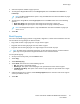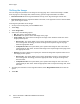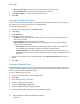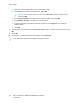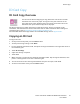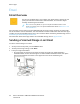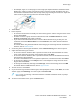User Manual
4. Select the required number of pages per side.
5. To change the Original Orientation, touch Page Layout, then touch More. Select Portrait or
Landscape.
Note: The Original Orientation option is only available when the selected number of pages
per slide is 2, 4, or 8.
6. To change the Image Order, touch Page Layout, then touch More. Select one of the following
options.
• Right then Down: This option prints the images across the page, row by row.
• Down then Right: This option prints the images down the page, column by column.
Note: The Image Order option is only available when the selected number of pages per
slide is 4 or 8.
7. Touch OK.
BBooookk CCooppyyiinngg
You can use the Book Copying feature to copy books, magazines, or other bound documents. You can
use this feature to copy images for different results.
• Copy either the left or right page onto a single sheet of paper.
• Copy both the left and right pages onto two sheets of paper.
• Copy both the left and right pages as a single image onto one sheet of paper.
Note: To make copies from books, magazines, or other bound documents, use the document
glass only. Do not place bound original documents in the document feeder.
To set up book copying:
1. At the printer control panel, press the Home button.
2. Touch Copy.
3. Touch Book Copying.
4. Touch Mode, then select one of the following options:
• Off: This option is the default setting.
• Both Pages: This option scans both pages of an open book onto two sheets of paper.
• Left/Right Page Only: This option scans the left or right page of an open book onto a single
sheet of paper.
5. If Binding Edge Erase is required, touch Binding Edge Erase, then move the slider to the right to
erase up to 50 mm (1.97 in.).
6. Touch OK.
Xerox
®
VersaLink
®
C405 Color Multifunction Printer
User Guide
91
Xerox
®
Apps