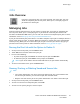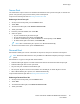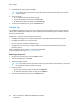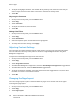User Manual
• For single, multiple, or 2-sided pages, use the single-pass duplex automatic document feeder.
Remove any staples and paper clips from the pages. Insert the original documents face up in
the document feeder, with the top of the page entering the feeder first. Adjust the paper
guides so that they fit against the original documents.
4. Touch Copy, then enter the number of copies needed.
Note: To amend the number of copies entered, touch the Xbutton, then enter the required
quantity.
5. If scanning from 2-sided original documents, touch 2-Sided, then select an option.
6. Adjust copy settings as needed.
For details about available features, refer to Apps Features.
7. Touch Start. If you placed documents in the feeder, scanning continues until the feeder is empty.
8. If you are scanning from the document glass, when prompted, do one of the following:
• To complete the job and return to the Copy app, touch Done.
• To scan another page, load a new original document on the document glass, then touch Add
Page.
• To delete the scan and return to the Copy app, touch Cancel, then touch Delete.
Note: If you are scanning a document from the automatic document feeder, a prompt
does not appear.
9. To return to the home screen, press the Home button.
CCooppyy WWoorrkkfflloowwss
Note: Some features are hidden from view when the Copy App is installed. For more
information, refer to Customizing or Personalizing the Feature List.
AAddjjuussttiinngg CCoolloorr BBaallaannccee
If you have a color original image, you can adjust the balance of the printing colors between cyan,
magenta, yellow, and black before printing your copy.
Adjusting the Color Balance
1. At the printer control panel, press the Home button.
2. Touch Copy.
3. Touch Color Balance.
Xerox
®
VersaLink
®
C405 Color Multifunction Printer
User Guide
89
Xerox
®
Apps