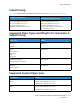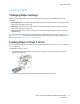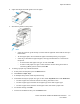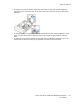User Manual
6. Adjust the width guides until they touch the edges of the paper.
7. If the control panel prompts you, verify the size, type, and color on the screen. If you are not
prompted, change the paper settings.
a. At the printer control panel, press the Home button.
b. Touch Device→Paper Trays.
c. In the Paper Trays menu, touch the bypass tray icon.
• To select a paper or envelope size, touch the current size setting, then select a size.
• To select a paper type, touch the current paper type, then select a paper type.
• To select a paper color, touch the current paper color, then select a paper color.
d. To save the settings, touch OK.
8. To return to the Home screen, press the Home button.
CCoonnffiigguurriinngg TTrraayyss 11 oorr 22 ffoorr tthhee PPaappeerr LLeennggtthh
You can adjust the lengths of trays 1 and 2 to accommodate A4, Letter (8.5 x 11 in.), and Legal (8.5 x
14 in.) paper sizes. In the Legal length settings, the trays protrude from the front of the printer.
To change Trays 1 and 2 to match the paper length:
1. Remove all paper from the tray.
2. To remove the tray from the printer, pull out the tray until it stops, lift the front of the tray
slightly, then pull it out.
3. Configure the tray.
158
Xerox
®
VersaLink
®
C405 Color Multifunction Printer
User Guide
Paper and Media