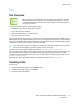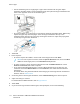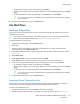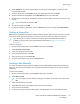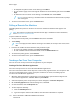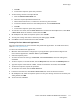User Manual
c. Click OK.
d. To add more recipients, repeat this procedure.
6. To add existing contacts from a phonebook:
a. Click the Add From Phonebook icon.
b. Select the required phonebook from the list.
c. Select names from the list, or search for a contact using the search bar.
d. To add the selected contacts to the Fax Recipients list, click the Down Arrow.
e. Click OK.
f. To add more recipients, repeat this procedure.
7. To include a cover sheet, click the Cover Sheet tab. From the Cover Sheet Options list, select Print
a Cover Sheet. Enter the details as needed, then click OK.
8. On the Options tab, select the required options, then click OK.
9. To save your settings and return to the main print dialog page, click OK.
10. Click Print. In the Fax Confirmation window, click OK.
Sending a Fax from Macintosh Applications
You can use the fax driver to send a fax from many Macintosh applications. To install the fax driver,
refer to Installing the Software.
To send a fax from Macintosh applications:
1. With the desired document or image open in your application, open the Print dialog box. For
most software applications, click File→Print or press CMD+P.
2. Select the required printer.
3. To access the fax driver settings, click Preview, select Xerox Features, then from Job Type list,
select Fax.
4. To add a recipient, in the Fax window, click the Recipients tab, then click the Add Recipient icon.
5. Type the recipient name and fax number, add other information as needed, then click OK.
6. To add more recipients, repeat this procedure.
7. To include a cover sheet, click the Cover Sheet tab.
8. From the Cover Sheet list, select Print a Cover Sheet, then enter the details as needed.
9. On the Options tab, select the required options. To save your settings and return to the main print
dialog window, click OK.
10. To send the fax, click Print.
Xerox
®
VersaLink
®
C405 Color Multifunction Printer
User Guide
117
Xerox
®
Apps