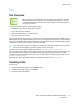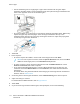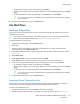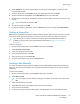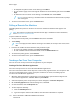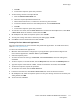User Manual
• To complete the job and return to the Fax app, touch Done.
• To scan another page, load a new original document on the document glass, then touch Add
Page.
• To delete the scan and return to the Fax app, touch Cancel, then touch Delete.
Note: If you are scanning a document from the automatic document feeder, a prompt
does not appear.
7. To return to the Home screen, press the Home button.
PPoolllliinngg aa RReemmoottee FFaaxx MMaacchhiinnee
Fax Polling allows the printer to retrieve a fax stored on another fax machine that supports fax
polling.
Note: This feature is hidden from view when the Fax App is installed. For more information,
refer to Customize and Personalize.
To poll a remote fax machine:
1. At the printer control panel, press the Home button, then touch Fax.
2. Touch Polling.
Note: To display the menu without entering a fax number, at the top of the screen, touch
Fax.
3. Enter the fax number of the fax machine that you want to poll.
• To enter a fax number manually, touch Enter Fax Number.
• To add a number from the fax address book, touch the Address Book icon.
4. To initiate the polling process, touch Retrieve.
5. To return to the Home screen, press the Home button.
SSeennddiinngg aa FFaaxx FFrroomm YYoouurr CCoommppuutteerr
You can send a fax to the printer from an application on your computer.
Sending a Fax from Windows Applications
You can use the print driver to send a fax from Windows applications.
You can use the fax window to enter recipients, create a cover page with notes, and set options. You
can send a confirmation sheet, set the send speed, resolution, send time, and dialing options.
To send a fax from Windows applications:
1. With the desired document or image open in your application, open the Print dialog box. For
most software applications, click File→Print or press CTRL+P.
2. Select the required printer. To open the print driver dialog box, click Printer Properties.
3. On the Printing Options tab, from the Job Type list, select Fax.
4. In the Fax window, click the Recipients tab.
5. To add recipients manually:
a. Click the Add Recipient icon.
b. Type the recipient name and fax number, then add other information as required.
116
Xerox
®
VersaLink
®
C405 Color Multifunction Printer
User Guide
Xerox
®
Apps