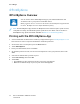User's Manual
Table Of Contents
- User Guide
- 1 Safety
- 2 Getting Started
- Parts of the Printer
- Power Options
- Accessing the Printer
- Introduction to Apps
- Information Pages
- The Embedded Web Server
- Accessing the Embedded Web Server
- Finding the IP Address of Your Printer
- Viewing the IP Printer Address on the Control Panel
- Obtaining the Printer IP Address from the Configuration Report
- Certificates for the Embedded Web Server
- Downloading the Configuration Report from the Embedded Web Server
- Using the Remote Control Panel Feature
- Installation and Setup
- Connecting the Printer
- Selecting a Connection Method
- Connecting to a Computer Using USB
- Connecting to a Wired Network
- Connecting to a Wireless Network
- Configuring the Printer for a Wireless Network
- Installing the Wireless Network Adapter
- Removing the Wireless Network Adapter
- Connecting to a Wi-Fi Network at the Control Panel
- Configuring the Primary Network at the Control Panel
- Connecting to Wi-Fi Direct
- Initial Printer Setup
- Configuring AirPrint
- Configuring Google Cloud Print
- Installing the Software
- More Information
- 3 Customize and Personalize
- 4 Xerox® Apps
- 5 Printing
- Printing Overview
- Selecting Printing Options
- Printing Features
- Managing Jobs
- Printing Special Job Types
- Selecting Paper Options for Printing
- Scaling
- Printing on Both Sides of the Paper
- Print Quality
- Image Options
- Image Shift
- Color Adjustments
- Printing Mirror Images
- Printing Multiple Pages to a Single Sheet
- Printing Booklets
- Using Special Pages
- Printing Watermarks for Windows
- Orientation
- Printing Banner Pages
- Selecting Job Completion Notification for Windows
- Using Custom Paper Sizes
- 6 Paper and Media
- Supported Paper
- Recommended Media
- Ordering Paper
- General Paper Loading Guidelines
- Paper That Can Damage Your Printer
- Paper Storage Guidelines
- Supported Paper Types and Weights
- Supported Standard Paper Sizes
- Supported Standard Paper Sizes for Automatic 2-Sided Printing
- Supported Paper Types and Weights for Automatic 2-Sided Printing
- Supported Custom Paper Sizes
- Cardstock
- Loading Paper
- Printing on Special Paper
- Supported Paper
- 7 Maintenance
- 8 Troubleshooting
- A Specifications
- B Regulatory Information
- Basic Regulations
- Safety Certification
- Material Safety Data Sheets
- C Recycling and Disposal
Selecting Printing Options
Printing options, also called print driver software options, are specified as Printing preferences in
Windows and Xerox
®
Features in Macintosh. Printing options include settings for 2-sided printing,
page layout, and print quality. Printing options that are set from Printing preferences within the
Devices and Printers window become the default setting. Printing options that are set from within the
software application are temporary. The application and the computer do not save the settings after
the application is closed.
PPrriinntt DDrriivveerr HHeellpp
Xerox
®
print driver software Help information is available from the Printing Preferences window. Click
the Help button (?) in the bottom, left corner of the Printing Preferences window to see the Help.
Information about Printing Preferences appears in the Help window. From there, you can select by
topic or use the search field to enter the topic or function for which you need information.
WWiinnddoowwss PPrriinnttiinngg OOppttiioonnss
SSeelleeccttiinngg PPrriinnttiinngg OOppttiioonnss ffoorr aann IInnddiivviidduuaall JJoobb ffoorr WWiinnddoowwss
To use special printing options for a particular job, you can change the Printing Preferences before
sending the job to the printer.
1. With the document open in your software application, access the print settings. For most
software applications, click File→Print or press CTRL+P.
2. Select your printer and click the Properties or Preferences button to open the Printing
Preferences window. The title of the button can vary depending on your application.
3. Click a tab in the Printing Preferences window, then make selections.
4. To save and close the Printing Preferences window, click OK.
5. To send the job to the printer, click Print.
Xerox
®
VersaLink
®
C400 Color Printer
User Guide
75
Printing