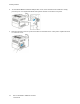User's Manual
Table Of Contents
- User Guide
- 1 Safety
- 2 Getting Started
- Parts of the Printer
- Power Options
- Accessing the Printer
- Introduction to Apps
- Information Pages
- The Embedded Web Server
- Accessing the Embedded Web Server
- Finding the IP Address of Your Printer
- Viewing the IP Printer Address on the Control Panel
- Obtaining the Printer IP Address from the Configuration Report
- Certificates for the Embedded Web Server
- Downloading the Configuration Report from the Embedded Web Server
- Using the Remote Control Panel Feature
- Installation and Setup
- Connecting the Printer
- Selecting a Connection Method
- Connecting to a Computer Using USB
- Connecting to a Wired Network
- Connecting to a Wireless Network
- Configuring the Printer for a Wireless Network
- Installing the Wireless Network Adapter
- Removing the Wireless Network Adapter
- Connecting to a Wi-Fi Network at the Control Panel
- Configuring the Primary Network at the Control Panel
- Connecting to Wi-Fi Direct
- Initial Printer Setup
- Configuring AirPrint
- Configuring Google Cloud Print
- Installing the Software
- More Information
- 3 Customize and Personalize
- 4 Xerox® Apps
- 5 Printing
- Printing Overview
- Selecting Printing Options
- Printing Features
- Managing Jobs
- Printing Special Job Types
- Selecting Paper Options for Printing
- Scaling
- Printing on Both Sides of the Paper
- Print Quality
- Image Options
- Image Shift
- Color Adjustments
- Printing Mirror Images
- Printing Multiple Pages to a Single Sheet
- Printing Booklets
- Using Special Pages
- Printing Watermarks for Windows
- Orientation
- Printing Banner Pages
- Selecting Job Completion Notification for Windows
- Using Custom Paper Sizes
- 6 Paper and Media
- Supported Paper
- Recommended Media
- Ordering Paper
- General Paper Loading Guidelines
- Paper That Can Damage Your Printer
- Paper Storage Guidelines
- Supported Paper Types and Weights
- Supported Standard Paper Sizes
- Supported Standard Paper Sizes for Automatic 2-Sided Printing
- Supported Paper Types and Weights for Automatic 2-Sided Printing
- Supported Custom Paper Sizes
- Cardstock
- Loading Paper
- Printing on Special Paper
- Supported Paper
- 7 Maintenance
- 8 Troubleshooting
- A Specifications
- B Regulatory Information
- Basic Regulations
- Safety Certification
- Material Safety Data Sheets
- C Recycling and Disposal
UUssiinngg tthhee RReemmoottee CCoonnttrrooll PPaanneell FFeeaattuurree
The Remote Control Panel feature in the Embedded Web Server allows you to access the printer
control panel remotely from a Web browser.
Note: To access the Remote Control Panel, first enable the feature. For details, contact your
system administrator or refer to the System Administrator Guide at www.xerox.com/office/
VLC400docs.
To access the Remote Control Panel feature:
1. At your computer, open a Web browser. In the address field, type the IP address of the printer,
then press Enter or Return.
Note: For details about obtaining the IP address of your printer, refer to Finding the IP
Address of Your Printer.
2. In the Quick Links area, click Remote Control Panel.
Note: If the Remote Control Panel option is not displayed or fails to load, contact your
system administrator.
3. To restrict other users from accessing the device control panel when you are connected remotely
to the device, click the Lock Device Control Panel option.
Note: If a local user attempts to access the control panel while the device control panel is
locked, the control panel does not respond. A message appears on the control panel,
confirming that the control panel is locked and the device is being controlled remotely.
4. To enable remote access to the device control panel, click Request Session. The remote control
panel sends a request to the local control panel.
• If the local control panel is inactive, the remote control panel session is activated
automatically.
• If a local user is active on the device, a Remote Session Request message appears on the local
control panel. The local user chooses to accept or deny the request. If the request is accepted,
the remote control panel session is activated. If the request is denied, a Request Denied
message appears in the Embedded Web Server.
Note: If the system administrator requests a remote session, if the request is denied, an
option to override the local session is displayed.
Xerox
®
VersaLink
®
C400 Color Printer
User Guide
33
Getting Started