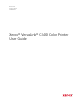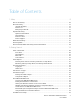User's Manual
Table Of Contents
- User Guide
- 1 Safety
- 2 Getting Started
- Parts of the Printer
- Power Options
- Accessing the Printer
- Introduction to Apps
- Information Pages
- The Embedded Web Server
- Accessing the Embedded Web Server
- Finding the IP Address of Your Printer
- Viewing the IP Printer Address on the Control Panel
- Obtaining the Printer IP Address from the Configuration Report
- Certificates for the Embedded Web Server
- Downloading the Configuration Report from the Embedded Web Server
- Using the Remote Control Panel Feature
- Installation and Setup
- Connecting the Printer
- Selecting a Connection Method
- Connecting to a Computer Using USB
- Connecting to a Wired Network
- Connecting to a Wireless Network
- Configuring the Printer for a Wireless Network
- Installing the Wireless Network Adapter
- Removing the Wireless Network Adapter
- Connecting to a Wi-Fi Network at the Control Panel
- Configuring the Primary Network at the Control Panel
- Connecting to Wi-Fi Direct
- Initial Printer Setup
- Configuring AirPrint
- Configuring Google Cloud Print
- Installing the Software
- More Information
- 3 Customize and Personalize
- 4 Xerox® Apps
- 5 Printing
- Printing Overview
- Selecting Printing Options
- Printing Features
- Managing Jobs
- Printing Special Job Types
- Selecting Paper Options for Printing
- Scaling
- Printing on Both Sides of the Paper
- Print Quality
- Image Options
- Image Shift
- Color Adjustments
- Printing Mirror Images
- Printing Multiple Pages to a Single Sheet
- Printing Booklets
- Using Special Pages
- Printing Watermarks for Windows
- Orientation
- Printing Banner Pages
- Selecting Job Completion Notification for Windows
- Using Custom Paper Sizes
- 6 Paper and Media
- Supported Paper
- Recommended Media
- Ordering Paper
- General Paper Loading Guidelines
- Paper That Can Damage Your Printer
- Paper Storage Guidelines
- Supported Paper Types and Weights
- Supported Standard Paper Sizes
- Supported Standard Paper Sizes for Automatic 2-Sided Printing
- Supported Paper Types and Weights for Automatic 2-Sided Printing
- Supported Custom Paper Sizes
- Cardstock
- Loading Paper
- Printing on Special Paper
- Supported Paper
- 7 Maintenance
- 8 Troubleshooting
- A Specifications
- B Regulatory Information
- Basic Regulations
- Safety Certification
- Material Safety Data Sheets
- C Recycling and Disposal
Xerox
®
VersaLink
®
C400 Color Printer
User Guide
3
Table of Contents
1 Safety .......................................................................................................................................... 9
Notices and Safety................................................................................................................. 10
Electrical Safety ..................................................................................................................... 11
General Guidelines........................................................................................................... 11
Power Cord ...................................................................................................................... 11
Emergency Power Off....................................................................................................... 12
Operational Safety................................................................................................................. 13
Operational Guidelines..................................................................................................... 13
Ozone Release ................................................................................................................. 13
Printer Location ............................................................................................................... 13
Printer Supplies ................................................................................................................ 14
Maintenance Safety............................................................................................................... 15
Printer Symbols...................................................................................................................... 16
Environmental, Health and Safety Contact Information ......................................................... 18
2 Getting Started........................................................................................................................19
Parts of the Printer................................................................................................................. 20
Front View ....................................................................................................................... 20
Internal Parts................................................................................................................... 21
Rear View ........................................................................................................................ 22
Control Panel ................................................................................................................... 23
Power Options........................................................................................................................ 25
Powering On the Printer or Exiting Low-Power or Sleep Mode ........................................... 25
Restarting, Placing in Sleep Mode, or Powering Off the Printer.......................................... 26
Accessing the Printer.............................................................................................................. 27
Logging In ....................................................................................................................... 27
Smart Card ...................................................................................................................... 27
Introduction to Apps.............................................................................................................. 28
Information Pages ................................................................................................................. 29
Printing Information Pages .............................................................................................. 29
Configuration Report ....................................................................................................... 30
The Embedded Web Server .................................................................................................... 31
Accessing the Embedded Web Server ............................................................................... 31
Finding the IP Address of Your Printer .............................................................................. 31
Viewing the IP Printer Address on the Control Panel ......................................................... 31
Obtaining the Printer IP Address from the Configuration Report ....................................... 31
Certificates for the Embedded Web Server ....................................................................... 32
Downloading the Configuration Report from the Embedded Web Server .......................... 32
Using the Remote Control Panel Feature .......................................................................... 33
Installation and Setup ........................................................................................................... 34