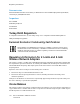User's Manual
Table Of Contents
- User Guide
- 1 Safety
- 2 Getting Started
- Parts of the Printer
- Power Options
- Accessing the Printer
- Introduction to Apps
- Information Pages
- The Embedded Web Server
- Accessing the Embedded Web Server
- Finding the IP Address of Your Printer
- Viewing the IP Printer Address on the Control Panel
- Obtaining the Printer IP Address from the Configuration Report
- Certificates for the Embedded Web Server
- Downloading the Configuration Report from the Embedded Web Server
- Using the Remote Control Panel Feature
- Installation and Setup
- Connecting the Printer
- Selecting a Connection Method
- Connecting to a Computer Using USB
- Connecting to a Wired Network
- Connecting to a Wireless Network
- Configuring the Printer for a Wireless Network
- Installing the Wireless Network Adapter
- Removing the Wireless Network Adapter
- Connecting to a Wi-Fi Network at the Control Panel
- Configuring the Primary Network at the Control Panel
- Connecting to Wi-Fi Direct
- Initial Printer Setup
- Configuring AirPrint
- Configuring Google Cloud Print
- Installing the Software
- More Information
- 3 Customize and Personalize
- 4 Xerox® Apps
- 5 Printing
- Printing Overview
- Selecting Printing Options
- Printing Features
- Managing Jobs
- Printing Special Job Types
- Selecting Paper Options for Printing
- Scaling
- Printing on Both Sides of the Paper
- Print Quality
- Image Options
- Image Shift
- Color Adjustments
- Printing Mirror Images
- Printing Multiple Pages to a Single Sheet
- Printing Booklets
- Using Special Pages
- Printing Watermarks for Windows
- Orientation
- Printing Banner Pages
- Selecting Job Completion Notification for Windows
- Using Custom Paper Sizes
- 6 Paper and Media
- Supported Paper
- Recommended Media
- Ordering Paper
- General Paper Loading Guidelines
- Paper That Can Damage Your Printer
- Paper Storage Guidelines
- Supported Paper Types and Weights
- Supported Standard Paper Sizes
- Supported Standard Paper Sizes for Automatic 2-Sided Printing
- Supported Paper Types and Weights for Automatic 2-Sided Printing
- Supported Custom Paper Sizes
- Cardstock
- Loading Paper
- Printing on Special Paper
- Supported Paper
- 7 Maintenance
- 8 Troubleshooting
- A Specifications
- B Regulatory Information
- Basic Regulations
- Safety Certification
- Material Safety Data Sheets
- C Recycling and Disposal
To learn more about Xerox participation in sustainability initiatives, go to: www.xerox.com/
environment.
Note: Changing the default Power Saver activation times can result in an overall higher energy
consumption of the device. Before you turn off Power Saver modes or set a long activation
time, consider the increase in device power consumption.
Default Power Saver Settings
This device is ENERGY STAR
®
-qualified under the ENERGY STAR Program Requirements for Imaging
Equipment. The transition time from Ready mode to Low-Power mode can be set up to 60 minutes.
The default value is 1 minute. The transition time from Low-Power mode to Sleep mode can be set up
to 60 minutes. The default value is set at 1 minute. The total transition time from Ready mode to
Sleep mode can take up to 60 minutes.
To change the Power Saver settings, contact your system administrator or refer to System
Administrator Guide at www.xerox.com/office/VLC400docs.
EcoLogo Certified to Office Machines CCD-035
This product is certified to EcoLogo standard for office machines, meeting all
requirements for reduced environmental impact. As part of achieving certification,
Xerox Corporation has proven this product meets the EcoLogo criteria for energy
efficiency. Certified copier, printer, multifunctional device, and fax products must also
meet criteria such as reduced chemical emissions and demonstrate compatibility with
recycled supplies. EcoLogo was established in 1988 to help consumers find products
and services with reduced environmental impacts. EcoLogo is a voluntary, multi-
attribute, and lifecycle-based environmental certification. This certification indicates
that a product has undergone rigorous scientific testing, exhaustive auditing, or both,
to prove its compliance with stringent, third-party, environmental performance
standards.
GGeerrmmaannyy
GGeerrmmaannyy -- BBlluuee AAnnggeell
RAL, the German Institute for Quality Assurance and Labeling, has awarded this
device the Blue Angel Environmental Label. This label distinguishes it as a device that
satisfies Blue Angel criteria for environmental acceptability in terms of device design,
manufacture, and operation. For more information, go to: www.blauer-engel.de.
BBlleennddsscchhuuttzz
Das Gerät ist nicht für die Benutzung im unmittelbaren Gesichtsfeld am Bildschirmarbeitsplatz
vorgesehen. Um störende Reflexionen am Bildschirmarbeitsplatz zu vermeiden, darf dieses Produkt
nicht im unmittelbaren Gesichtsfeld platziert werden.
Xerox
®
VersaLink
®
C400 Color Printer
User Guide
175
Regulatory Information