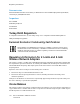User's Manual
Table Of Contents
- User Guide
- 1 Safety
- 2 Getting Started
- Parts of the Printer
- Power Options
- Accessing the Printer
- Introduction to Apps
- Information Pages
- The Embedded Web Server
- Accessing the Embedded Web Server
- Finding the IP Address of Your Printer
- Viewing the IP Printer Address on the Control Panel
- Obtaining the Printer IP Address from the Configuration Report
- Certificates for the Embedded Web Server
- Downloading the Configuration Report from the Embedded Web Server
- Using the Remote Control Panel Feature
- Installation and Setup
- Connecting the Printer
- Selecting a Connection Method
- Connecting to a Computer Using USB
- Connecting to a Wired Network
- Connecting to a Wireless Network
- Configuring the Printer for a Wireless Network
- Installing the Wireless Network Adapter
- Removing the Wireless Network Adapter
- Connecting to a Wi-Fi Network at the Control Panel
- Configuring the Primary Network at the Control Panel
- Connecting to Wi-Fi Direct
- Initial Printer Setup
- Configuring AirPrint
- Configuring Google Cloud Print
- Installing the Software
- More Information
- 3 Customize and Personalize
- 4 Xerox® Apps
- 5 Printing
- Printing Overview
- Selecting Printing Options
- Printing Features
- Managing Jobs
- Printing Special Job Types
- Selecting Paper Options for Printing
- Scaling
- Printing on Both Sides of the Paper
- Print Quality
- Image Options
- Image Shift
- Color Adjustments
- Printing Mirror Images
- Printing Multiple Pages to a Single Sheet
- Printing Booklets
- Using Special Pages
- Printing Watermarks for Windows
- Orientation
- Printing Banner Pages
- Selecting Job Completion Notification for Windows
- Using Custom Paper Sizes
- 6 Paper and Media
- Supported Paper
- Recommended Media
- Ordering Paper
- General Paper Loading Guidelines
- Paper That Can Damage Your Printer
- Paper Storage Guidelines
- Supported Paper Types and Weights
- Supported Standard Paper Sizes
- Supported Standard Paper Sizes for Automatic 2-Sided Printing
- Supported Paper Types and Weights for Automatic 2-Sided Printing
- Supported Custom Paper Sizes
- Cardstock
- Loading Paper
- Printing on Special Paper
- Supported Paper
- 7 Maintenance
- 8 Troubleshooting
- A Specifications
- B Regulatory Information
- Basic Regulations
- Safety Certification
- Material Safety Data Sheets
- C Recycling and Disposal
ENERGY STAR
The ENERGY STAR program is a voluntary
scheme to promote the development and
purchase of energy efficient models, which help
to reduce environmental impact. Details on the
ENERGY STAR program and models qualified to
ENERGY STAR can be found at the following
website: www.energystar.gov
The ENERGY STAR and ENERGY STAR mark are
registered United States trademarks.
The ENERGY STAR Imaging Equipment Program is a
team effort between United States, European Union,
and Japanese governments and the office
equipment industry to promote energy-efficient
copiers, printers, fax, multifunction printers, personal
computers, and monitors. Reducing product energy
consumption helps combat smog, acid rain, and long-
term changes to the climate by decreasing the
emissions that result from generating electricity.
ENERGY STAR settings are preset on Xerox
®
equipment at the factory to switch to Power Saver modes
after 2 minutes from the last copy or print.
Note: This is a network printer with automatic 2-sided printing and USB or network
connectivity.
Power Consumption and Activation Time
The amount of electricity that a device consumes depends on the way the device is used. This device
is designed and configured to enable you to reduce your electricity usage.
Power Saver modes are enabled on your device to reduce energy consumption. After the last print,
the device transitions to Ready mode. In this mode, the device can print again immediately. If the
device is not used for a specified period, the device transitions to Low Power mode, then to Sleep
mode. In these modes, to enable reduced-power consumption, only essential functions remain active.
The device takes longer to produce the first print after it exits the Power Saver modes than it takes to
print in Ready mode. This delay is the result of the system waking up and is typical of most imaging
devices on the market.
To save power, you can enable Auto Power Off mode on your device. If Auto Power Off mode is
enabled, you can configure the mode as follows:
• Always Allowed: The device powers off automatically after the specified time, and the cumulative
Low Power mode and Sleep mode timeouts have elapsed.
• Allowed ONLY When Conditions are Met: The device automatically powers off only after
timeouts have elapsed. The device also powers off if Fax, USB Drive, and Wired and Non-Wired
Network have not been activated.
To change the Power Saver settings, refer to the User Guide at www.xerox.com/office/VLC400docs. For
further assistance, contact your System Administrator or refer to the System Administrator Guide.
To enable Auto Power Off mode, contact your System Administrator. For details, refer to the System
Administrator Guide at www.xerox.com/office/VLC400docs.
174
Xerox
®
VersaLink
®
C400 Color Printer
User Guide
Regulatory Information