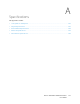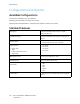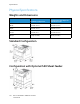User's Manual
Table Of Contents
- User Guide
- 1 Safety
- 2 Getting Started
- Parts of the Printer
- Power Options
- Accessing the Printer
- Introduction to Apps
- Information Pages
- The Embedded Web Server
- Accessing the Embedded Web Server
- Finding the IP Address of Your Printer
- Viewing the IP Printer Address on the Control Panel
- Obtaining the Printer IP Address from the Configuration Report
- Certificates for the Embedded Web Server
- Downloading the Configuration Report from the Embedded Web Server
- Using the Remote Control Panel Feature
- Installation and Setup
- Connecting the Printer
- Selecting a Connection Method
- Connecting to a Computer Using USB
- Connecting to a Wired Network
- Connecting to a Wireless Network
- Configuring the Printer for a Wireless Network
- Installing the Wireless Network Adapter
- Removing the Wireless Network Adapter
- Connecting to a Wi-Fi Network at the Control Panel
- Configuring the Primary Network at the Control Panel
- Connecting to Wi-Fi Direct
- Initial Printer Setup
- Configuring AirPrint
- Configuring Google Cloud Print
- Installing the Software
- More Information
- 3 Customize and Personalize
- 4 Xerox® Apps
- 5 Printing
- Printing Overview
- Selecting Printing Options
- Printing Features
- Managing Jobs
- Printing Special Job Types
- Selecting Paper Options for Printing
- Scaling
- Printing on Both Sides of the Paper
- Print Quality
- Image Options
- Image Shift
- Color Adjustments
- Printing Mirror Images
- Printing Multiple Pages to a Single Sheet
- Printing Booklets
- Using Special Pages
- Printing Watermarks for Windows
- Orientation
- Printing Banner Pages
- Selecting Job Completion Notification for Windows
- Using Custom Paper Sizes
- 6 Paper and Media
- Supported Paper
- Recommended Media
- Ordering Paper
- General Paper Loading Guidelines
- Paper That Can Damage Your Printer
- Paper Storage Guidelines
- Supported Paper Types and Weights
- Supported Standard Paper Sizes
- Supported Standard Paper Sizes for Automatic 2-Sided Printing
- Supported Paper Types and Weights for Automatic 2-Sided Printing
- Supported Custom Paper Sizes
- Cardstock
- Loading Paper
- Printing on Special Paper
- Supported Paper
- 7 Maintenance
- 8 Troubleshooting
- A Specifications
- B Regulatory Information
- Basic Regulations
- Safety Certification
- Material Safety Data Sheets
- C Recycling and Disposal
Getting Help
Your printer includes utilities and resources to help you troubleshoot printing problems.
VViieewwiinngg WWaarrnniinngg MMeessssaaggeess oonn tthhee CCoonnttrrooll PPaanneell
When a warning condition occurs, the printer alerts you of the problem. A message appears on the
control panel and the LED status light on the control panel flashes amber or red. Warning alerts
inform you about printer conditions, such as low supplies or open doors, that require your attention. If
more than one warning condition occurs, only one warning message appears on the control panel at
a time.
VViieewwiinngg CCuurrrreenntt EErrrroorrss oonn tthhee CCoonnttrrooll PPaanneell
When an error condition occurs, a message appears on the control panel to inform you of the
problem. Error messages warn you about printer conditions that prevent the printer from printing or
degrade printing performance. If more than one error occurs, only one is displayed on the control
panel.
UUssiinngg tthhee IInntteeggrraatteedd TTrroouubblleesshhoooottiinngg TToooollss
Your printer has a set of reports that you can print. These reports include the Demonstration Print
page and the Error History report that can assist you in troubleshooting certain problems. The
Demonstration Print page prints an image to show print quality. You can use this page to
troubleshoot print-quality issues with the printer. The Error History report prints information on the
most recent printer errors.
For more information, refer to Printing Information Pages.
PPrriinnttiinngg tthhee EErrrroorr HHiissttoorryy RReeppoorrtt
1. At the printer control panel, press the Home button.
2. To print the Error History Report, touch Device→Support→Support Pages→Error History Report.
3. To return to the Home screen, press the Home button.
OOnnlliinnee SSuuppppoorrtt AAssssiissttaanntt
The Online Support Assistant is a knowledge base that provides instructions and troubleshooting help
to solve your printer problems. You can find solutions for print-quality problems, paper jams, software
installation issues, and more.
To access the Online Support Assistant, go to www.xerox.com/office/VLC400support.
HHeellppffuull IInnffoorrmmaattiioonn PPaaggeess
To assist with troubleshooting, your printer has a set of Information Pages that you can print. These
pages include configuration and font information, demonstration pages, and more. For more
information, refer to Information Pages.
Xerox
®
VersaLink
®
C400 Color Printer
User Guide
161
Troubleshooting