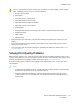User's Manual
Table Of Contents
- User Guide
- 1 Safety
- 2 Getting Started
- Parts of the Printer
- Power Options
- Accessing the Printer
- Introduction to Apps
- Information Pages
- The Embedded Web Server
- Accessing the Embedded Web Server
- Finding the IP Address of Your Printer
- Viewing the IP Printer Address on the Control Panel
- Obtaining the Printer IP Address from the Configuration Report
- Certificates for the Embedded Web Server
- Downloading the Configuration Report from the Embedded Web Server
- Using the Remote Control Panel Feature
- Installation and Setup
- Connecting the Printer
- Selecting a Connection Method
- Connecting to a Computer Using USB
- Connecting to a Wired Network
- Connecting to a Wireless Network
- Configuring the Printer for a Wireless Network
- Installing the Wireless Network Adapter
- Removing the Wireless Network Adapter
- Connecting to a Wi-Fi Network at the Control Panel
- Configuring the Primary Network at the Control Panel
- Connecting to Wi-Fi Direct
- Initial Printer Setup
- Configuring AirPrint
- Configuring Google Cloud Print
- Installing the Software
- More Information
- 3 Customize and Personalize
- 4 Xerox® Apps
- 5 Printing
- Printing Overview
- Selecting Printing Options
- Printing Features
- Managing Jobs
- Printing Special Job Types
- Selecting Paper Options for Printing
- Scaling
- Printing on Both Sides of the Paper
- Print Quality
- Image Options
- Image Shift
- Color Adjustments
- Printing Mirror Images
- Printing Multiple Pages to a Single Sheet
- Printing Booklets
- Using Special Pages
- Printing Watermarks for Windows
- Orientation
- Printing Banner Pages
- Selecting Job Completion Notification for Windows
- Using Custom Paper Sizes
- 6 Paper and Media
- Supported Paper
- Recommended Media
- Ordering Paper
- General Paper Loading Guidelines
- Paper That Can Damage Your Printer
- Paper Storage Guidelines
- Supported Paper Types and Weights
- Supported Standard Paper Sizes
- Supported Standard Paper Sizes for Automatic 2-Sided Printing
- Supported Paper Types and Weights for Automatic 2-Sided Printing
- Supported Custom Paper Sizes
- Cardstock
- Loading Paper
- Printing on Special Paper
- Supported Paper
- 7 Maintenance
- 8 Troubleshooting
- A Specifications
- B Regulatory Information
- Basic Regulations
- Safety Certification
- Material Safety Data Sheets
- C Recycling and Disposal
6. Lower the green levers to their original position.
7. Close the rear door.
TTrroouubblleesshhoooottiinngg PPaappeerr JJaammss
MMuullttiippllee SShheeeettss PPuulllleedd TTooggeetthheerr
Probable Causes Solutions
The paper tray is too full. Remove some of the paper. Do not load paper above the maximum
fill line.
The edges of the paper are not even. Remove the paper, align the edges, and then reload the paper.
The paper is moist from humidity. Remove the paper from the paper tray. Load new, dry paper into
the tray.
Too much static electricity is present. Load a new ream of paper.
Using unsupported paper. Use only Xerox
®
-approved paper. For details, refer to Supported
Paper.
Humidity is too high for coated paper.
• Feed paper one sheet at a time.
• Try loading paper in the Bypass tray.
The feed rollers are dirty. With a clean, lint-free cloth moistened with water, wipe the feed
rollers until they are clean. For details, refer to Cleaning the Printer.
Tray is loaded with mixed paper. Load the tray with only one type and size of paper.
Xerox
®
VersaLink
®
C400 Color Printer
User Guide
151
Troubleshooting