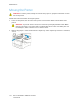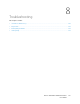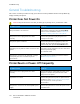User's Manual
Table Of Contents
- User Guide
- 1 Safety
- 2 Getting Started
- Parts of the Printer
- Power Options
- Accessing the Printer
- Introduction to Apps
- Information Pages
- The Embedded Web Server
- Accessing the Embedded Web Server
- Finding the IP Address of Your Printer
- Viewing the IP Printer Address on the Control Panel
- Obtaining the Printer IP Address from the Configuration Report
- Certificates for the Embedded Web Server
- Downloading the Configuration Report from the Embedded Web Server
- Using the Remote Control Panel Feature
- Installation and Setup
- Connecting the Printer
- Selecting a Connection Method
- Connecting to a Computer Using USB
- Connecting to a Wired Network
- Connecting to a Wireless Network
- Configuring the Printer for a Wireless Network
- Installing the Wireless Network Adapter
- Removing the Wireless Network Adapter
- Connecting to a Wi-Fi Network at the Control Panel
- Configuring the Primary Network at the Control Panel
- Connecting to Wi-Fi Direct
- Initial Printer Setup
- Configuring AirPrint
- Configuring Google Cloud Print
- Installing the Software
- More Information
- 3 Customize and Personalize
- 4 Xerox® Apps
- 5 Printing
- Printing Overview
- Selecting Printing Options
- Printing Features
- Managing Jobs
- Printing Special Job Types
- Selecting Paper Options for Printing
- Scaling
- Printing on Both Sides of the Paper
- Print Quality
- Image Options
- Image Shift
- Color Adjustments
- Printing Mirror Images
- Printing Multiple Pages to a Single Sheet
- Printing Booklets
- Using Special Pages
- Printing Watermarks for Windows
- Orientation
- Printing Banner Pages
- Selecting Job Completion Notification for Windows
- Using Custom Paper Sizes
- 6 Paper and Media
- Supported Paper
- Recommended Media
- Ordering Paper
- General Paper Loading Guidelines
- Paper That Can Damage Your Printer
- Paper Storage Guidelines
- Supported Paper Types and Weights
- Supported Standard Paper Sizes
- Supported Standard Paper Sizes for Automatic 2-Sided Printing
- Supported Paper Types and Weights for Automatic 2-Sided Printing
- Supported Custom Paper Sizes
- Cardstock
- Loading Paper
- Printing on Special Paper
- Supported Paper
- 7 Maintenance
- 8 Troubleshooting
- A Specifications
- B Regulatory Information
- Basic Regulations
- Safety Certification
- Material Safety Data Sheets
- C Recycling and Disposal
Probable Causes Solutions
The printer cable is disconnected. If the Status LED does not flash once after you send
a print job, check the connection between the printer
and the computer.
There is a network-connectivity issue. If the printer is connected to a network:
1 Verify that the Ethernet cable is connected to the
printer.
2 On the printer Ethernet connector, verify that the
green LED is On. If the green LED is not lighted,
reseat both ends of the Ethernet cable.
3 Examine the TCP/IP address in the
Communication section of the Configuration
Report. For more information, refer to Printing the
Configuration Report.
4 If the TCP/IP address is 0.0.0.0, the printer needs
more time to acquire an IP address from the
DHCP server. Wait 2 minutes, then print the
Configuration Report again.
5 If the TCP/IP address is unchanged, or begins
with 169, contact your network administrator.
There is a wireless network setup or connectivity
issue.
Verify that the Wireless Network Adapter is installed
and properly configured. For more information, refer
to Connecting to a Wireless Network.
PPrriinnttiinngg TTaakkeess TToooo LLoonngg
Probable Causes Solutions
The printer is set to a slower printing mode. For
example, the printer could be set to print on
Heavyweight paper.
It takes more time to print on certain types of special
paper. Ensure that the paper type is set properly in
the driver and at the printer control panel. For details,
see Print Speed.
The printer is in Power Saver mode. It takes time for printing to start when the printer is
coming out of Power Saver mode.
The way the printer was installed on the network
could be an issue.
Determine if a print spooler or a computer sharing
the printer is buffering all print jobs and then
spooling them to the printer. Spooling can slow print
speeds. To test the speed of the printer, print some
information pages such as the Demonstration Print.
If the page prints at the rated speed of the printer,
you could have a network or printer installation issue.
For additional help, contact the system administrator.
138
Xerox
®
VersaLink
®
C400 Color Printer
User Guide
Troubleshooting